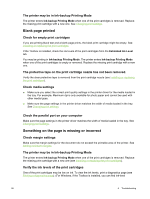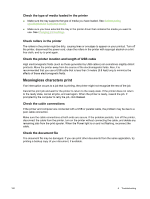HP Deskjet 9800 HP Deskjet 9800 - User Guide - Page 110
Check the type of media loaded in the printer, Check rollers in the printer - flashing lights
 |
View all HP Deskjet 9800 manuals
Add to My Manuals
Save this manual to your list of manuals |
Page 110 highlights
Check the type of media loaded in the printer ■ Make sure the tray supports the type of media you have loaded. See Understanding specifications for supported media. ■ Make sure you have selected the tray in the printer driver that contains the media you want to use. See Changing print settings. Check rollers in the printer The rollers in the printer might be dirty, causing lines or smudges to appear on your printout. Turn off the printer, disconnect the power cord, clean the rollers in the printer with isopropyl alcohol on a lintfree cloth, and try to print again. Check the printer location and length of USB cable High electromagnetic fields (such as those generated by USB cables) can sometimes slightly distort printouts. Move the printer away from the source of the electromagnetic fields. Also, it is recommended that you use a USB cable that is less than 3 meters (9.8 feet) long to minimize the effects of these electromagnetic fields. Meaningless characters print If an interruption occurs to a job that is printing, the printer might not recognize the rest of the job. Cancel the print job and wait for the printer to return to the ready state. If the printer does not return to the ready state, cancel all jobs, and wait again. When the printer is ready, resend the job. If prompted by the computer to retry the job, click Cancel. Check the cable connections If the printer and computer are connected with a USB or parallel cable, the problem may be due to a poor cable connection. Make sure the cable connections at both ends are secure. If the problem persists, turn off the printer, disconnect the cable from the printer, turn on the printer without connecting the cable, and delete any remaining jobs from the print spooler. When the Power light is on and not flashing, reconnect the cable. Check the document file The document file may be damaged. If you can print other documents from the same application, try printing a backup copy of your document, if available. 100 6 Troubleshooting