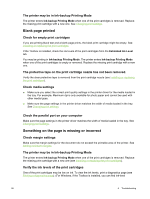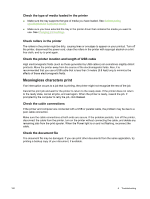HP Deskjet 9800 HP Deskjet 9800 - User Guide - Page 105
Printer takes a long time to print, Check the system configuration
 |
View all HP Deskjet 9800 manuals
Add to My Manuals
Save this manual to your list of manuals |
Page 105 highlights
3 Carefully clean the electrical contacts on the print cartridge with a soft, dry, lint-free cloth. CAUTION To prevent damage to the electrical contacts, you should wipe the contacts only once. Do not wipe the ink nozzles on the print cartridge. 4 Reinstall the print cartridge. Printer takes a long time to print Check the system configuration Make sure the computer meets the minimum system requirements for the printer. See Printer specifications and Declaration of Conformity. Verify the number of software programs running on the computer Too many programs may be running at the same time. Close all unused software programs. Check the port setting The port setting configuration in your system might not be set to ECP. See the documentation that came with the computer for information on how to change the port setting, or contact the computer manufacturer. Check the printer software settings The printer prints more slowly when Best or Maximum dpi is selected as the print quality. To increase the print speed, select different print settings in the printer driver. See Changing print settings. A large file is printing It is normal for a large file to take a long time to print. Resolving printing problems 95