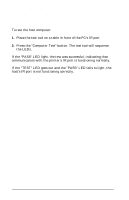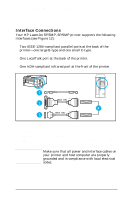HP LaserJet 5p/mp Service Manual - Page 125
The infrared IR port on your HP LaserJet 5P/5MP or 6P/6MP
 |
View all HP LaserJet 5p/mp manuals
Add to My Manuals
Save this manual to your list of manuals |
Page 125 highlights
HP LaserJet 5P/5MP, 6P/6MP Printer Service Supplement New Product Features To Print Using the Infrared Port The infrared (IR) port on your HP LaserJet 5P/5MP or 6P/6MP printer is located on the lower front left corner of the printer (Figure 9). This port is compliant with the specifications determined by the Infrared Data Association (IrDA). Just above the port is a status light that indicates when the port is activated. To use the IR port, you need to use a portable device that also includes an IrDA-compliant IR port and be within the range of operation (see Figure 10). Figure 9 IrDA Port Location (5P/5MP shown) The IR port is compatible with a wide variety of IrDA-compliant portable devices; however, the method for printing will vary depending on the type of device and the operating system in use. Refer to the instruction manual for your portable equipment for specific instructions on printing from that device. 1. Make sure the printer is in Ready Mode (the Ready light is on). 2. Align your laptop computer (or other portable equipment) that is equipped with an IrDA-compliant IR port within 3 feet (1 m) of the IR port on the printer and at an angle of ±15 degrees to ensure printing (Figure 10). 3. Send the print job. The status light above the IR port turns on (printing a complex document or using a software print spooler on your PC may delay the time it takes for the IR status light to turn 22