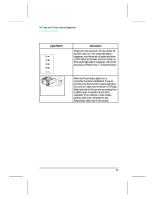HP LaserJet 5p/mp Service Manual - Page 17
The HP LaserJet 5P/5MP Status Panel, The GO and RESET Buttons - error lights
 |
View all HP LaserJet 5p/mp manuals
Add to My Manuals
Save this manual to your list of manuals |
Page 17 highlights
HP LaserJet 5P Printer Service Supplement New Product Features New Product Features The HP LaserJet 5P/5MP Status Panel This HP LaserJet printer has been designed to be controlled mainly by software. However, some simple functions are also available from the status panel. You also receive status information about the operation of the IrDA-compatible infrared (IR) port from the status light just above the port (for more information, see "To Print Using the Infrared Port," later in this appendix). 1 2 Figure 5 Status Panel Buttons and Lights 1. RESET button 2. ERROR status light 3. TRAY 1 status light 4. TRAY 2 status light 5. DATA status light 6. READY status light 7. GO button 8. IR port status light The Status Panel consists of two buttons you use to complete certain tasks and five status lights that indicate the status of the printer (see Figure 5). The GO and RESET Buttons The printer has two buttons: GO and RESET. 10