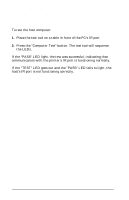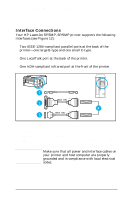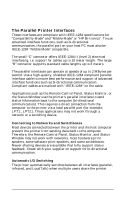HP LaserJet 5p/mp Service Manual - Page 126
IRDA Port ranges 5P/5MP shown
 |
View all HP LaserJet 5p/mp manuals
Add to My Manuals
Save this manual to your list of manuals |
Page 126 highlights
HP LaserJet 5P/5MP, 6P/6MP Printer Service Supplement New Product Features on). If the status light does not turn on, realign the port on your portable equipment with the port on the printer, resend the print job and stay within the range of operation during printing. 4. If you have to move the device, make sure you stay within the range of operation to maintain the connection. If the connection is interrupted before your print job is complete, the IR port status light will turn off. You have from 3 to 40 seconds (depending on the host implementation) to correct the interruption and continue the job. In this case, the IR port status light turns back on. 5. The connection can be permanently broken (interrupted for more than 3 to 40 seconds) if the "sending" IR port is moved out of the range of operation or if anything passes between the two ports to block the transmission, such as a hand or piece of paper, or even direct sunlight. In this case, the job needs to be reprinted. 30° ≤1 Meter ≤ 3 feet Figure 10 IRDA Port ranges (5P/5MP shown) If you still have problems printing, make sure you are using an IrDA-compliant device and proper software and have selected the proper port for printing. See "Infrared Port Not Responding" on page 71. 23