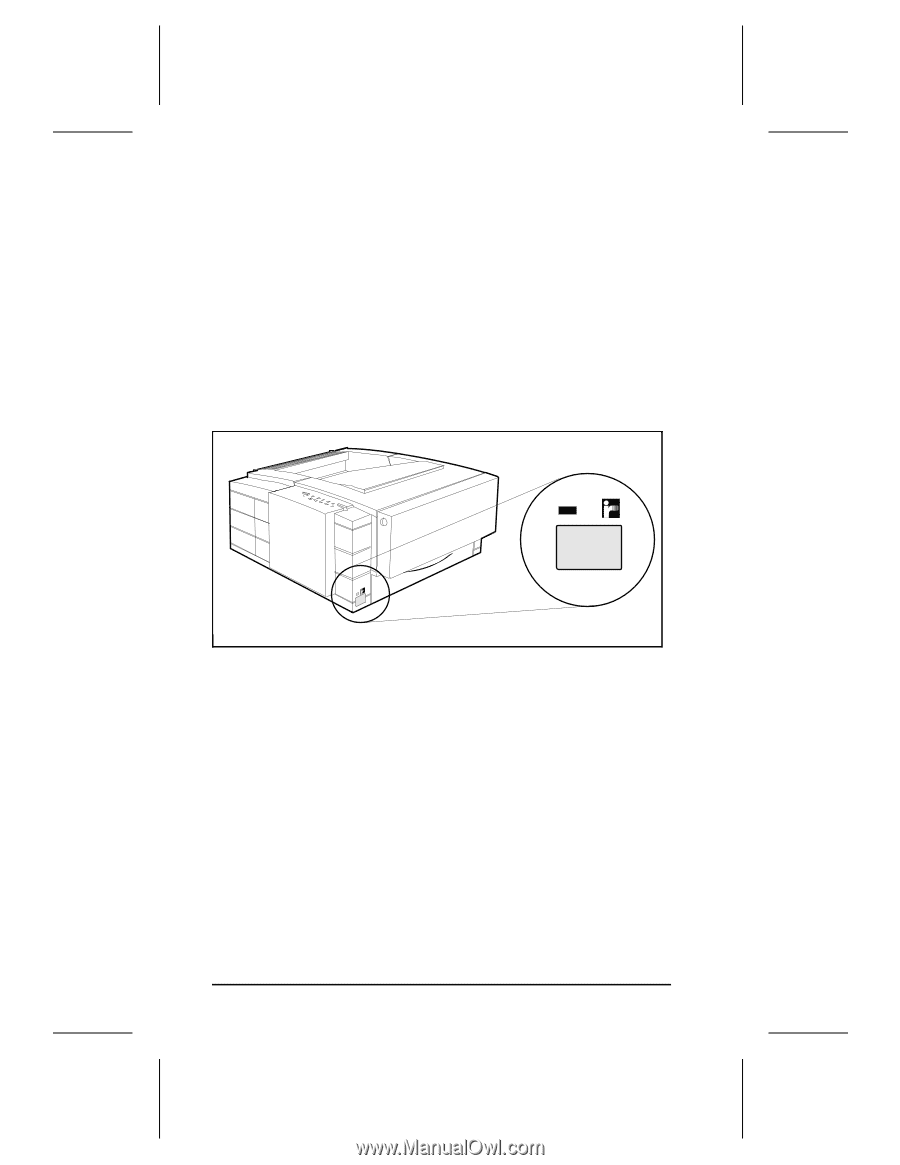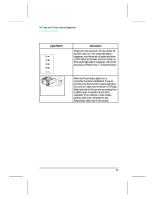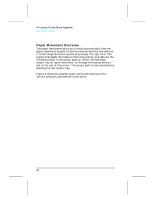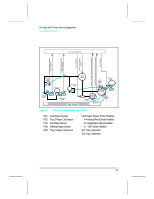HP LaserJet 5p/mp Service Manual - Page 27
To Print Using the Infrared Port - laserjet 5mp manual
 |
View all HP LaserJet 5p/mp manuals
Add to My Manuals
Save this manual to your list of manuals |
Page 27 highlights
HP LaserJet 5P Printer Service Supplement New Product Features To Print Using the Infrared Port The infrared (IR) port on your HP LaserJet 5P or 5MP printer is located on the lower front left corner of the printer (Figure 8). This port is compliant with the specifications determined by the Infrared Data Association (IrDA). Just above the port is a status light that indicates when the port is activated. To use the IR port, you need to use a portable device that also includes an IrDA-compliant IR port and be within the range of operation (see Figure 9). Figure 8 IrDA Port Location The IR port is compatible with a wide variety of IrDA-compliant portable devices; however, the method for printing will vary depending on the type of device and the operating system in use. Refer to the instruction manual for your portable equipment for specific instructions on printing from that device. The IR port works by receiving data similarly to a serial port, however, without a cable and operates at speeds of up to 115 k bits per second. When the IR connection is established, the status light comes on. If the connection is broken or when the print job is complete, the status light goes off. 1. Make sure the printer is in Ready Mode (the Ready light is on). 2. Align your laptop computer (or other portable equipment) that is equipped with an IrDA-compliant IR port within 3 feet 20