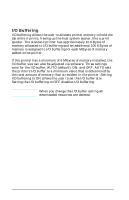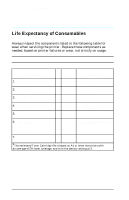HP LaserJet 5p/mp Service Manual - Page 138
Or using the HP LaserJet PCL Windows Printer Driver, under
 |
View all HP LaserJet 5p/mp manuals
Add to My Manuals
Save this manual to your list of manuals |
Page 138 highlights
HP LaserJet 5P/5MP, 6P/6MP Printer Service Supplement Service Mode, PJL Defaults Printing a Self-Test Page You can print a self-test page to get information about your printer's current settings, options, and print quality. You can use this page to troubleshoot print quality problems and to view current print density and Resolution Enhancement settings so you can adjust them. You can also print the demo, or demonstration, page to quickly check that the printer is operational. To print a self-test page: Simultaneously press the GO and RESET/JOB CANCEL buttons on the printer's Status Panel while the printer is in Ready Mode. Or using the HP LaserJet PCL Windows Printer Driver, under "Device Option", select the "Configure Printer" button and choose "PCL Self-Test Page". Or using the Remote Control Panel (in DOS), under "Options" select "Print Test Page" and choose "PCL Self-Test Page". Figure 13 shows a sample self-test page for the HP LaserJet 5P printer. Numbers in the sample self-test page match numbers in the Key to Figure 13, which follows the illustration. The appearance of the self-test page varies depending on the options currently installed in the printer. Figure 14 shows a sample self-test page for the HP LaserJet 6P printer. Numbers in the sample selft test page match numbers in the Key to Figure 14, which follows the illustriation. The appearance of the self-test page varies depending on the options currently installed in the printer. Note The factory default for the self-test page is English. A PJL command is required to change the self-test language to appear in a language other than English. Refer to the discussion of PJL commands on page 33 35