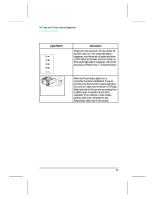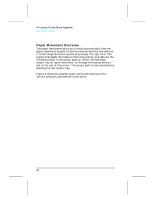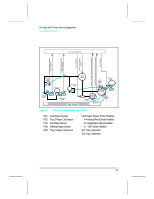HP LaserJet 5p/mp Service Manual - Page 20
Light Pattern, Description - laserjet 5 mp
 |
View all HP LaserJet 5p/mp manuals
Add to My Manuals
Save this manual to your list of manuals |
Page 20 highlights
HP LaserJet 5P Printer Service Supplement New Product Features Light Pattern Description The printer is in Ready Mode and is ready to print. Press the GO button to print a demo page. Press the GO and RESET buttons to print a self-test page. The printer has received data. If the Ready light is flashing, the printer is processing the data-wait for the next page to be printed. If the Data light and the Ready light are both on for an extended period of time (the Ready light does not begin to flash), press the GO button to print the next page. A document or page may take a long time to print if, for example, the document or page contains complex text or graphics. The printer is warming up or resetting after you have pressed the RESET button. The lights on the Status Panel "cascade" (each light turns on and off sequentially) until the printer is ready to print. Tray 1 (the MP Tray) is empty. Add paper to the tray. If the Tray 1 light is flashing, the printer is waiting for paper to be manually fed into Tray 1. Once you have inserted the paper, you must press the GO button to feed the paper. 13