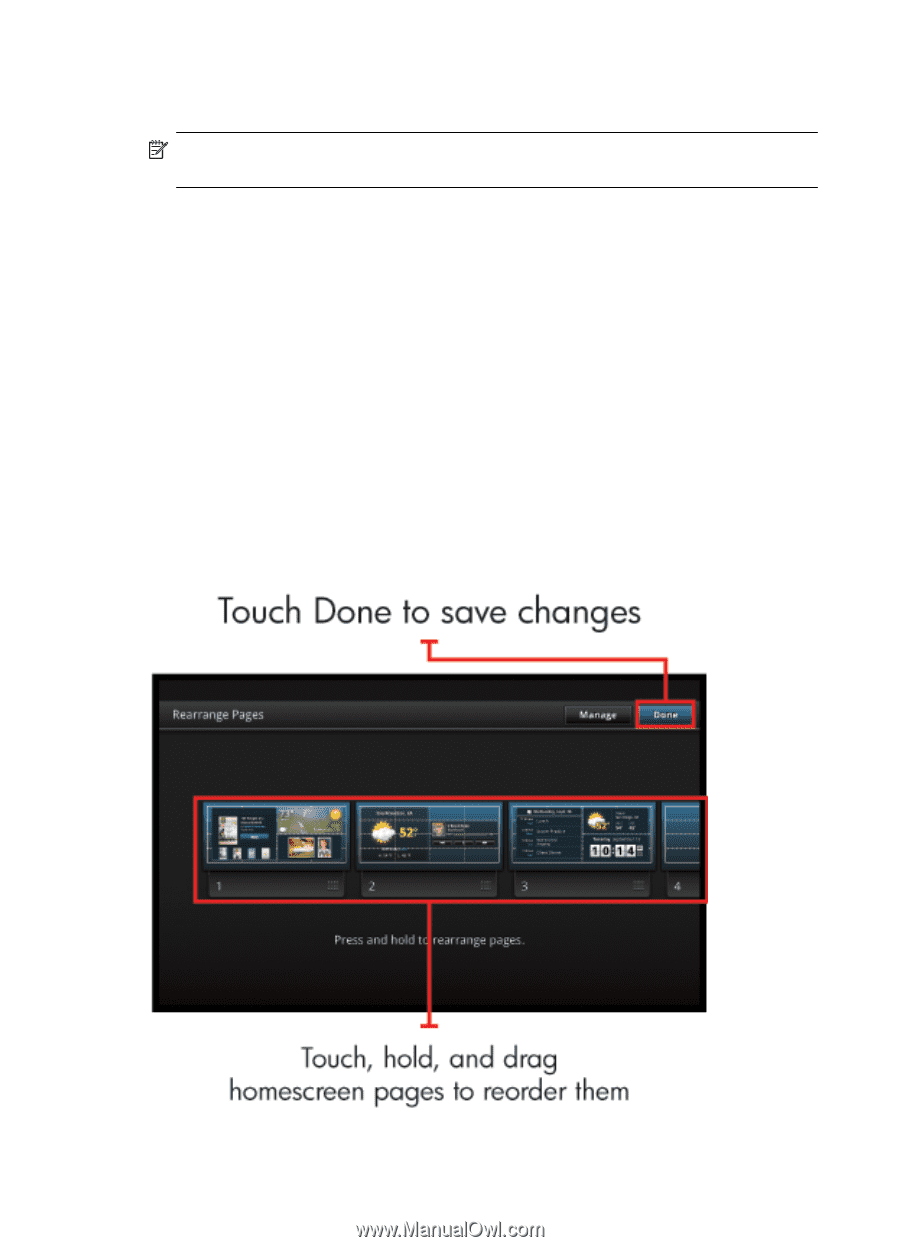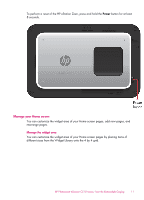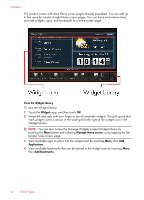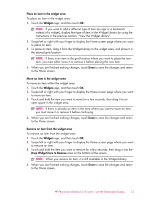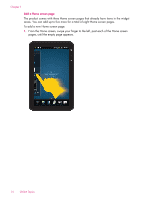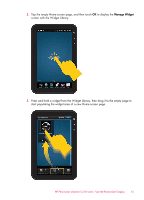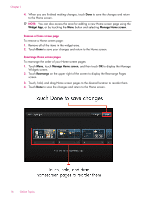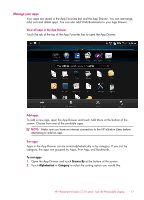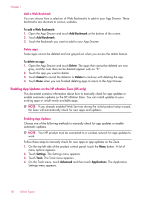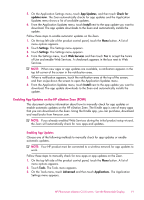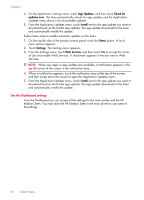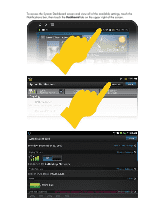HP Photosmart eStation All-in-One Printer - C510 User Guide - Page 18
Remove a Home screen
 |
View all HP Photosmart eStation All-in-One Printer - C510 manuals
Add to My Manuals
Save this manual to your list of manuals |
Page 18 highlights
Chapter 1 4. When you are finished making changes, touch Done to save the changes and return to the Home screen. NOTE: You can also access the area for adding a new Home screen page using the Widget App, or by touching the Menu button and selecting Manage Home screen. Remove a Home screen page To remove a Home screen page: 1. Remove all of the items in the widget area. 2. Touch Done to save your changes and return to the Home screen. Rearrange Home screen pages To rearrange the order of your Home screen pages: 1. Touch Menu, touch Manage Home screen, and then touch OK to display the Manage Widgets screen. 2. Touch Rearrange on the upper right of the screen to display the Rearrange Pages screen. 3. Touch, hold, and drag Home screen pages to the desired location to reorder them. 4. Touch Done to save the changes and return to the Home screen. 16 Online Topics