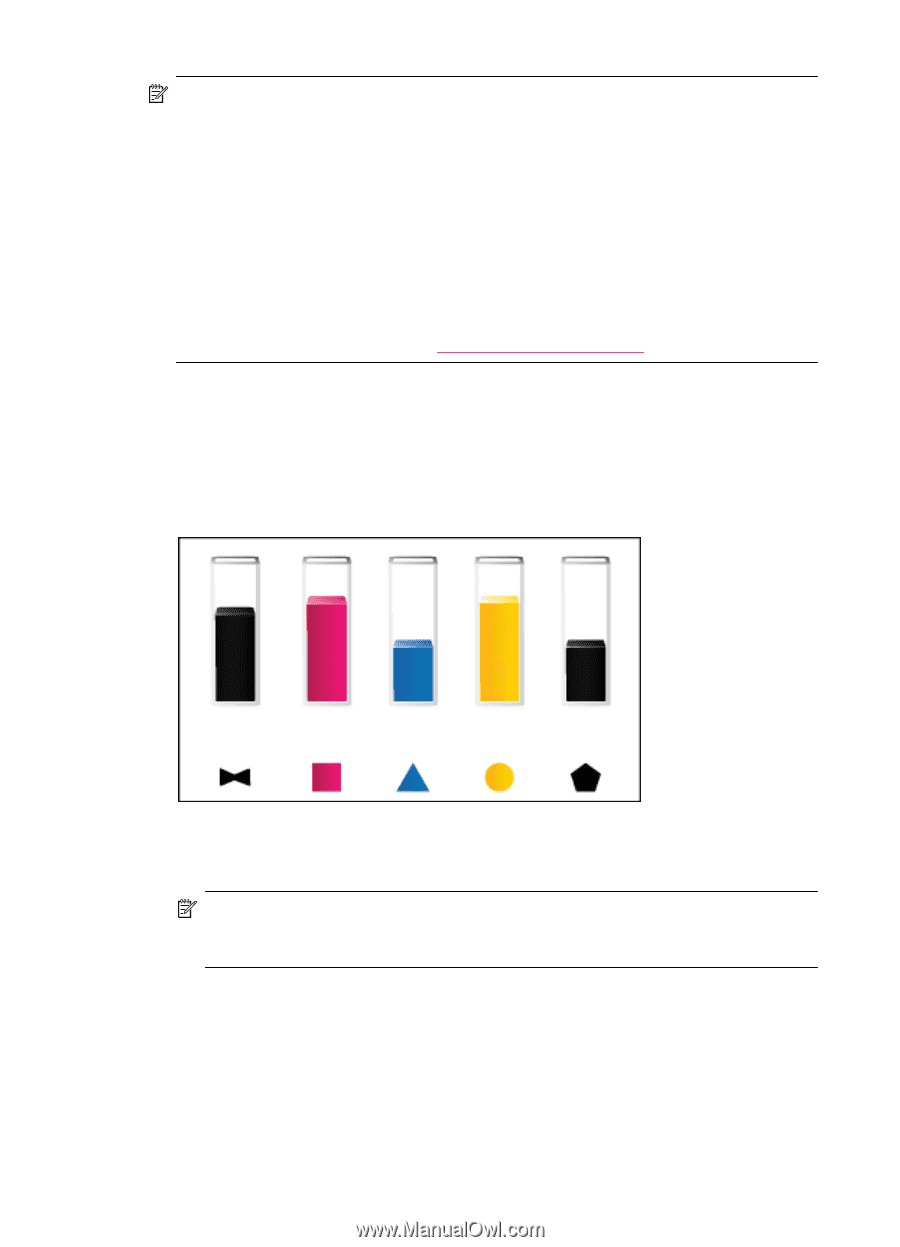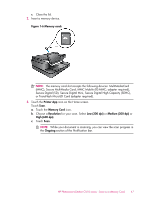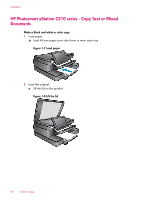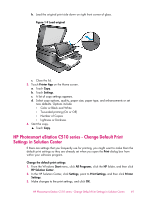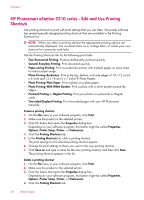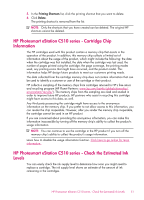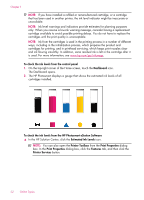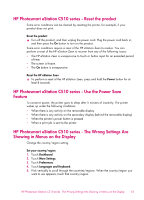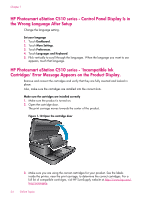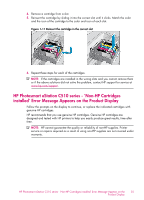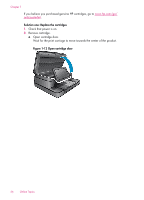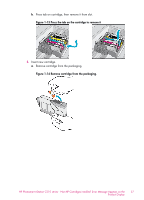HP Photosmart eStation All-in-One Printer - C510 User Guide - Page 54
In the HP Solution Center, click the, The Dashboard opens.
 |
View all HP Photosmart eStation All-in-One Printer - C510 manuals
Add to My Manuals
Save this manual to your list of manuals |
Page 54 highlights
Chapter 1 NOTE: If you have installed a refilled or remanufactured cartridge, or a cartridge that has been used in another printer, the ink level indicator might be inaccurate or unavailable. NOTE: Ink level warnings and indicators provide estimates for planning purposes only. When you receive a low-ink warning message, consider having a replacement cartridge available to avoid possible printing delays. You do not have to replace the cartridges until the print quality is unacceptable. NOTE: Ink from the cartridges is used in the printing process in a number of different ways, including in the initialization process, which prepares the product and cartridges for printing, and in printhead servicing, which keeps print nozzles clear and ink flowing smoothly. In addition, some residual ink is left in the cartridge after it is used. For more information, see www.hp.com/go/inkusage. To check the ink levels from the control panel 1. On the top-right corner of the Home screen, touch the Dashboard icon. The Dashboard opens. 2. The HP Photosmart displays a gauge that shows the estimated ink levels of all cartridges installed. To check the ink levels from the HP Photosmart eStation Software ▲ In the HP Solution Center, click the Estimated Ink Levels icon. NOTE: You can also open the Printer Toolbox from the Print Properties dialog box. In the Print Properties dialog box, click the Features tab, and then click the Printer Services button. 52 Online Topics