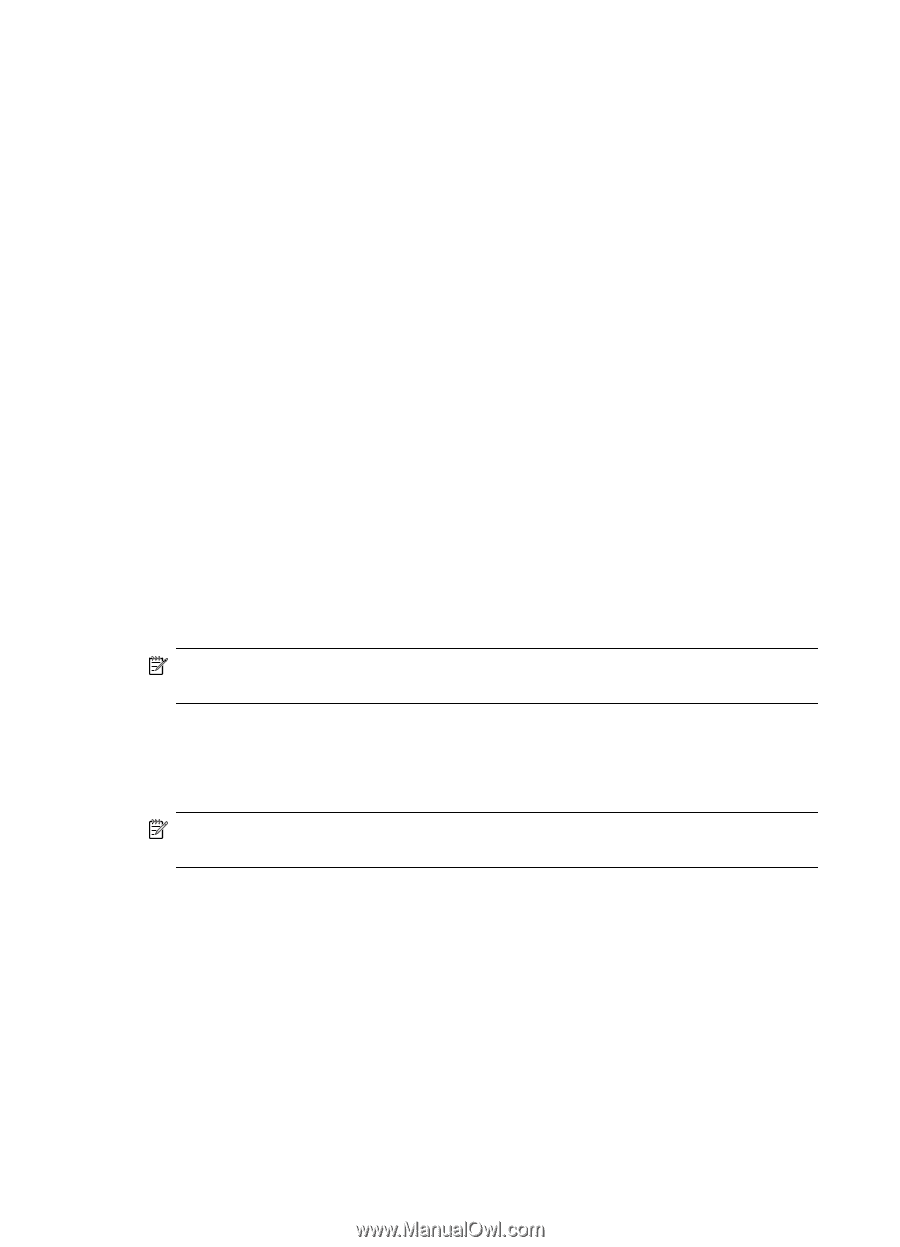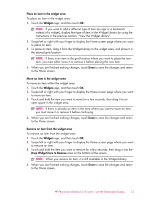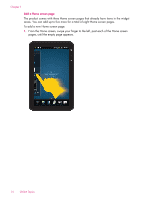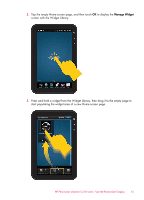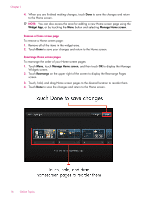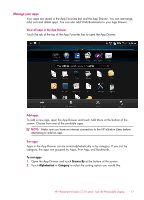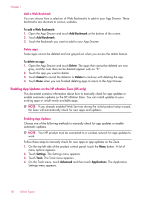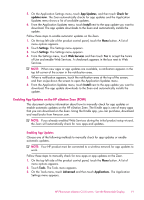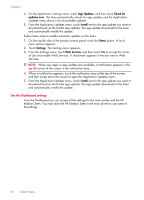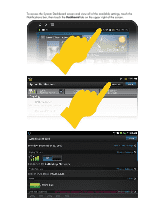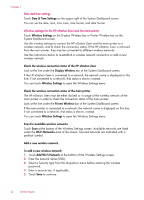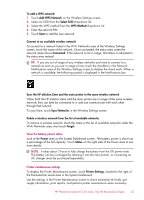HP Photosmart eStation All-in-One Printer - C510 User Guide - Page 20
Add a Web Bookmark, Delete apps, Enabling App Updates on the HP eStation Zeen (US only) - manual
 |
View all HP Photosmart eStation All-in-One Printer - C510 manuals
Add to My Manuals
Save this manual to your list of manuals |
Page 20 highlights
Chapter 1 Add a Web Bookmark You can choose from a selection of Web Bookmarks to add to your App Drawer. These bookmarks are shortcuts to various websites. To add a Web Bookmark: 1. Open the App Drawer and touch Add Bookmark at the bottom of the screen. 2. Touch Add Bookmark. 3. Touch the Bookmark you want to add to your App Drawer. Delete apps Some apps cannot be deleted and are grayed out when you access the delete feature. To delete an app: 1. Open the App Drawer and touch Delete. The apps that cannot be deleted are now gray, and the ones that can be deleted appear with an "X". 2. Touch the app you want to delete. 3. Touch Cancel to cancel the deletion or Delete to continue with deleting the app. 4. Touch Done when you are finished deleting apps to return to the App Drawer. Enabling App Updates on the HP eStation Zeen (US only) This document contains information about how to manually check for app updates or enable automatic updates on the HP eStation Zeen. You can install updates to your existing apps or install newly available apps. NOTE: If you already enabled Web Services during the initial product setup wizard, the Zeen will automatically check for new apps and updates. Enabling App Updates Choose one of the following methods to manually check for app updates or enable automatic updates. NOTE: Your HP product must be connected to a wireless network for app updates to work. Follow these steps to manually check for new apps or app updates on the Zeen. 1. On the top left side of the product control panel, touch the Menu button. A list of menu options appears. 2. Touch Settings. The Settings menu appears. 3. Touch Tools. The Tools menu appears. 4. On the Tools menu, touch Advanced and then touch Applications. The Application Settings menu appears. 18 Online Topics