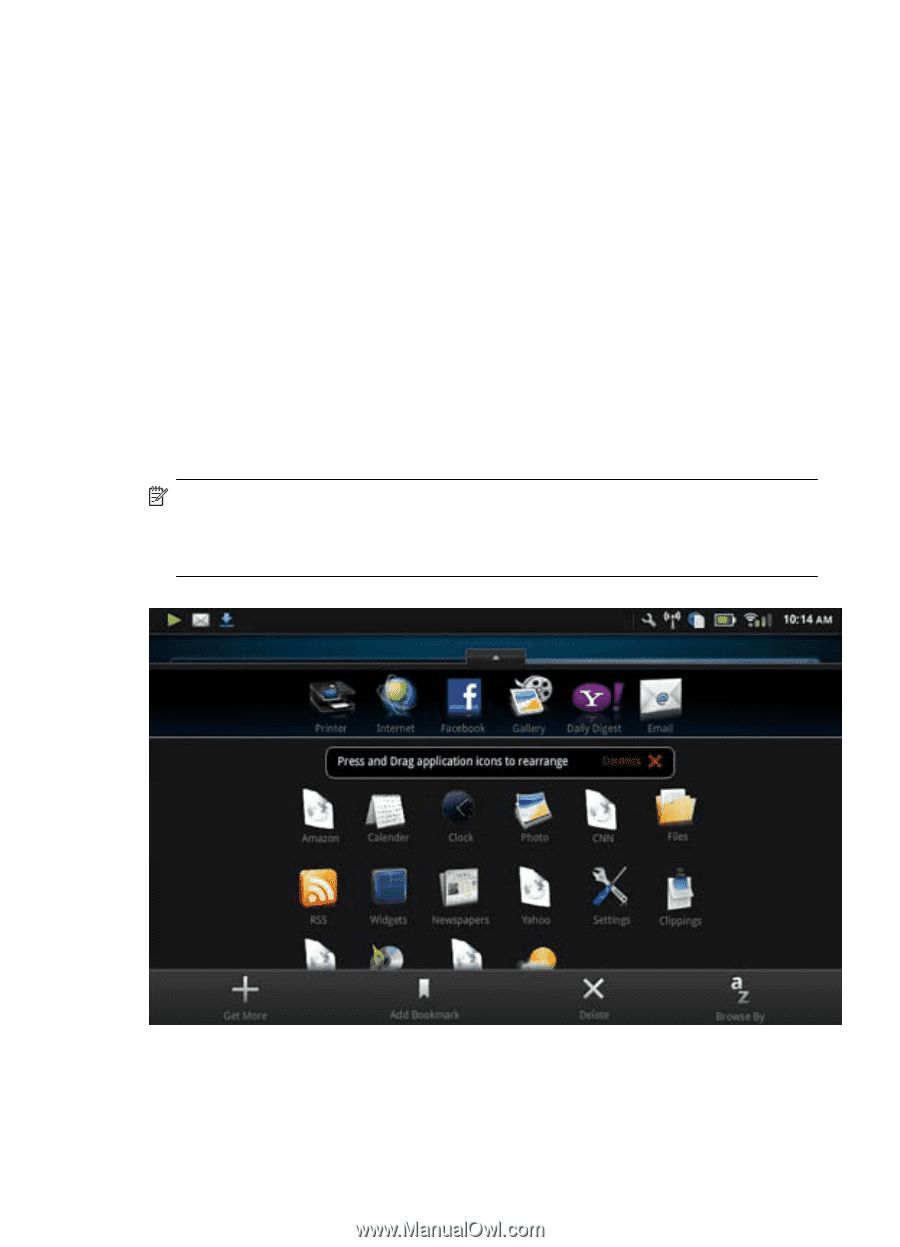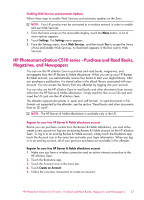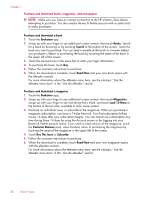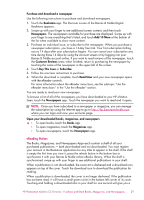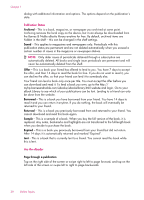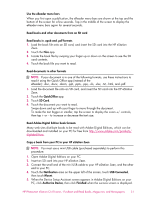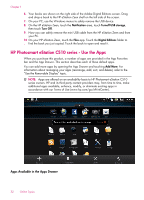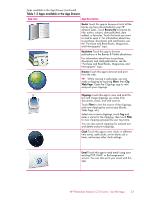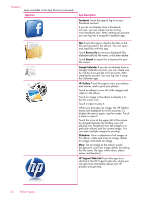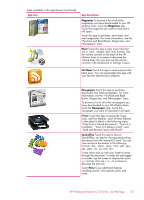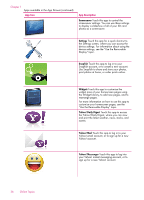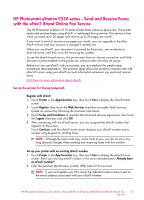HP Photosmart eStation All-in-One Printer - C510 User Guide - Page 34
HP Photosmart eStation C510 series - Use the Apps, Apps Available in the Apps Drawer
 |
View all HP Photosmart eStation All-in-One Printer - C510 manuals
Add to My Manuals
Save this manual to your list of manuals |
Page 34 highlights
Chapter 1 6. Your books are shown on the right side of the Adobe Digital Editions screen. Drag and drop a book to the HP eStation Zeen shelf on the left side of the screen. 7. On your PC, use the Windows menus to safely remove the USB device. 8. On the HP eStation Zeen, touch the Notification area, touch Turnoff USB storage, then touch Turn Off. 9. Now you can safely remove the mini USB cable from the HP eStation Zeen and from your PC. 10 On your HP eStation Zeen, touch the Files app. Touch the Digital Editions folder to . find the book you just copied. Touch the book to open and read it. HP Photosmart eStation C510 series - Use the Apps When you purchase this product, a number of apps are provided in the App Favorites bar and the App Drawer. This section describes each of these default apps. You can add more apps by opening the App Drawer and touching Add More. For information about managing your apps (rearrange, add, sort, and delete), refer to the "Use the Removable Display" topic. NOTE: Apps are offered on an availability basis to HP Photosmart eStation C510 series owners. HP and its third party content providers may, from time to time, make additional apps available, enhance, modify, or eliminate existing apps in accordance with our Terms of Use (www.hp.com/go/ePrintCenter). Apps Available in the Apps Drawer 32 Online Topics