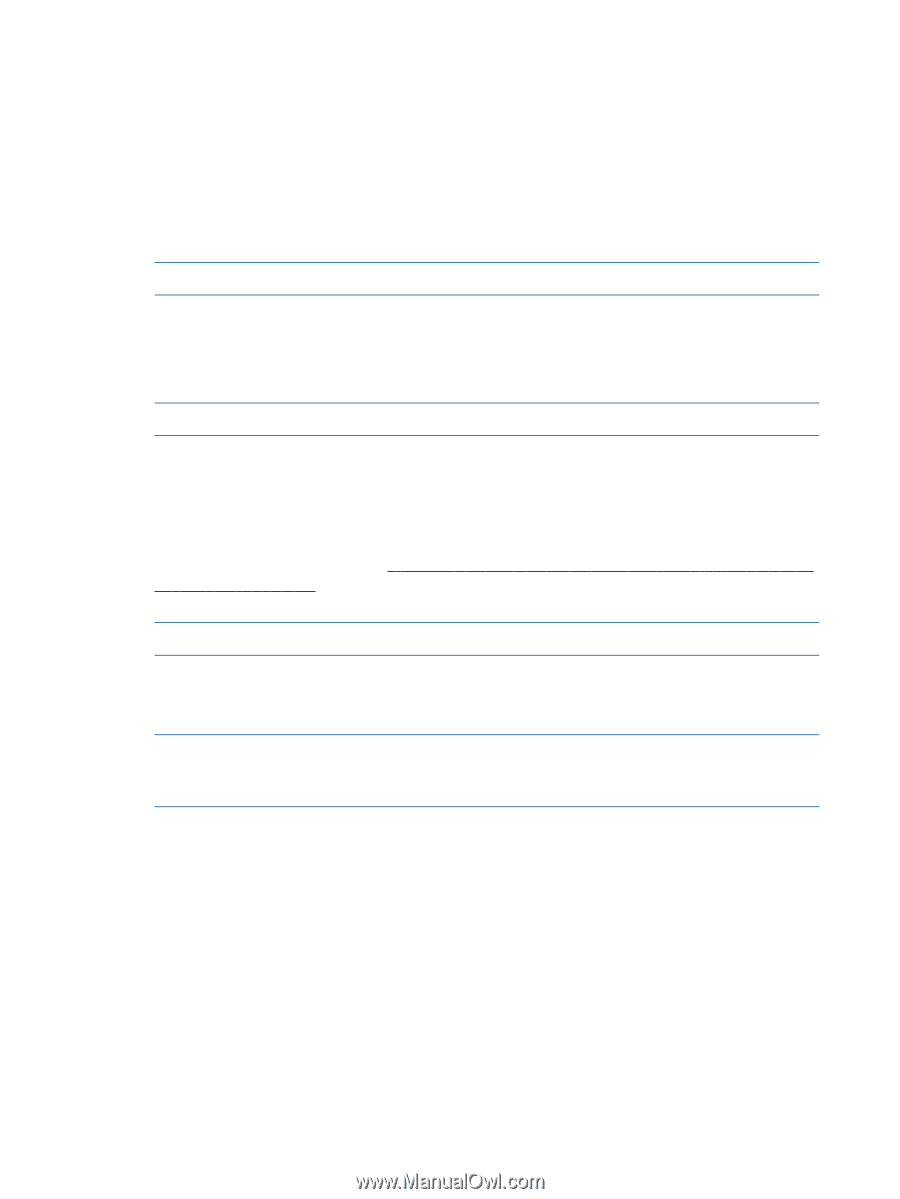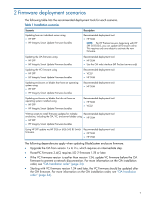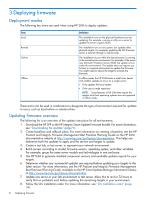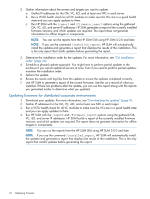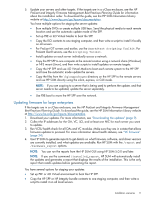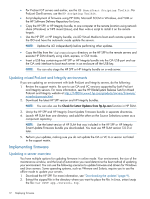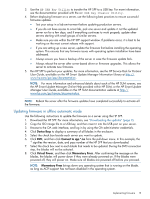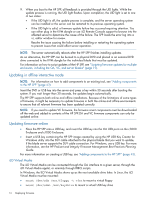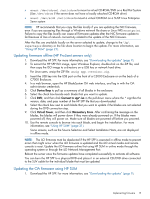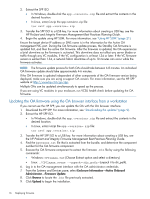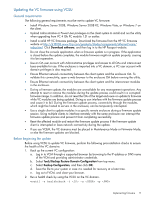HP ProLiant BL660c HP ProLiant and Integrity Firmware Management Best Practice - Page 12
Updating mixed ProLiant and Integrity environments, Implementing firmware, Updating a server overview - gen8 firmware download
 |
View all HP ProLiant BL660c manuals
Add to My Manuals
Save this manual to your list of manuals |
Page 12 highlights
• For ProLiant G7 servers and earlier, use the HP SmartStart Scripting Toolkit. For ProLiant Gen8 servers, use the HP Scripting Toolkit. • Script deployment of firmware using HP SUM, Microsoft SCCM in Windows, and YUM or the HP Software Delivery Repository for Linux. • Copy the HP SPP, or HP Integrity bundle, to one computer at the remote location using network share (Windows) or NFS mount (Linux), and then write a script to install it on the remote targets. • Use the HP SPP, or HP Integrity bundle, via iLO Virtual Media to boot each remote system to the ISO and have the automatic mode update the servers. NOTE: Update the iLO independently before performing other updates. • Copy the files from the \hp\swpackages directory on the HP SPP to the remote servers and execute HP SUM directly using silent, express, or GUI mode. • Insert a USB key containing an HP SPP or HP Integrity bundle into the OA USB port and use the OA web interface to boot each server in an enclosure off the USB key. NOTE: You can also stage the HP SPP or HP Integrity bundle on a web server. Updating mixed ProLiant and Integrity environments If you are updating an environment with both ProLiant and Integrity servers, do the following: 1. Review the support matrix. Be sure to use OA and VC versions supported by both ProLiant and Integrity servers. For more information, see the HP BladeSystem Release Sets for Mixed ProLiant and Integrity website at http://h18004.www1.hp.com/products/servers/firmware/ mixed-release-sets.html. 2. Download the latest HP SPP version and HP Integrity bundles. NOTE: You can also use the Check for Latest Updates from ftp.hp.com function in HP SUM. 3. Unzip the HP SPP and HP Integrity Smart Update Firmware bundle in separate directories. 4. Launch HP SUM from one directory, and add the other on the Source Selections screen as a component repository. NOTE: Use the latest version of HP SUM that was included in the HP SPP or HP Integrity Smart Update Firmware bundle you downloaded. You must use HP SUM version 5.0.0 or later. 5. Perform your updates, making sure you do not update the OA or VC to a version not listed in the support matrix. Implementing firmware Updating a server overview You have multiple options for updating firmware in online mode. Your environment, the size of the maintenance window, and the level of automation you need determine the best method of updating your environment. You can use the following scenarios to update firmware and drivers for Windows and Linux servers. Some operating systems, such as VMware and Solaris, require you to use the offline mode to update your servers. 1. Download the HP SPP. For more information, see "Downloading the updates" (page 9). 2. Extract the zipped file in the directory where you want to place the file. In Linux, untar/unzip the file: tar zxvf spp..zip. 12 Deploying firmware