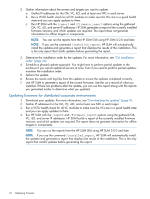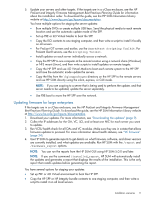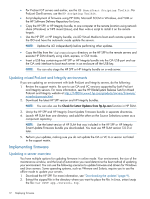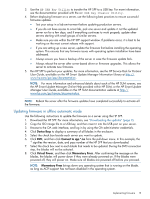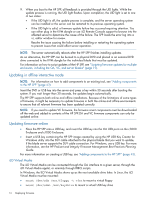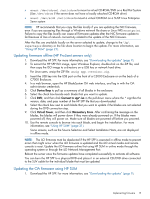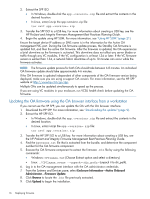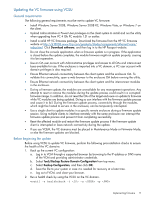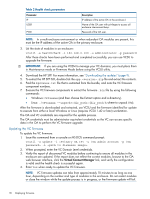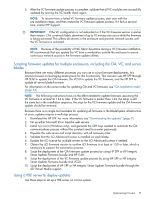HP ProLiant BL660c HP ProLiant and Integrity Firmware Management Best Practice - Page 14
Updating in offline interactive mode, Updating firmware online, iLO Virtual Media
 |
View all HP ProLiant BL660c manuals
Add to My Manuals
Save this manual to your list of manuals |
Page 14 highlights
9. When you boot to the HP SPP, all feedback is provided through the UID lights. While the update process is running, the UID light flashes. Upon completion, the UID light is set to one of two states: • If the UID light is off, the update process is complete, and the server operating system can be installed or the server can be restarted to its previous operating system. • If the UID light is solid, a firmware update failure has occurred requiring attention. You can either plug in the KVM dongle or use iLO Remote Console support to browse into the affected server to determine the cause of the failure. The SPP loads the error log into a vi editor window for review. Resolve the issue causing the failure before installing or restarting the operating system to prevent issues that could affect server operation. NOTE: The server automatically reboots after the HP SPP finishes installing updates. As an alternative, the HP SPP can be burned to a physical DVD and placed in an external DVD drive connected to the KVM dongle for the individual blade that must be updated. For information on how to script updates of the HP SPP, see "Scripting firmware updates for multiple enclosures, including the OA, VC, and server blades" (page 19). Updating in offline interactive mode NOTE: For information on how to add components to an existing tool, see "Adding components to the HP SPP" (page 43). Insert the DVD or USB key into the server and press a key within 30 seconds after booting the system. If you wait longer than 30 seconds, the updates begin automatically. The HP SPP supports both online and offline installations. Because of the limitations of some types of firmware, it might be necessary to update firmware in both the online and offline environments to ensure that all relevant firmware has been updated correctly. NOTE: If you need to update VC firmware, the firmware smart components must be downloaded off the web and added to contents of the HP SPP.OA and VC firmware components can only be updated online. Updating firmware online • Place the HP SPP onto a USB key, and insert the USB key into the OA USB ports on the c3000 Enclosure and c7000 Enclosure. • Insert a USB key containing the HP SPP image created by using the HP USB Key Creator for Windows utility into the SUV cable attached to the physical blade that you want to update, if the blade server supports the SUV cable connection. For Windows, use a USB key. For more information, see the HP ProLiant and Integrity Firmware Management Best Practices Planning Guide. For more information on creating a USB key, see "Adding components to the HP SPP" (page 43). iLO Virtual Media The iLO Virtual Media can be connected through the OA interface to a given server, through the iLO Virtual Media applet, or remotely through RIBCL scripts. In Windows, the ILO Virtual Media shows up as the next available drive letter. In Linux, the iLO Virtual Media must be mounted: • mount /dev/sda /mnt/floppy -t vfat to mount a virtual floppy • mount /dev/sda1 /mnt/keydrive to mount a virtual USB key drive 14 Deploying firmware