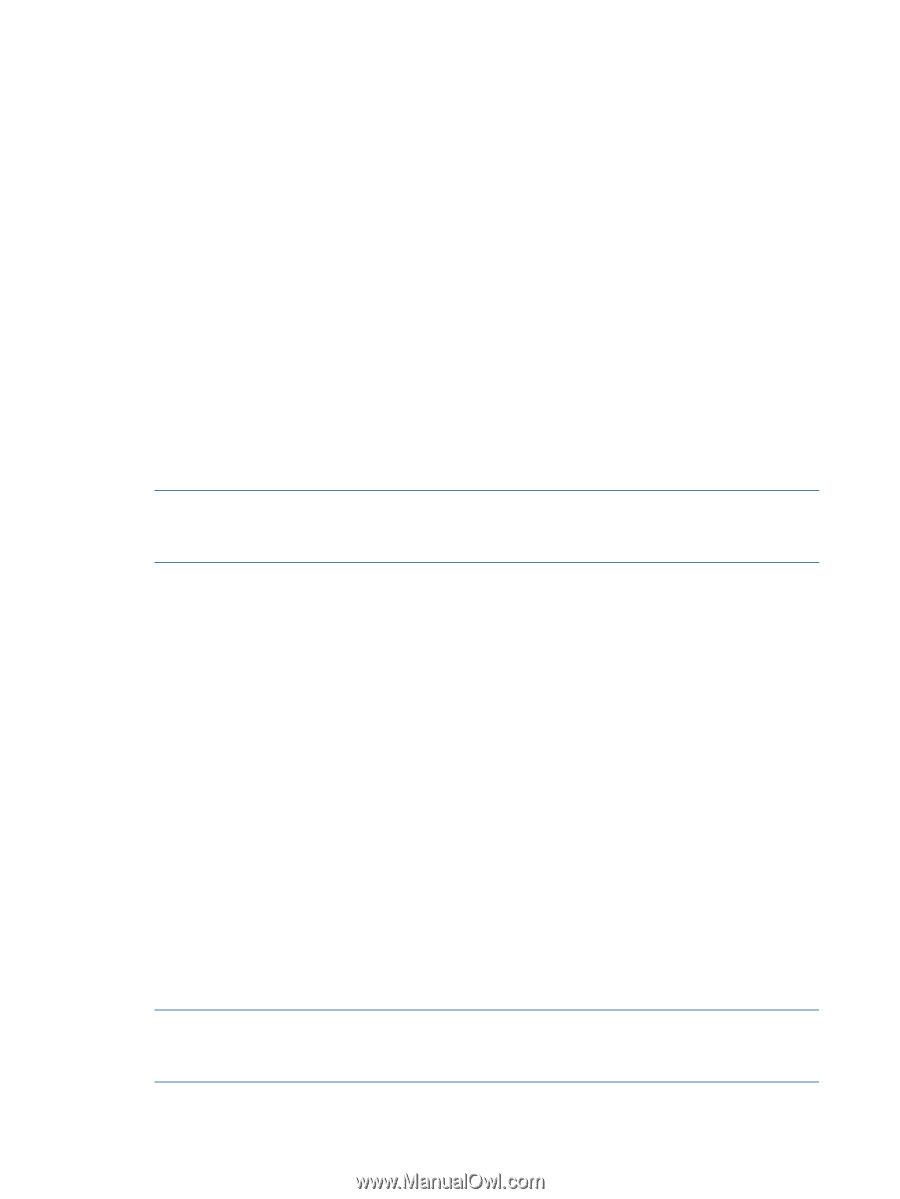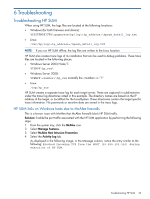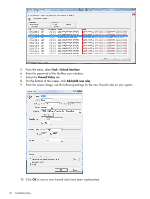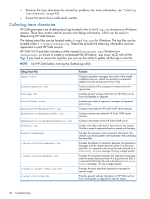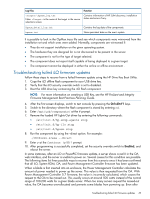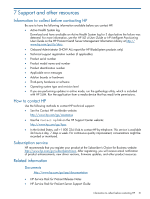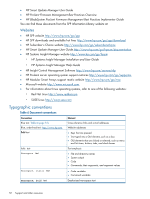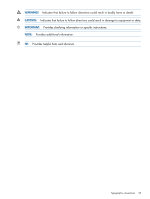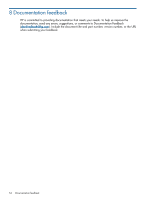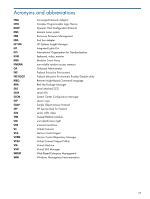HP ProLiant BL660c HP ProLiant and Integrity Firmware Management Best Practice - Page 50
Procedure 1 Reset the blade, Procedure 2 Clear the NVRAM
 |
View all HP ProLiant BL660c manuals
Add to My Manuals
Save this manual to your list of manuals |
Page 50 highlights
the power management controller is updated, there are instances when the incorrect values in NVRAM for the blade server persist. If this occurs, try the following solutions. Procedure 1 Reset the blade 1. Remove the blade and re-insert it. 2. If this does not work, reset the NVRAM. Procedure 2 Clear the NVRAM 1. Power off blade. 2. Remove blade from enclosure. 3. Open blade cover, locate the Configuration Reset switch, and set it to On. 4. Re-insert blade into enclosure. 5. Allow blade to power up, and wait until it prompts you to reset Configuration Reset switch to Off. 6. Power off blade again. 7. Remove blade from enclosure. 8. Open blade cover, locate the Configuration Reset switch, and reset it to Off. 9. Re-insert blade into enclosure. Allow blade to power up and go through initial configuration. At this point, blade can now be flashed to latest firmware version (and the fans will return to normal state, along with power allocation to that blade). NOTE: Resetting the configuration causes any RBSU settings to be reset to defaults. After following this set of instructions, it might be necessary to reset the RBSU settings after updating the PowerPIC firmware to the latest version. If clearing the NVRAM does not clear the problem, it might be necessary to reset the iLO. Procedure 3 Reset the iLO 1. Power off blade. 2. Remove blade from enclosure. 3. Open the blade cover and look at the pin chart sticker. Determine the jumpers that will close the system maintenance switch. Set the appropriate jumper. 4. Re-insert blade into enclosure. 5. Allow blade to power up, and If system powers on and iLO is dead, turn power system back off. 6. Remove blade from enclosure. 7. Enable System Maintenance Mode. 8. Re-insert blade into enclosure. 9. Allow blade to power up, and start HP SPP to flash the iLO firmware. 10. Power-off the blade after the firmware updates are complete. 11. Remove blade from enclosure. 12. Disable System Maintenance Mode on your server. 13. Remove the jumpers you set earlier. 14. Re-insert blade into enclosure. 15. Allow blade to power up and go through normal boot process. NOTE: Resetting the iLO causes all iLO settings to reset to defaults. After following this set of instructions, it is necessary to reset their iLO configuration settings, after updating the iLO firmware to the latest version if the user has changed the iLO default settings. 50 Troubleshooting