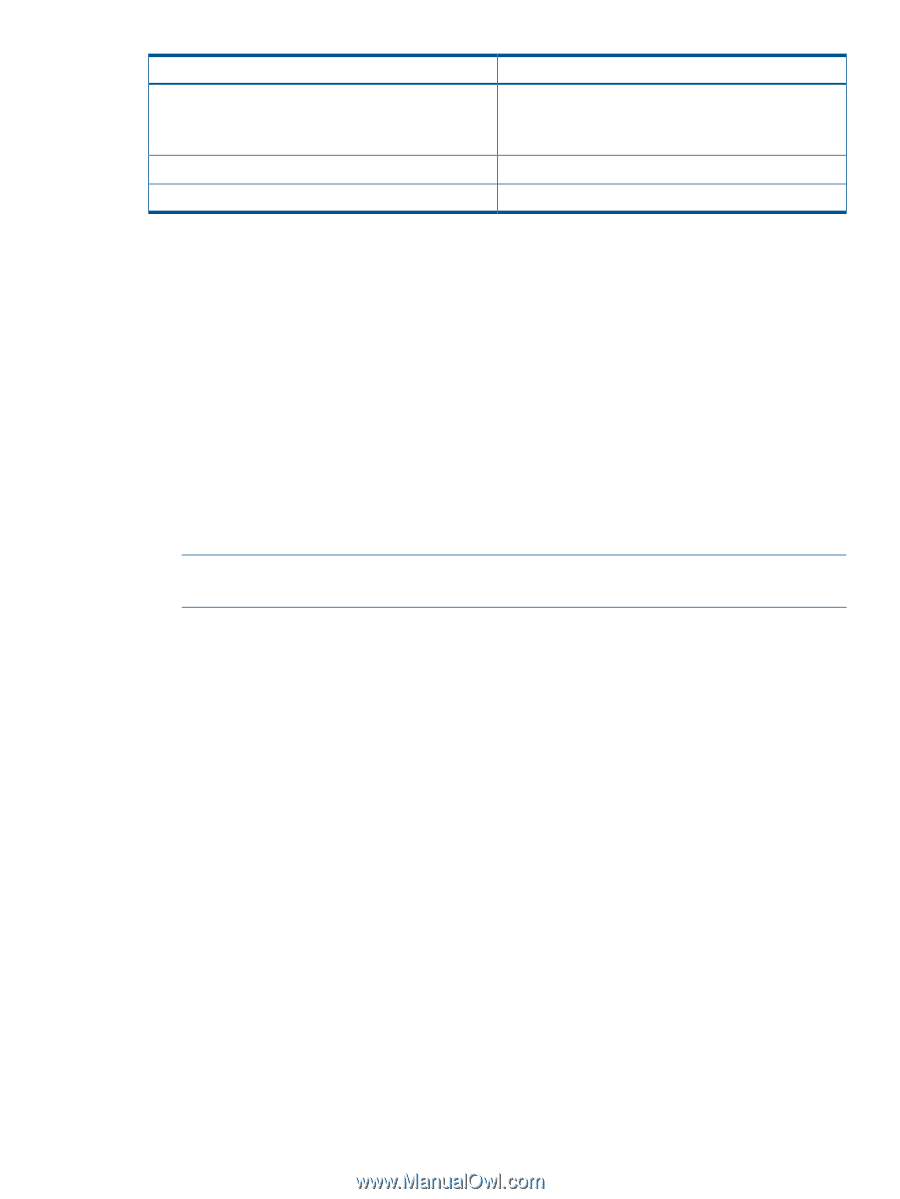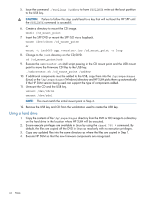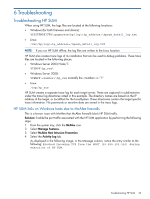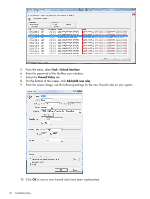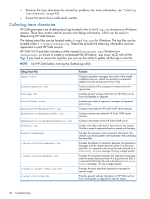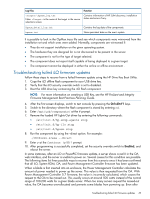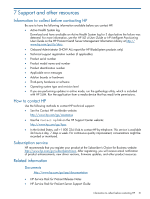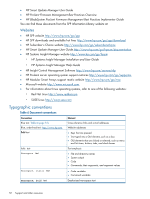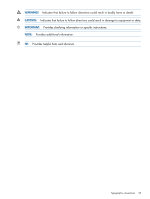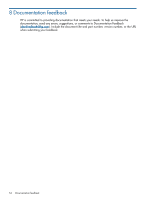HP ProLiant BL660c HP ProLiant and Integrity Firmware Management Best Practice - Page 49
Troubleshooting failed iLO firmware updates, HP ProLiant and Integrity
 |
View all HP ProLiant BL660c manuals
Add to My Manuals
Save this manual to your list of manuals |
Page 49 highlights
Log Files \hpsum_log.txt Note: is the name of the target in the source selections screen. Function Contains information of HP SUM discovery, installation status and errors if any. Hpsum_detail_log.txt hpsum.ini Contains the log data of the components. Stores persistent data on the user's system. It is possible to look in the OpMan.trace file and see which components were winnowed from the installation set and which ones were added. Normally, components are winnowed if: • They do not support installation on the given operating system. • The hardware they are designed for is not discovered to be present in the server. • The component is not for the type of target selected. • The component does not report itself capable of being deployed to a given target. • The component cannot be deployed in either the online or offline environment . Troubleshooting failed iLO firmware updates Follow these steps to recover from a failed firmware update using the HP Drive Key Boot Utility. 1. Copy the iLO offline flash component to your USB drive key. 2. Verify that the iLO security override switch is set to disabled. 3. Boot the USB drive key containing the iLO flash component. NOTE: For more information on creating a USB Key, see the HP ProLiant and Integrity Firmware Management Best Practices Planning Guide. 4. After the first screen displays, switch to text console by pressing the Ctrl+Alt+F1 keys. 5. Switch to the directory where the flash component is stored by entering cd. 6. Enter /mnt/usb/components/ at the # prompt. 7. Remove the loaded HP Lights-Out driver by entering the following commands: • /etc/init.d/hp-snmp-agents stop • /etc/init.d/hp-ilo stop • /etc/init.d/hpasm stop 8. Run the component by using the --direct option. For example: ./CP00xxxx.scexe --direct 9. Enter y at the Continue (y/N)? prompt. 10. After programming is successfully completed, set the security override switch to Enabled, and reboot the server. In some instances, after an iLO or PowerPIC firmware update, a server shows a red X in the OA web interface, and the server is unable to power on. Several causes for this condition are possible. The following items list three possible ways to recover from this scenario once it has been confirmed that all iLO, System ROM, OA, and Power Management Controller firmware has been updated. When a blade is first inserted into an enclosure, the Power Management Controller calculates the amount of power needed to power up the server. This value is then requested from the OA. With Power Management Controller 0.7 firmware, the value is incorrectly calculated, which causes the request to the OA to be maxed out. This usually occurs at around 500 watts instead of the normal range of 100-200 watts for a given blade server. When too many servers request the maxed-out value, the OA becomes over-allocated and prevents some blades from powering up. Even after Troubleshooting failed iLO firmware updates 49