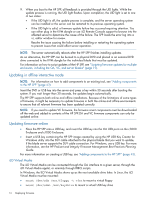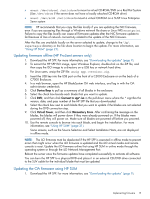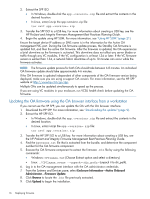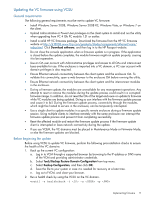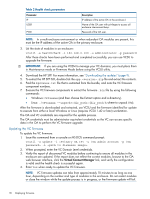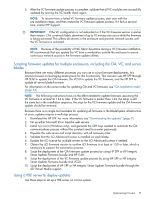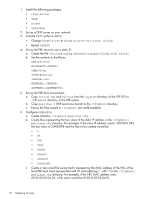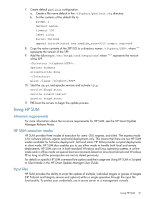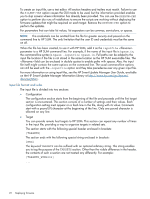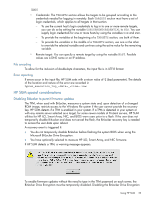HP ProLiant BL660c HP ProLiant and Integrity Firmware Management Best Practice - Page 19
Scripting firmware updates for multiple enclosures, including the OA, VC, and server blades
 |
View all HP ProLiant BL660c manuals
Add to My Manuals
Save this manual to your list of manuals |
Page 19 highlights
5. After the VC firmware update process is complete, validate that all VC modules are successfully updated by running the VC health check again. NOTE: To recover from a failed VC firmware update process, start over with the pre-installation steps, and then restart the VC firmware update process. If it fails a second time, contact HP Support. IMPORTANT: If the VC configuration is not redundant or if the VC firmware version is earlier than version 1.34, a network fabric downtime of up to 10 minutes can occur while the firmware is being activated. This affects all servers in the enclosure and prevents network access until the VC firmware is activated. NOTE: Because of the possibility of NIC fabric downtime during a VC firmware installation, HP recommends that you update the VC from a workstation outside the enclosure to ensure continuous network access to the firmware update utilities. Scripting firmware updates for multiple enclosures, including the OA, VC, and server blades Because there are many different processes you can use to script firmware deployments, this scenario focuses on leveraging existing tools for this functionality. This scenario uses HP SPP through HP SUM to update the OA firmware, the VCSU to update the VC firmware, and the HP SPP to update all server blade firmware. For information on the correct order for updating OA and VC firmware, see "OA Installation order" (page 34). NOTE: The following instructions focus on the effort needed to update firmware, assuming the VC firmware is at least at 1.34 or later. If the VC firmware is earlier than 1.34, the setup is still the same but in the installation sequence, the steps for the VC firmware update and the OA firmware update should be reversed. Because there is no single tool available for updating all firmware in the BladeSystem infrastructure at once; updates require a multi-step process. 1. Download the HP SPP. For more information, see "Downloading the updates" (page 9). 2. Set up either Microsoft IIS or Apache web servers. 3. Install OpenSSH (Windows only), and generate the SSH keys needed to automate the OA communications process without the constant need to re-enter passwords. 4. Populate the web server and script directory with all necessary files. 5. Validate that the iLO Advanced License is installed on each blade. 6. Update the iLO license for multiple servers to the iLO Advanced License if needed. 7. Obtain the iLO firmware version to confirm iLO firmware is at least at 1.50 or later, which is necessary to support the automation process. 8. Script the deployment of the OA firmware update process by using HP SPP or HP Integrity Smart Update Firmware bundle and HP SUM. 9. Script the deployment of the VC firmware update process by using HP SPP or HP Integrity Smart Update Firmware bundle and VCSU. 10. Script the deployment of HP SPP or HP Integrity Smart Update Firmware bundle through the iLO Virtual Media support. Using a PXE server to deploy updates Use these steps to set up a PXE server on a Linux system. Implementing firmware 19