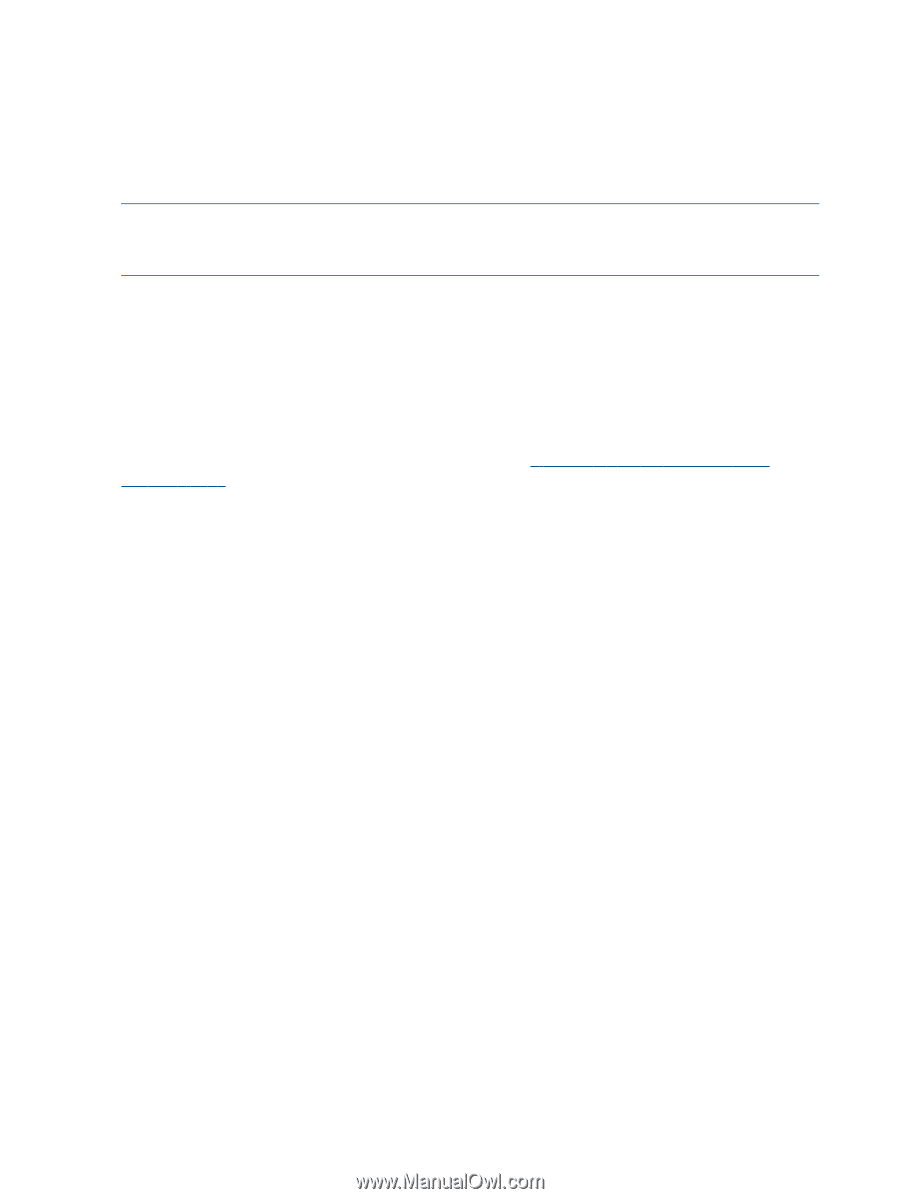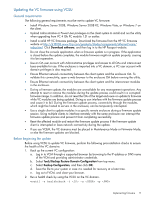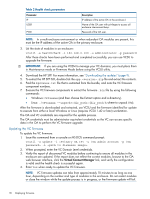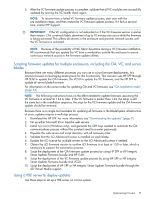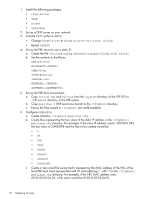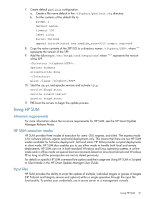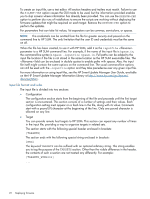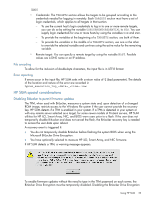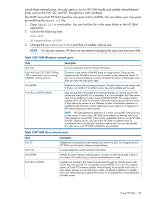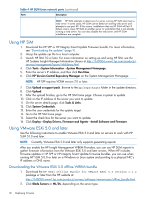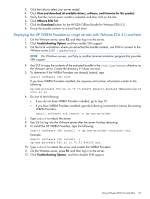HP ProLiant BL660c HP ProLiant and Integrity Firmware Management Best Practice - Page 22
Input file format and rules, on the HP Smart Update Manager Information Library
 |
View all HP ProLiant BL660c manuals
Add to My Manuals
Save this manual to your list of manuals |
Page 22 highlights
To create an input file, use a text editor. All section headers and trailers must match. Failure to use the SILENT=YES option causes the GUI mode to be used, but the information provided enables you to skip screens where information has already been provided. You can use the DRYRUN=YES option to perform dry runs of installations to ensure the scripts are working without deploying the firmware updates that might be required on each target. Remove the DRYRUN=YES option to perform the updates. For parameters that can take list values, list separators can be commas, semicolons, or spaces. NOTE: The credentials can be omitted from the file for greater security and passed on the command line to HP SUM. The only limitation that the user ID and credentials must be the same on all. When the file has been created, to use it with HP SUM, add it as the inputfile parameter to a HP SUM command line. For example, if the name of the input file is hpsum.in, the command-line syntax is hpsum -inputfile hpsum.in. Full paths can be added to the input file location if the file is not stored in the same location as the HP SUM executable files. The field can be enclosed in double quotes to enable paths with spaces. Also, the input file itself might contain the same options on the command line. The usual command-line options can still be used with the -inputfile option and they take precedence over any given input file. For more information on using input files, see the HP Smart Update Manager User Guide, available on the HP Smart Update Manager Information Library at http://www.hp.com/go/hpsum/ documentation. Input file format and rules The input file is divided into two sections: • Configuration The configuration section starts from the beginning of the file and proceeds until the first target section is encountered. This section consists of a number of settings and their values. Each configuration setting must appear on a fresh line in the file, along with its value. Comments start with a pound (#) character at the beginning of the line. Only one pound character is allowed on any line. • Target You can provide remote host targets to HP SUM. This section can repeat any number of times in the input file, providing a way to organize targets in related sets. The section starts with the following special header enclosed in brackets: [TARGETS] The section ends with the following special string enclosed in brackets: [END] The keyword TARGETS can be suffixed with an optional arbitrary string. This string enables you to tag the purpose of the TARGETS section. Other than the visible difference in the header, the contents of such a section are not treated any differently. For example: [TARGETS_WIN2003] ... 22 Deploying firmware