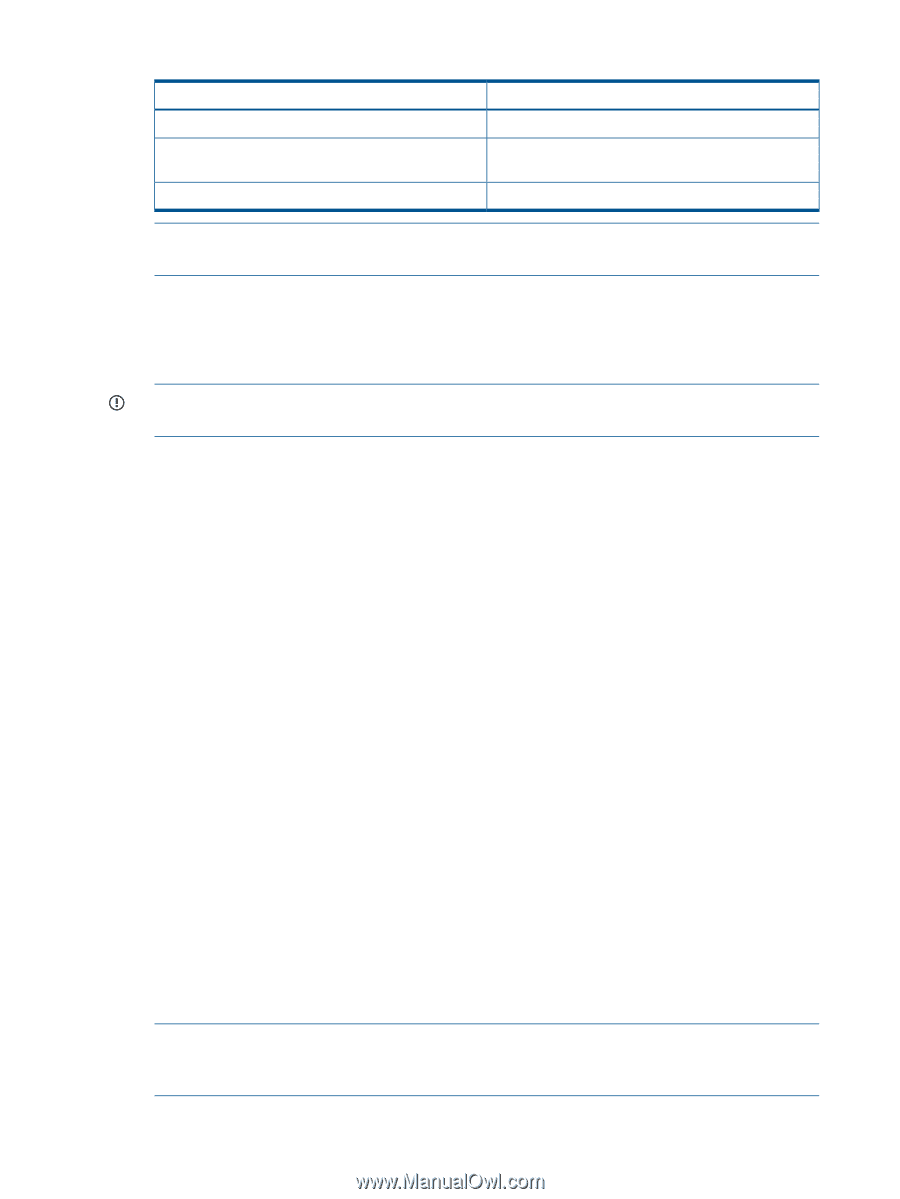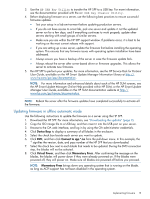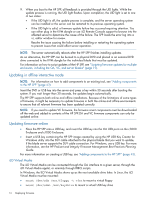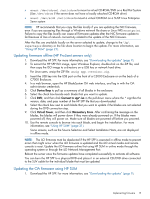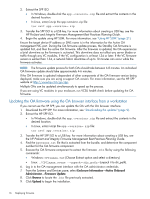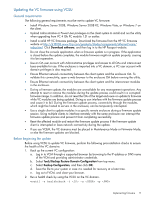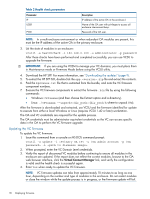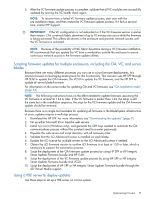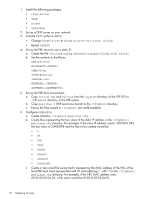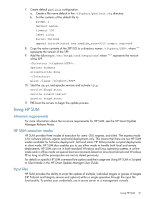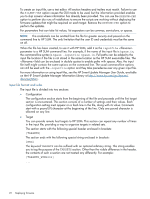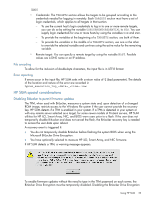HP ProLiant BL660c HP ProLiant and Integrity Firmware Management Best Practice - Page 18
Updating the VC firmware, Table 2 Health check parameters, IMPORTANT
 |
View all HP ProLiant BL660c manuals
Add to My Manuals
Save this manual to your list of manuals |
Page 18 highlights
Table 2 Health check parameters Parameter IP USER PWD Description IP address of the active OA in the enclosure1. Name of the OA user with privileges to access all enclosure interconnect bays. Password of the OA user. NOTE: In a multi-enclosure environment or when redundant OA modules are present, this must be the IP address of the active OA in the primary enclosure. 3. List the state of modules in an enclosure: vcutil -a healthcheck -i 192.168.0.100 -u Administrator -p password After these checks have been performed and completed successfully, you can use VCSU to upgrade the firmware. IMPORTANT: If you are using the VCEM to manage your VC domains, you must place them in Maintenance mode or Firmware Mode before using the VCSU utility. 4. Download the HP SPP. For more information, see "Downloading the updates" (page 9). 5. To extract the HP SPP ISO, double-click the spp..zip file and extract the contents. 6. Find the bp00xxxx.txt file that is extracted from the bundle, and note the VC firmware component numbers. 7. Execute the VC firmware components to extract the firmware .bin file by using the following commands: • Windows: CP01xxxx (and then choose the Extract option and a directory). • Linux: ./CP01xxxx --unpack= (dir_path is where to unpack it to). After the firmware is downloaded and extracted, use VCSU and the firmware identified for update to execute from either a local Windows or Linux (requires VCSU 1.40 or later) workstation. The OA and VC credentials are required for the update process. The OA credentials must be administrator equivalent credentials so the VC can access specific data in the OA to perform the VC firmware upgrade. Updating the VC firmware To update the VC firmware: 1. Issue this command from a console or MS-DOS command prompt: vcutil -a update -i -u (OA Admin account -p (OA password> -l 2. When prompted, enter the VC Domain Level credentials. 3. Verify the report of discovered VC modules before continuing to ensure all modules in the enclosure are updated. If the report does not reflect the correct modules, browse to the OA web browser interface, click the Virtual Connect Manager link, and verify the configuration is valid and the health check is successful again. 4. Enter Yes when ready to update the VC firmware. NOTE: VC firmware updates can take from approximately 10 minutes to as long as one hour, depending on the number and type of modules in the enclosure. Do not restart modules or close the window while the update process is in progress, or the firmware update will fail. 18 Deploying firmware