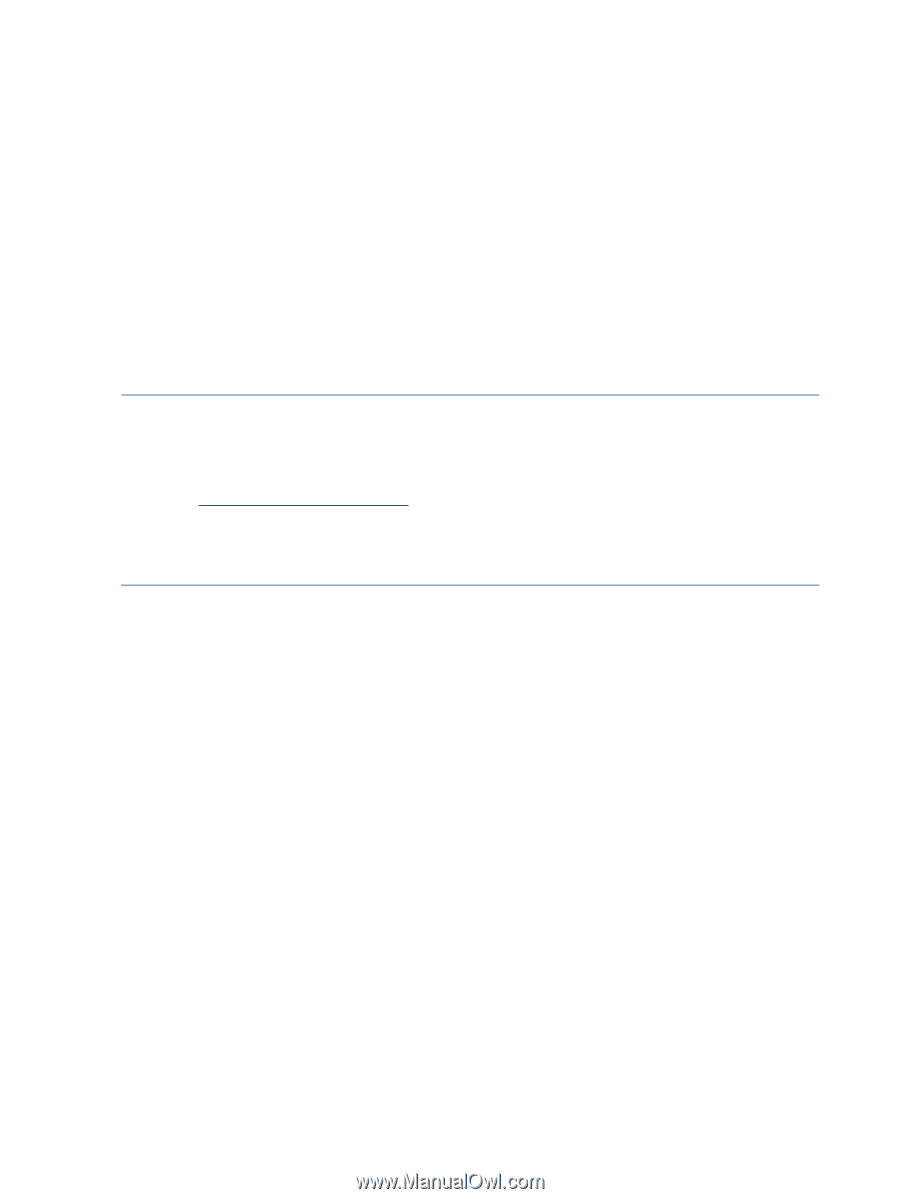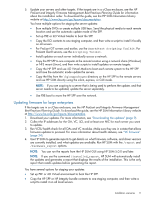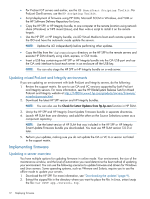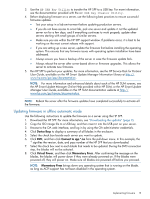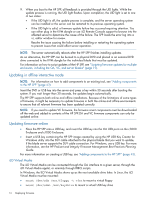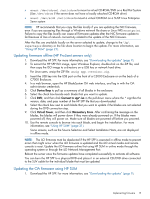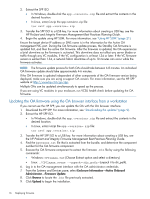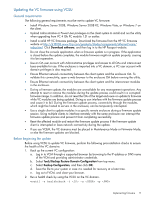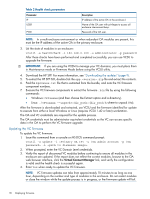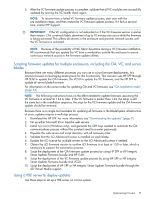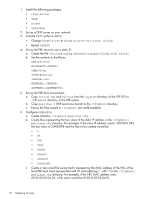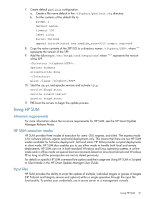HP ProLiant BL660c HP ProLiant and Integrity Firmware Management Best Practice - Page 16
Updating the OA firmware using the OA browser interface from a workstation, Extract the HP SPP ISO.
 |
View all HP ProLiant BL660c manuals
Add to My Manuals
Save this manual to your list of manuals |
Page 16 highlights
2. Extract the SPP ISO. • In Windows, double-click the spp..zip file and extract the contents in the desired location. • In Linux, untar/unzip the spp..zip file: tar zxvf spp..zip 3. Transfer the SPP ISO to a USB key. For more information about creating a USB key, see the HP ProLiant and Integrity Firmware Management Best Practices Planning Guide. 4. Begin the update using HP SUM. For more information, see "Using HP SUM" (page 21). Ensure the target device IP address or DNS name is in the information for the Active OA management NIC port. During the OA firmware update process, the Standby OA firmware is updated first, and then the active OA firmware. After the firmware is updated, the OA experiences a brief downtime as the firmware is activated. This downtime does not affect any server blades or traffic through any VC modules, if the VC configuration is at least 1.34 or later. If the VC firmware version is earlier than 1.34, a network fabric downtime of up to 10 minutes can occur while the firmware activates. NOTE: The firmware update process for both OAs should take between 6-8 minutes. An individual OA firmware update should take approximately 4-6 minutes. If the OA firmware is updated independent of other components of the OA firmware version being deployed, make sure you are using a support OA version. For more information, see the HP SPP website at http://www.hp.com/go/spp. Multiple OAs can be updated simultaneously to speed up the process. If you are using VC modules in your enclosure, run VCSU health check before updating the OA firmware. Updating the OA firmware using the OA browser interface from a workstation If you cannot use the HP SPP, you can update the OA with the OA browser interface. 1. Download the HP SPP. For more information, see "Downloading the updates" (page 9). 2. Extract the HP SPP ISO. • In Windows, double-click the spp..zip file and extract the contents in the desired location. • In Linux, untar/unzip the spp..zip file: tar zxvf spp..zip 3. Transfer the HP SPP ISO to a USB key. For more information about creating a USB key, see the HP ProLiant and Integrity Firmware Management Best Practices Planning Guide. 4. Find the bp00xxxx.txt file that is extracted from the bundle, and determine the component number for the OA firmware component. 5. Execute the OA firmware component to extract the firmware .bin file by using the following commands: • Windows: CP01xxxx.exe (Choose Extract option and select a directory) • Linux: ./CP01xxxx.scexe --unpack= (unpack it to dir_path). 6. Log in to the OA management interface with the OA administrator credentials. 7. From the Systems and Devices pane, select Enclosure Information→Active Onboard Administrator→Firmware Update. 8. Click Browse to locate the .bin file previously extracted. 9. Click Upload to begin the installation. 16 Deploying firmware