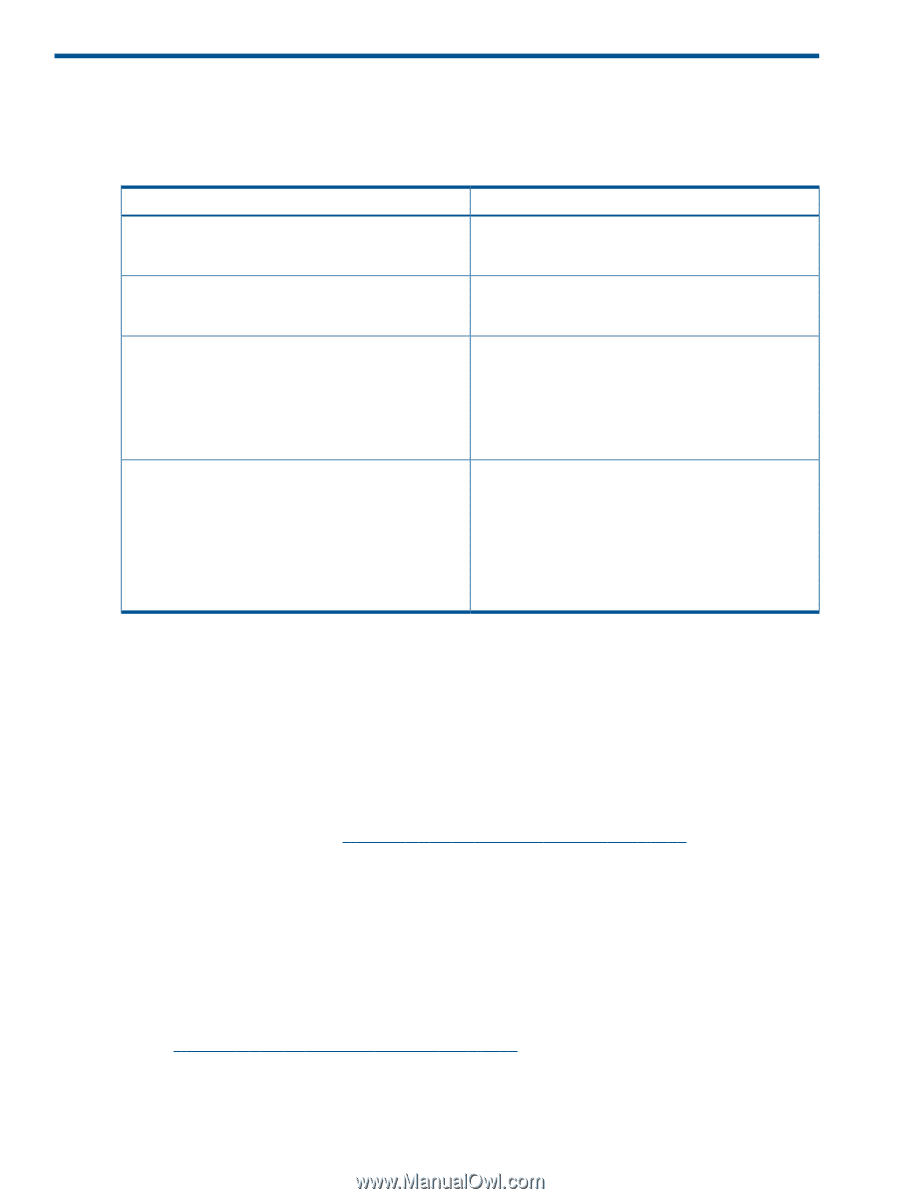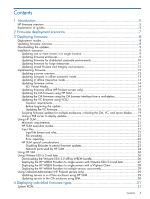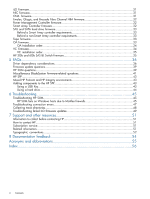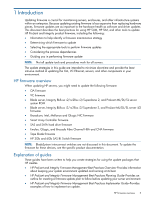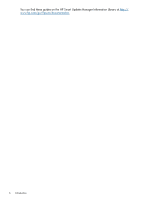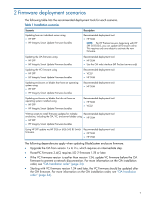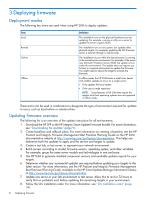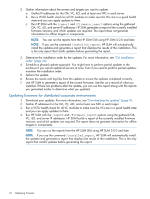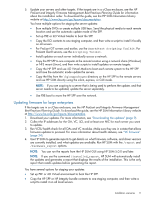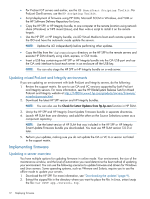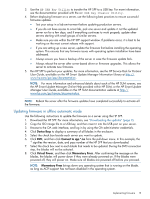HP ProLiant BL660c HP ProLiant and Integrity Firmware Management Best Practice - Page 8
Deploying firmware, Deployment modes, Updating firmware overview
 |
View all HP ProLiant BL660c manuals
Add to My Manuals
Save this manual to your list of manuals |
Page 8 highlights
3 Deploying firmware Deployment modes The following key terms are used when using HP SUM to deploy updates: Term Local Remote Online Offline Definition The installation runs on the physical hardware you are updating. For example, running a utility on a server to update the server's system ROM. The installation runs on one system, but updates other physical targets. For example, updating the OA firmware across a network through a web browser. The installation occurs while the host processor is running in the normal server environment. For example, if the server runs Microsoft Windows Server 2008, the update occurs under this environment. The update does not require you to boot to a special environment to update the firmware. You might need to reboot the target to activate the firmware. In offline mode, the HP SUM boots a small Linux kernel and enables updates to occur on a single server. • Only updates the local system • Only uses a single repository NOTE: Some features of HP SUM that require the regular local host operating systems are not supported in offline mode. These terms can be used in combination to designate the type of environment required for updates to occur, such as local-online or remote-online. Updating firmware overview The following list is an overview of the update instructions for all environments. 1. Download the HP SPP or the HP Integrity Smart Update Firmware bundle. For more information, see "Downloading the updates" (page 9). 2. Create baselines and rollback plans. For more information on creating a baseline, see the HP ProLiant and Integrity Firmware Management Best Practices Planning Guide on the HP SUM documentation website at http://www.hp.com/go/hpsum/documentation. This helps you determine both the updates to apply and the servers and targets to update. 3. Create a test lab, or test server, to represent your network environment. 4. Batch servers according to model, firmware version, operating system, and other variables. For example, group the same server models and technologies in one enclosure. 5. Use HP SUM to generate installed component versions and available updates reports for your targets. 6. Determine whether any incremental updates are required before updating your targets to the latest version. For more information, see the HP ProLiant and Integrity Firmware Management Best Practices Planning Guide, available on the HP Smart Update Manager Information Library at http://www.hp.com/go/hpsum/documentation. 7. Update one server or your lab environment or test server. Allow this to run for 72 hours to verify that no problems exist before updating the remaining targets in your environment. 8. Follow the OA installation order. For more information, see "OA Installation order" (page 34). 8 Deploying firmware