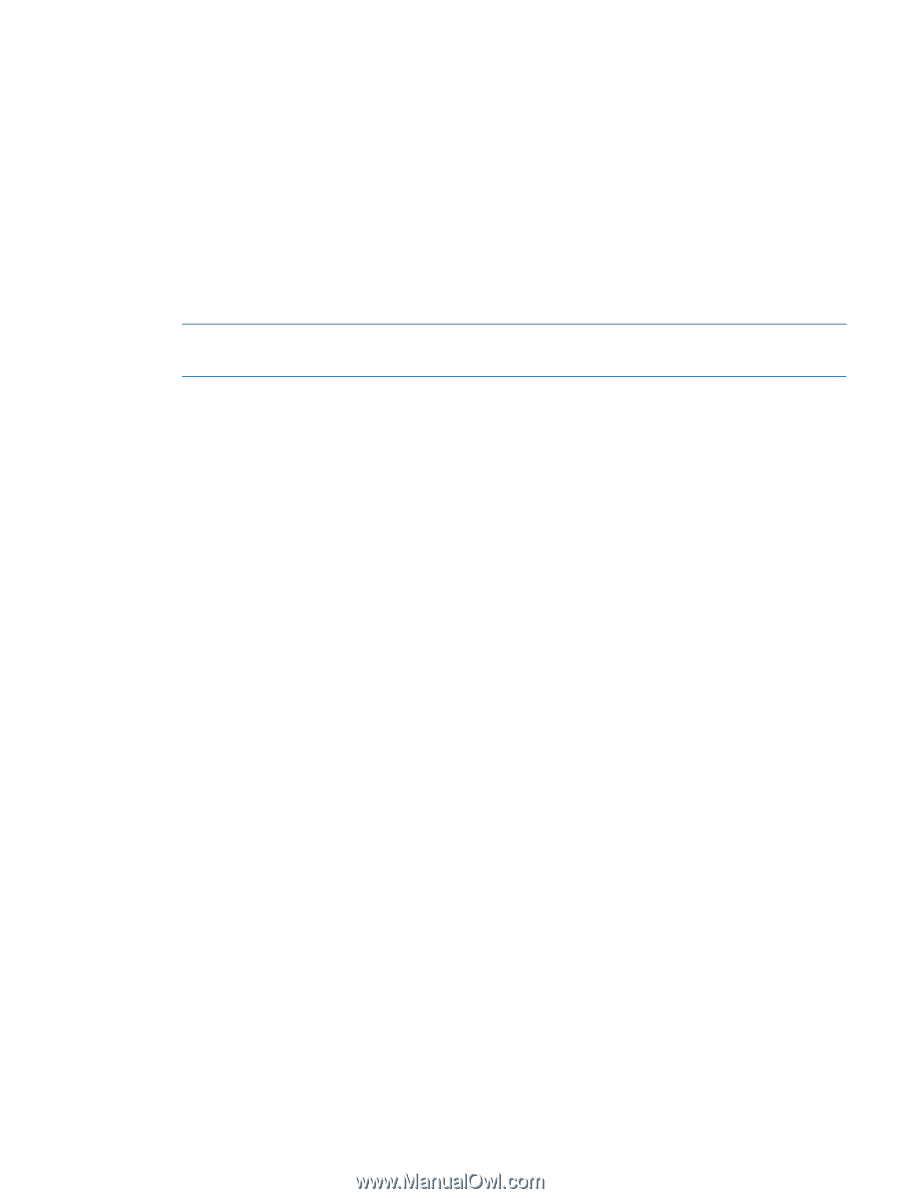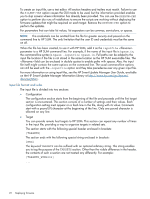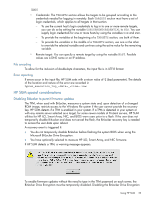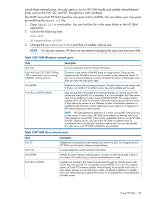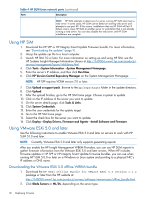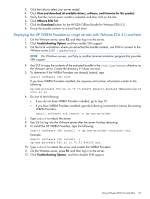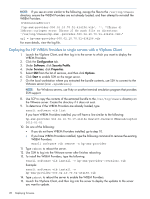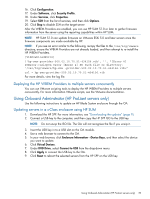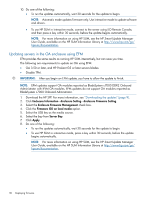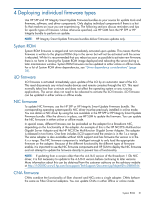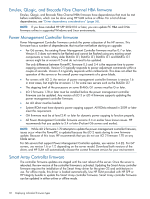HP ProLiant BL660c HP ProLiant and Integrity Firmware Management Best Practice - Page 27
Deploying the HP WBEM Providers to single servers with VMware ESXi 5.0 and later
 |
View all HP ProLiant BL660c manuals
Add to My Manuals
Save this manual to your list of manuals |
Page 27 highlights
3. Click the links to select your server model. 4. Click View and download all available drivers, software, and firmware for this product. 5. Verify that the correct server model is selected, and then click on the link. 6. Click VMware ESXi 5.0. 7. Click the Download button for the HP ESXi Offline Bundle for VMware ESXi 5.0. 8. Unzip the bundle contents to a local hard drive. Deploying the HP WBEM Providers to single servers with VMware ESXi 5.0 and later 1. On the VMware server, press F2, and then log in to the server. 2. Click Troubleshooting Options and then enable SSH support. 3. On the local workstation where you extracted the bundle contents, use SSH to connect to the VMware server (SSH ). NOTE: For Windows servers, use Putty or another terminal emulation program that provides SSH support. 4. Use SCP to copy the contents of the extracted bundle to the /var/log/vmware directory on the VMware server. Create the directory if it does not exist. 5. To determine if the WBEM Providers are already loaded, type esxcli software vib list If you have WBEM Providers installed, the response will contain information similar to the following: hp-smx-provider 500.02.10.70.37-434156 Hewlett-Packard VMwareAccepted 2012-01-01 6. Do one of the following: • If you do not have WBEM Providers installed, go to step 10. • If you have WBEM Providers installed, type the following command to remove the existing WBEM Providers: esxcli software vib remove -n hp-smx-provider 7. Type reboot to reboot the server. 8. Use SSH to log into the VMware server after the server finishes rebooting. 9. To install the HP WBEM Providers, type the following: esxcli software vib install -v hp-smx-provider-.vib Example: esxcli software vib install -v hp-smx-provider-500.02.10.70.51-434156.vib 10. Type reboot to reboot the server and enable the WBEM Providers. 11. On the VMware server, press F2, and then log in to the server. 12. Click Troubleshooting Options, and then disable SSH support. Using VMware ESXi 5.0 and later 27