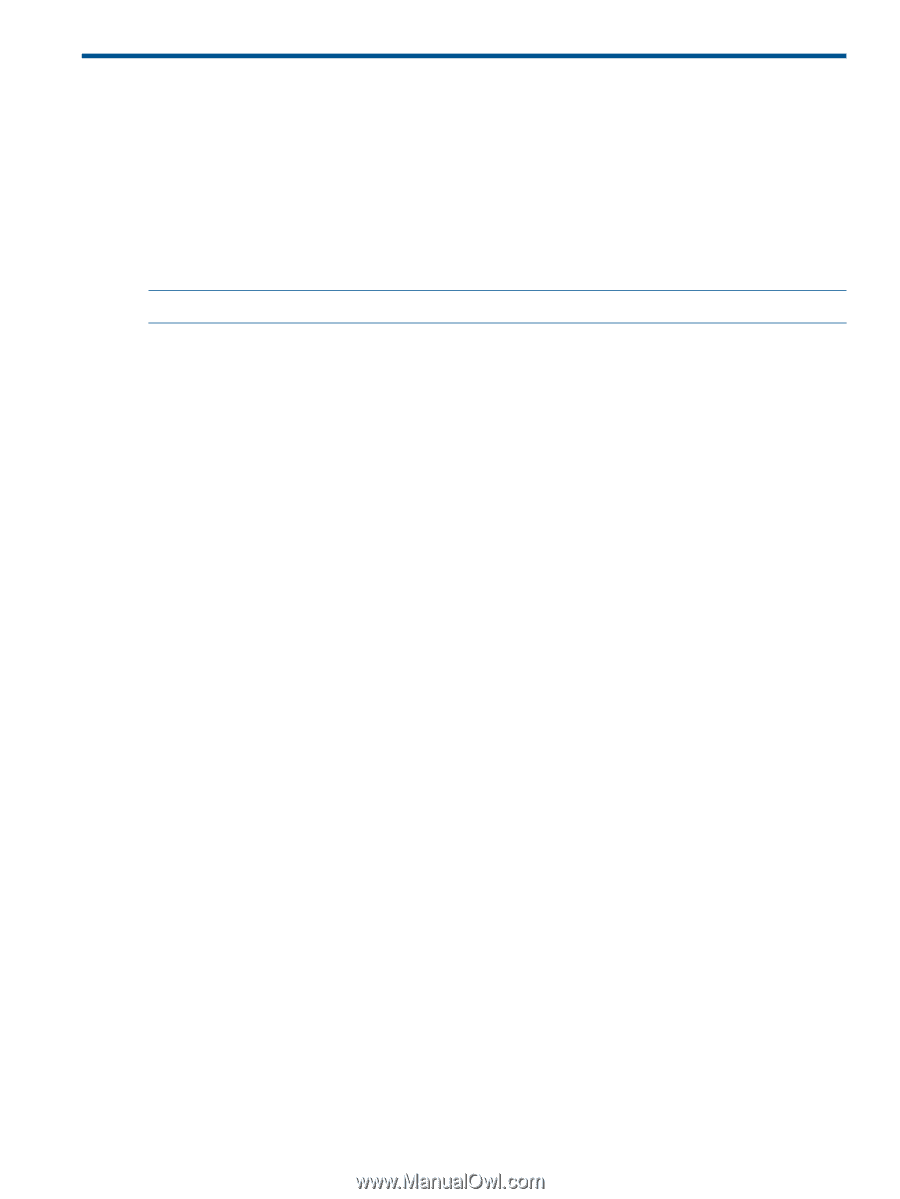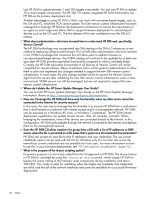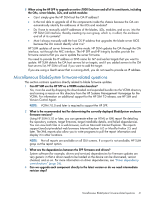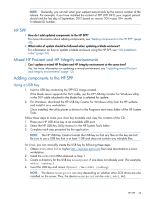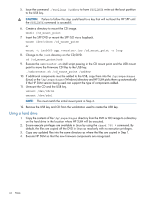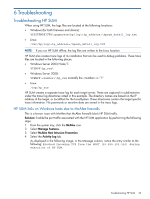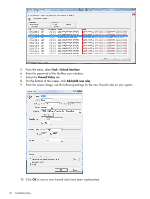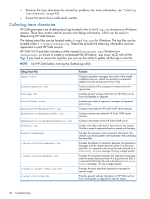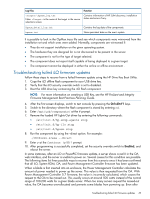HP ProLiant BL660c HP ProLiant and Integrity Firmware Management Best Practice - Page 45
Troubleshooting, Troubleshooting HP SUM, HP SUM fails on Windows hosts due to McAfee firewalls
 |
View all HP ProLiant BL660c manuals
Add to My Manuals
Save this manual to your list of manuals |
Page 45 highlights
6 Troubleshooting Troubleshooting HP SUM When using HP SUM, the logs files are located at the following locations: • Windows (for both firmware and drivers): %SYSTEMDRIVE%\cpqsystem\hp\log\\hpsum_detail_log.txt • Linux: /var/hp/log//hpsum_detail_log.txt NOTE: If you run HP SUM offline, the log files are written to the Linux location. HP SUM also creates trace logs of its installation that can be used to debug problems. These trace files are located in the following places: • Windows Server 2003/Vista/7: %TEMP%\hp_sum\ • Windows Server 2008: %TEMP%\\hp_sum normally the is "1." • Linux: /tmp/hp_sum HP SUM creates a separate trace log for each target server. These are captured in subdirectories under the trace log directories noted in this example. The directory names are based on the IP address of the target, or LocalHost for the LocalSystem. These directories contain the target specific trace information. No passwords or sensitive data are stored in the trace logs. HP SUM fails on Windows hosts due to McAfee firewalls This is a known issue with McAfee that McAfee firewalls block HP SUM traffic. Solution: Enable the port traffic associated with the HP SUM application by performing the following steps: 1. From the system tray, click the McAfee icon. 2. Select Manage Features. 3. Select McAfee Host Intrusion Prevention. 4. Select the Activity Log tab. As displayed in the following image, in the Message column, notice the entry similar to the following: Blocked Incoming TCP from the HOST (15.255.101.110) during execution of HP SUM. Troubleshooting HP SUM 45