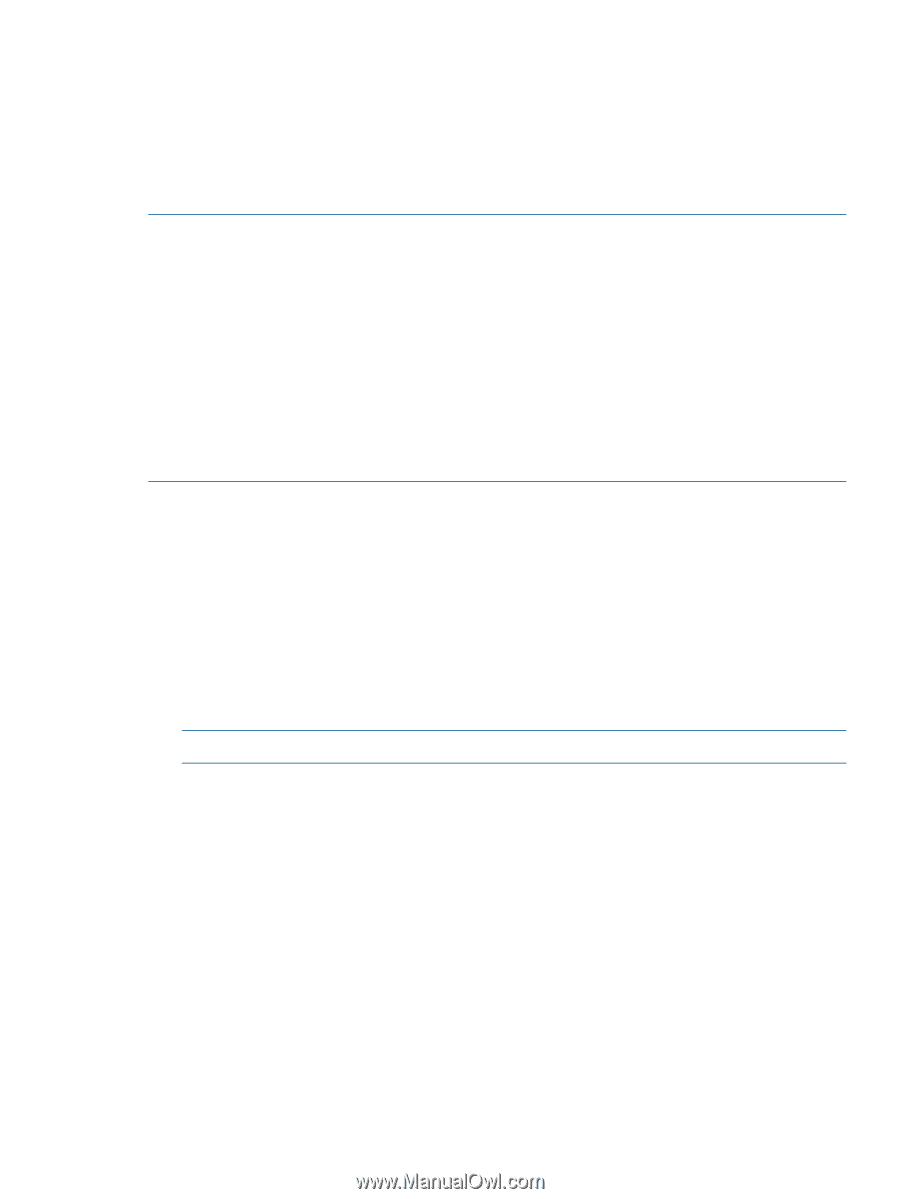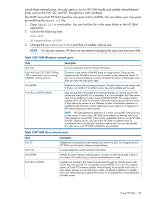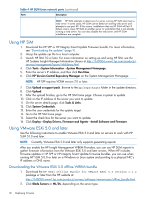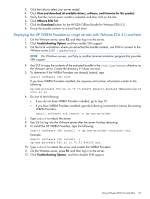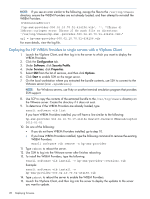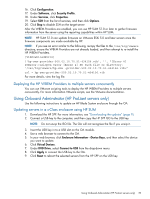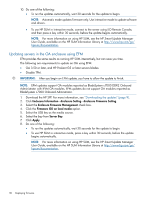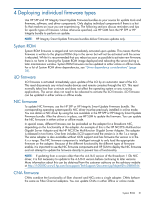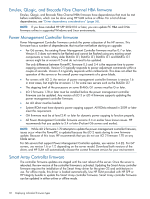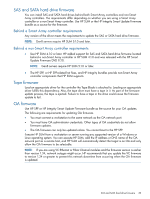16. Click
Configuration
.
17.
Under
Software
, click
Security Profile
.
18. Under
Services
, click
Properties
.
19.
Select
SSH
from the list of services, and then click
Options
.
20. Click
Stop
to disable SSH on the target server
After the WBEM Providers are enabled, you can use HP SUM 5.1.0 or later to gather firmware
information from the server using the reporting capabilities within HP SUM.
NOTE:
HP SUM 5.1.0 can update firmware on VMware ESXi 5.0 and later servers once the
firmware components are made available by HP.
NOTE:
If you see an error similar to the following, recopy the files to the
/var/log/vmware
directory, ensure the WBEM Providers are not already loaded, and then attempt to re-install the
HP WBEM Providers.
[VibDownloadError]
('hp-smx-provider-500.02.10.70.51-434156.vib', '', "[Errno 4]
IOError:<urlopen error [Errno 2] No such file or directory:
'/var/log/vmware/hp-smx -provider-500.02.10.70.51-434156.vib>
”
url = hp-smx-provider-500.02.10.70.51-434156.vib
For more details, view the log file.
Deploying the HP WBEM Providers to multiple servers concurrently
You can use VMware scripting tools to deploy the HP WBEM Providers to multiple servers
concurrently. For more information VMware scripts, see the VMware documentation.
Using Onboard Adminstrator (HP ProLiant servers only)
Use the following instructions to update an HP Blade System enclosure through the OA.
Updating servers in a c-Class enclosure using HP SUM
1.
Download the HP SPP. For more information, see
“Downloading the updates” (page 9)
.
2.
Connect a USB key to the computer, and then copy the HP SPP ISO to the USB key.
NOTE:
Do not unzip the ISO file. The OA will not recognize the file if you unzip it.
3.
Insert the USB key in to a USB slot on the OA module.
4.
Use a web browser to connect to the OA.
5.
In your web browser, click
Enclosure Information
→
Device Bays
, and then select the device
you want to update.
6.
Click
Virtual Devices
.
7.
Under
DVD Drive
, select
Connect to USB
from the drop-down menu.
8.
Click
Apply
to connect the USB key to the OA.
9.
Click
Reset
to reboot the selected servers from the HP SPP on the USB key.
Using Onboard Adminstrator (HP ProLiant servers only)
29