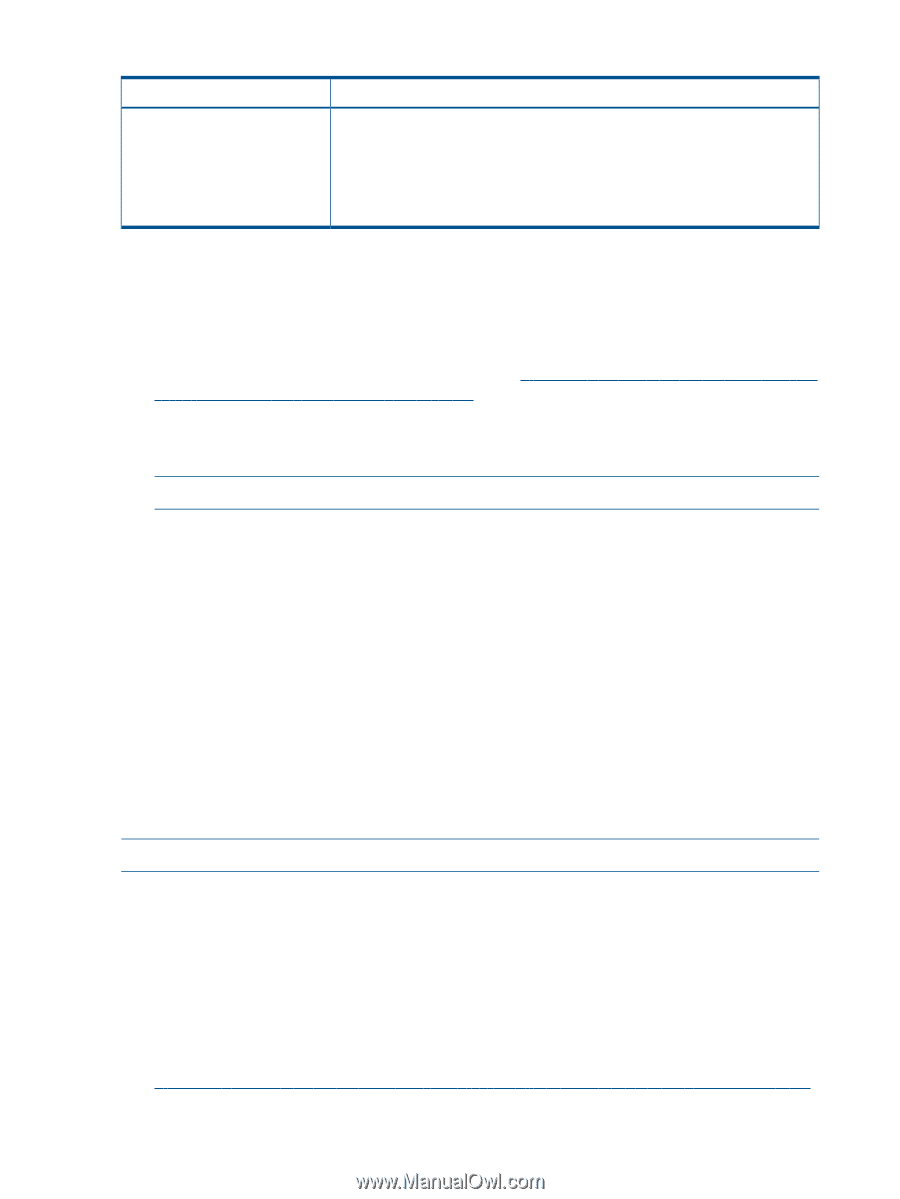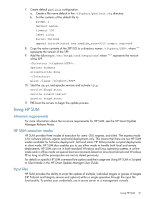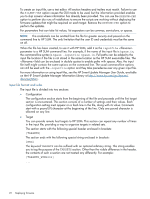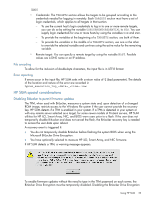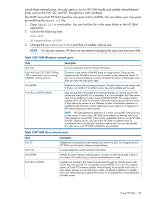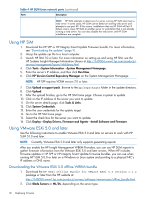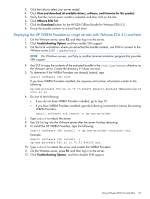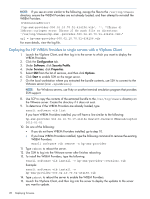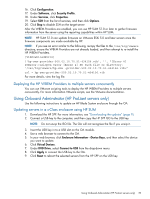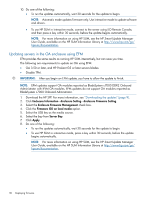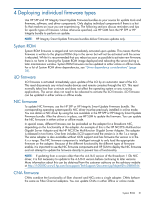HP ProLiant BL660c HP ProLiant and Integrity Firmware Management Best Practice - Page 26
Using HP SIM, Using VMware ESXi 5.0 and later, Downloading the VMware ESXi 5.0 offline WBEM bundle
 |
View all HP ProLiant BL660c manuals
Add to My Manuals
Save this manual to your list of manuals |
Page 26 highlights
Table 4 HP SUM Linux network ports (continued) Ports Description NOTE: HP SUM attempts to determine if a server running HP SUM also hosts a web server. In some cases, HP SUM cannot detect an existing web server and attempts to use port 80. If this occurs, installations that use HP SUM will fail. If failure occurs, move HP SUM to another server or workstation that is not already running a web server. You can also disable the web server until HP SUM installations are complete. Using HP SIM 1. Download the HP SPP or HP Integrity Smart Update Firmware bundle. For more information, see "Downloading the updates" (page 9). 2. Unzip the update zip file to a local computer. 3. Launch HP SIM 7.0 or later. For more information on setting up and using HP SIM, see the HP Systems Insight Manager Information Library at http://h18004.www1.hp.com/products/ servers/management/hpsim/infolibrary.html. 4. Click Tools→System Information→System Management Homepage. 5. Enter the server's IP address, and then click Run Now. 6. Click HP Version Control Repository Manager on the System Management Homepage. NOTE: HP SPP requires VCRM version 7.0 or later. 7. Click Upload a support pack. Browse to the hp/swpackages folder in the update directory. 8. Click Upload. 9. After the upload finishes, go to the HP SIM home page. Choose a system to update. 10. Click on the IP address of the server you want to update. 11. On the server details page, click Tools & Links. 12. Click System Credentials. 13. Enter the user credentials for the update target. 14. Go to the HP SIM home page. 15. Select the check box for the server you want to update. 16. Click Deploy→Deploy Drivers, Firmware and Agents→Install Software and Firmware. Using VMware ESXi 5.0 and later Use the following instructions to enable VMware ESXi 5.0 and later on servers to work with HP SUM 5.1.0 and later. NOTE: Currently, VMware ESXi 5.0 and later only supports generating reports. After you enable the HP Insight Management WBEM Providers, you can use HP SUM reports to gather firmware information from the VMware ESXi 5.0 and later servers. When HP includes firmware updates in HP SPP or HP Integrity Smart Update Firmware bundles, you can use when running HP SUM 5.0.0 or later on a Windows or Linux system and pointing to a physical NIC's IP address or DNS name. Downloading the VMware ESXi 5.0 offline WBEM bundle 1. Download the HP ESXi Offline Bundle for VMware ESXi 5.0 version 1.1.2 package or later from the HP website at: http://h18000.www1.hp.com/products/servers/software/vmware-esxi/offline_bundle.html 2. Click Blade Servers or ML/DL, depending on the server type. 26 Deploying firmware