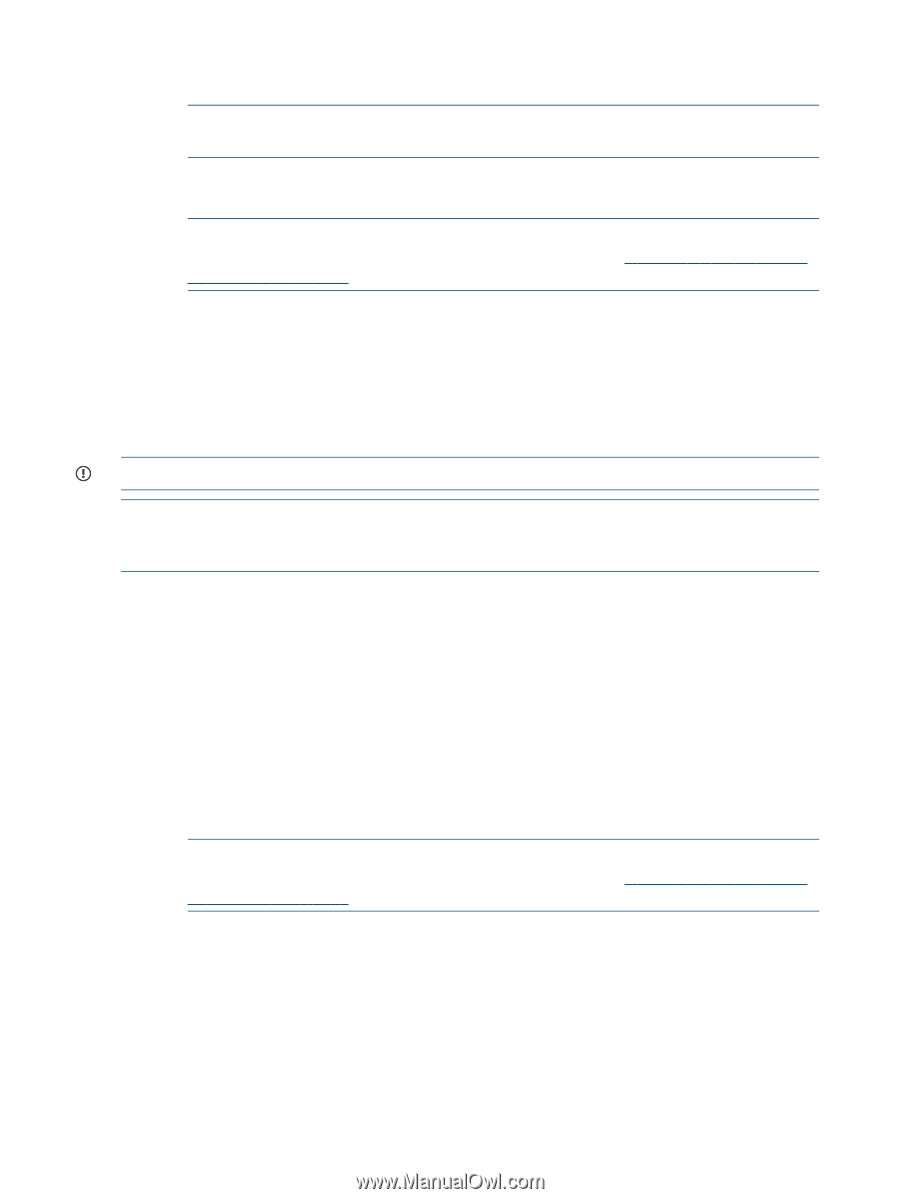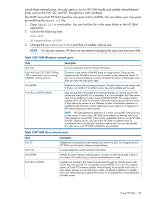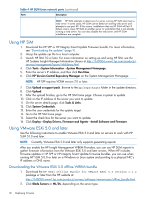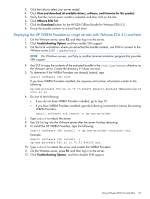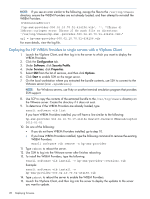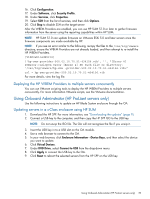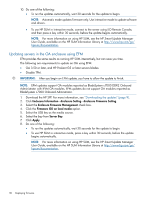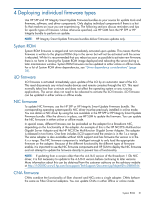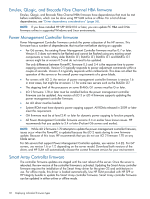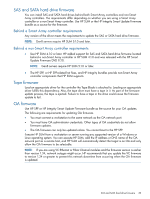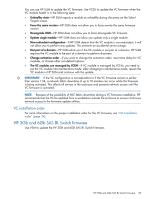HP ProLiant BL660c HP ProLiant and Integrity Firmware Management Best Practice - Page 30
Updating servers in the OA enclosure using EFM, BladeSystem c7000 Onboard Adminstrator.
 |
View all HP ProLiant BL660c manuals
Add to My Manuals
Save this manual to your list of manuals |
Page 30 highlights
10. Do one of the following: • To run the updates automatically, wait 30 seconds for the update to begin. NOTE: Automatic mode updates firmware only. Use interactive mode to update software and drivers. • To use HP SUM in interactive mode, connect to the server using iLO Remote Console, and then press a key within 30 seconds, before the update begins automatically. NOTE: For more information on using HP SUM, see the HP Smart Update Manager User Guide, available on the HP SUM Information Library at http://www.hp.com/go/ hpsum/documentation. Updating servers in the OA enclosure using EFM EFM provides the same results as running HP SUM interactively, but can save you time. The following are requirements to update an OA using EFM: • OA 3.50 or later, and HP ProLiant G5 or later servers blades. • Disable TPM. IMPORTANT: After you begin an EFM update, you have to allow the update to finish. NOTE: EFM updates support OA modules reported as BladeSystem c7000 DDR2 Onboard Administrator with KVM OA modules. EFM updates do not support OA modules reported as BladeSystem c7000 Onboard Adminstrator. 1. Download the HP SPP. For more information, see "Downloading the updates" (page 9). 2. Click Enclosure Information→Enclosure Setting→Enclosure Firmware Setting. 3. Select the Enclosure Firmware Management check box. 4. Click the Firmware ISO on local media option. 5. Select the USB key as the media source. 6. Select the bay from Server Bay. 7. Click Apply. 8. Do one of the following: • To run the updates automatically, wait 30 seconds for the update to begin. • To use HP SUM in interactive mode, press a key within 30 seconds, before the update begins automatically. NOTE: For more information on using HP SUM, see the HP Smart Update Manager User Guide, available on the HP SUM Information Library at http://www.hp.com/go/ hpsum/documentation. 30 Deploying firmware