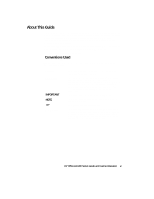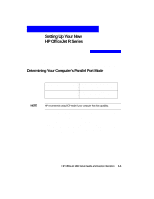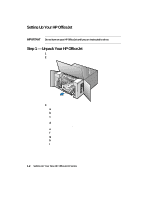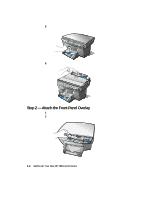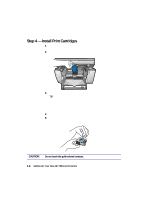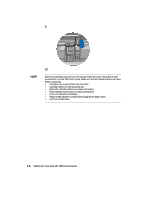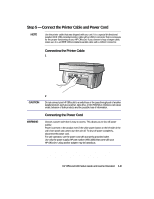HP R80xi HP OfficeJet R Series All-in-One - (English) Setup Guide and Faxing O - Page 11
Step 2 - Attach the Front-Panel Overlay
 |
UPC - 088698680193
View all HP R80xi manuals
Add to My Manuals
Save this manual to your list of manuals |
Page 11 highlights
5 Remove the packaging materials (plastic wrap, cardboard insert, and packing tape) from the outside of the unit. 6 Remove the packaging materials from the ADF lid. Step 2 - Attach the Front-Panel Overlay 1 Align the front-panel overlay with the front panel buttons. 2 Push straight down firmly on both ends and the middle to snap the overlay into place. 1-4 Setting Up Your New HP OfficeJet R Series

1-4
Setting Up Your New HP OfficeJet R Series
5
Remove the packaging materials (plastic wrap, cardboard insert, and
packing tape) from the outside of the unit.
6
Remove the packaging materials from the ADF lid.
Step 2 — Attach the Front-Panel Overlay
1
Align the front-panel overlay with the front panel buttons.
2
Push straight down firmly on both ends and the middle to snap the
overlay into place.