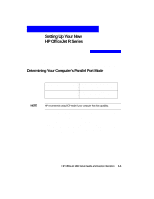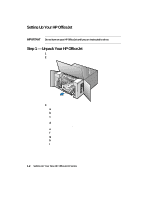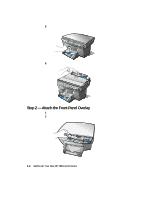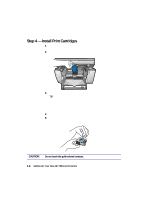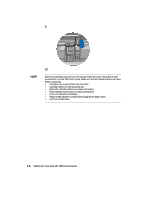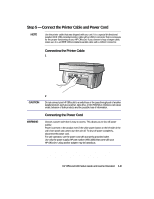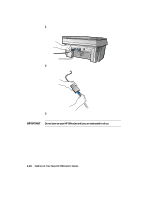HP R80xi HP OfficeJet R Series All-in-One - (English) Setup Guide and Faxing O - Page 12
Step 3 - Load Paper in Your HP OfficeJet
 |
UPC - 088698680193
View all HP R80xi manuals
Add to My Manuals
Save this manual to your list of manuals |
Page 12 highlights
Step 3 - Load Paper in Your HP OfficeJet 1 Remove the packaging materials from the HP OfficeJet, if you have not already done so. 2 Slide the paper width and length adjusters to their outermost positions. As you pull the paper length adjuster out, the bottom (IN) tray also slides out. 3 Insert paper into the IN tray, print side down, until it stops. 4 Slide the paper width and length adjusters in until they stop at the edges of the paper. 5 Push the IN tray back toward the unit until it stops, and lower the top (OUT) tray if you raised it before inserting paper. HP OfficeJet R80 Setup Guide and Faxing Operation 1-5

HP OfficeJet R80 Setup Guide and Faxing Operation
1-5
Step 3 — Load Paper in Your HP OfficeJet
1
Remove the packaging materials from the HP OfficeJet, if you have not
already done so.
2
Slide the paper width and length adjusters to their outermost positions.
As you pull the paper length adjuster out, the bottom (IN) tray also slides
out.
3
Insert paper into the IN tray, print side down, until it stops.
4
Slide the paper width and length adjusters in until they stop at the edges
of the paper.
5
Push the IN tray back toward the unit until it stops, and lower the top
(OUT) tray if you raised it before inserting paper.