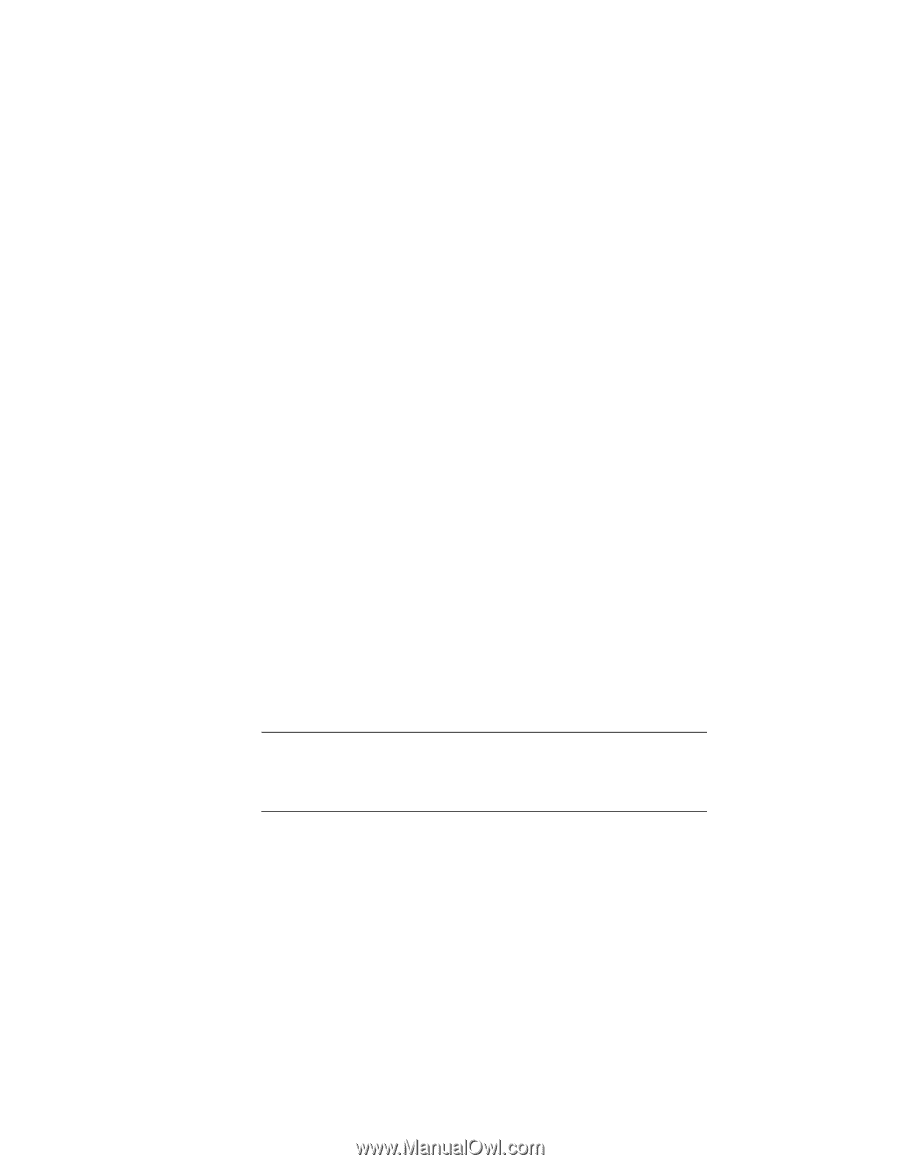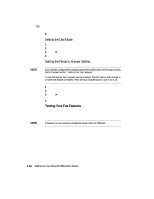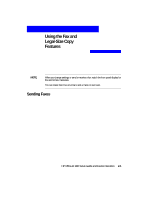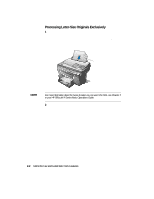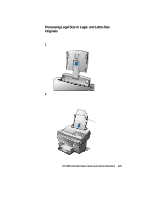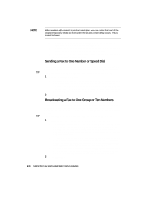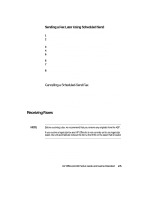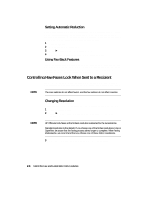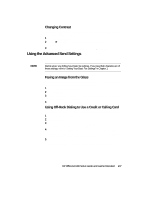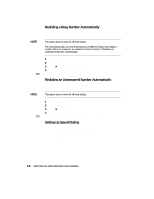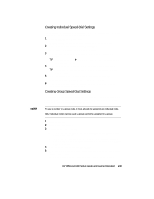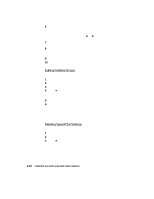HP R80xi HP OfficeJet R Series All-in-One - (English) Setup Guide and Faxing O - Page 36
Receiving Faxes
 |
UPC - 088698680193
View all HP R80xi manuals
Add to My Manuals
Save this manual to your list of manuals |
Page 36 highlights
Sending a Fax Later Using Scheduled Send Scheduled Send lets you send one fax at a predefined time. 1 Press Fax Menu. 2 Press 2. "2. Fax Functions" appears briefly, followed by "1. Scheduled Send." 3 After "1. Scheduled Send" appears, press Enter/Save. 4 Enter the fax number of the recipient, and press Enter/Save. 5 If desired, enter additional fax numbers, pressing Enter/Save after each entry. 6 After you are done entering fax numbers, press Start Fax. 7 After the "Enter/Save = another number, Start Fax = continue" message appears, press Start Fax. 8 Change the applicable information when the corresponding prompts appear on the display, and press Start Fax. HP OfficeJet scans the original into memory and retains it until the specified delivery time, at which time it faxes it to the selected recipients. Cancelling a Scheduled-Send Fax You can cancel a fax stored in memory or one that is currently in progress. x To cancel a fax from memory, press Fax Menu, press 2, and then press 2 again. After "Cancel Sched Send at ?" appears, press 1 for Yes. x To cancel a fax that is in progress, press Stop Fax. If the fax was scheduled to go to multiple numbers, wait for the next fax number to appear and press Stop Fax again. Repeat this process for each number that the fax was scheduled to be sent to. Receiving Faxes Depending on how you set up HP OfficeJet, you will either receive faxes automatically or manually. NOTE Before receiving a fax, we recommend that you remove any originals from the ADF. If you receive a legal-size fax and HP OfficeJet is not currently set to use legal-size paper, the unit automatically reduces the fax so that it fits on the paper that is loaded. x To let HP OfficeJet monitor all calls, verify that Auto Answer is enabled. (The light next to Auto Answer is on when the feature is enabled. Press the Auto Answer button to turn it on or off.) If you pick up the phone and hear fax tones, stay on the line until HP OfficeJet connects, and then hang up. x If you do not enable Auto Answer and you answer a phone and hear fax tones, press 1 2 3 on your phone to accept the fax. HP OfficeJet R80 Setup Guide and Faxing Operation 2-5