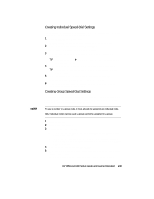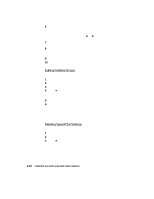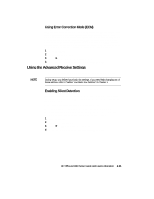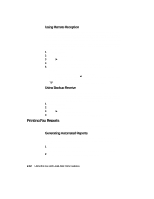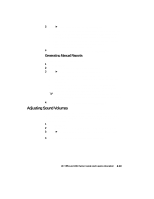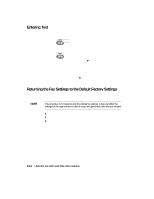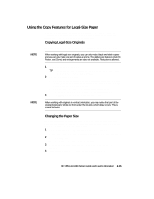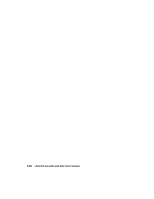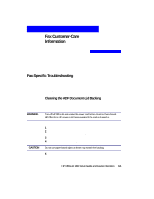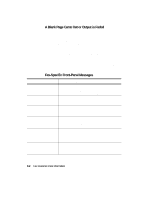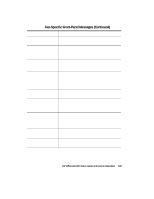HP R80xi HP OfficeJet R Series All-in-One - (English) Setup Guide and Faxing O - Page 45
Entering Text, Returning the Fax Settings to the Default Factory Settings
 |
UPC - 088698680193
View all HP R80xi manuals
Add to My Manuals
Save this manual to your list of manuals |
Page 45 highlights
Entering Text The following list provides tips for entering text using the fax-panel keypad. x Press the keypad numbers that correspond to the letters of a name. DEF These letters correspond 3 to this number, etc. x Press a button multiple times to see its letters first in lowercase and then in uppercase. ABC To get this character: a b c A B C 2 2 Press 2 this many times: 1 2 3 4 5 6 7 x After the correct letter appears, press f, and then press the number that corresponds to the next letter in the name. Again, press multiple times until the correct letter appears. x To insert a space, press Space (#). x To enter a symbol, such as a hyphen or parenthesis, press Symbols (*) to scroll through a list of symbols. x If you make a mistake, press e to clear it, and then make the correct entry. x After you are done entering text, press Enter/Save to store your entries. Returning the Fax Settings to the Default Factory Settings HP OfficeJet lets you restore the original fax settings to what they were when you purchased your unit. NOTE This procedure is for restoring only the original fax settings. It does not affect the settings for the copy feature nor does it erase any speed-dial codes that you created. 1 Press Fax Menu. 1 Press 6 and then press 3. 2 After "Restore Factory Settings" appears, press 1 for Yes or 2 for No. 2-14 Using the Fax and Legal-Size Copy Features