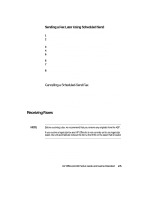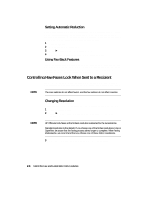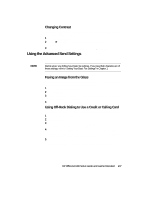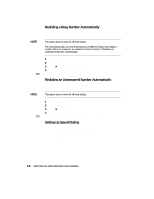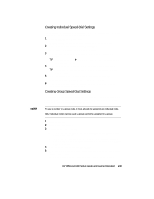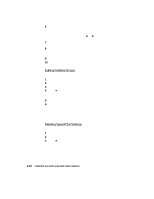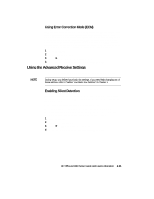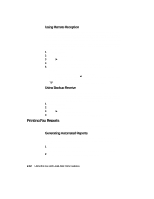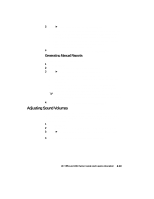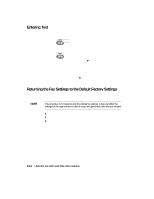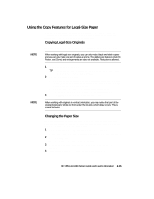HP R80xi HP OfficeJet R Series All-in-One - (English) Setup Guide and Faxing O - Page 41
Editing Existing Groups, Deleting Speed-Dial Settings
 |
UPC - 088698680193
View all HP R80xi manuals
Add to My Manuals
Save this manual to your list of manuals |
Page 41 highlights
6 Choose one of the following: x If the displayed code is correct, press Enter/Save to add it to the group. x To select a different code, press f or e until the appropriate code appears, and then press Enter/Save to select it. 7 After "Add Another" appears, press 1 for Yes if you want to add another individual code to the group or press 2 for No. 8 After you are done selecting individual codes and you press 2 for No, enter a name for the group. For more help, see "Entering Text" later in this chapter. 9 Press Enter/Save to save the group. 10 After "Add Another" appears, press 1 for Yes if you want to create another group or press 2 for No to exit. Editing Existing Groups You can add or remove an individual code to or from an existing group. 1 Press Fax Menu. 2 Press 3 and then press 2. 3 After "1=New 2=Edit" appears, press 2. 4 Press f until the group that you want to edit appears, and then press Enter/Save. The first individual speed-dial code in that group appears. 5 For each number in the group, press 1 to delete it or 2 to keep it. 6 After "Add Another" appears, choose one of the following: x If you want add new individual codes to the group, press 1 and complete steps 4 through 7 in the previous section, "Creating Group Speed-Dial Settings." x If you do not want to add any additional individual codes, press 2 to edit the group name or press Enter/Save to save it as is. Deleting Speed-Dial Settings Follow these steps to delete an individual or group speed-dial code. 1 Press Fax Menu. 2 Press 3 and then press 3 again. 3 Press f until the individual or group code that you want to delete appears, and then press Enter/Save. 2-10 Using the Fax and Legal-Size Copy Features