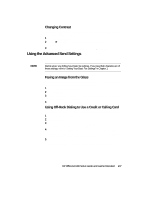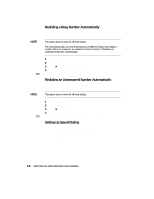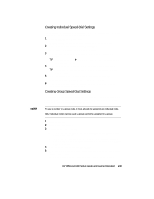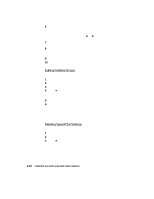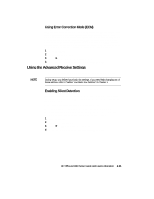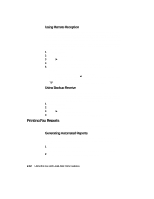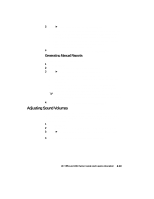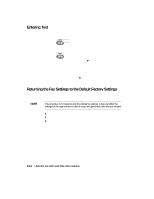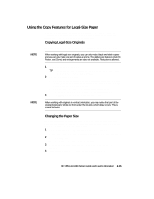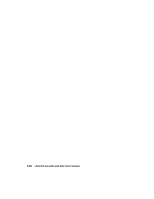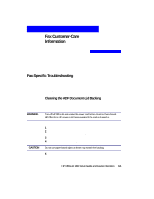HP R80xi HP OfficeJet R Series All-in-One - (English) Setup Guide and Faxing O - Page 43
Printing Fax Reports
 |
UPC - 088698680193
View all HP R80xi manuals
Add to My Manuals
Save this manual to your list of manuals |
Page 43 highlights
Using Remote Reception This feature, which is automatically enabled in HP OfficeJet, allows you to enter a code (the default is 1 2 3) when you answer a phone that is on the same circuit as the HP OfficeJet but that is not directly connected to the unit. The code tells HP OfficeJet to take the call even though you answered the phone. Follow these steps to turn this feature on or off or to change the default code. We recommend that you change this code only if it conflicts with the remote code for your answering machine. 1 Press Fax Menu. 2 Press 5 and then press 7. 3 Press f to toggle between "Off" and "On." 4 After the state that you want appears, press Enter/Save. 5 If you chose "On," choose one of the following after "Enter Code" appears: x To use the default code, press Enter/Save. x To change the code, press e to erase the 1 2 3, enter your new three- digit code, and then press Enter/Save. TIP You can use * or # as part of your three-digit code. Using Backup Receive Backup Receive, which is automatically enabled in HP OfficeJet, allows HP OfficeJet to receive a fax call even if there is a potential problem, such as the unit is out of paper. As long as power is not interrupted, the fax is stored in the unit's memory and printed later. To turn this feature on or off: 1 Press Fax Menu. 2 Press 4 and then press 7. 3 Press f to toggle between "Off" and "On." 4 After the state that you want appears, press Enter/Save. Printing Fax Reports HP OfficeJet includes reports that you set to print automatically and reports that you can print manually, as they are needed. Generating Automated Reports This setting lets you configure HP OfficeJet so that it automatically prints, if applicable, a specific report after the last fax. "Every Error" is automatically selected. 1 Press Fax Menu and then press 5. "5. Advanced Setup" appears briefly, followed by "1. Auto Report." 2 After "1. Auto Report" appears, press Enter/Save. 2-12 Using the Fax and Legal-Size Copy Features