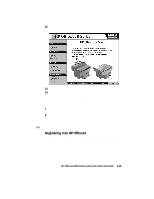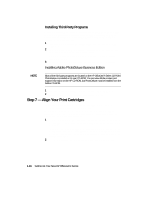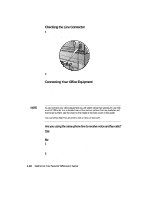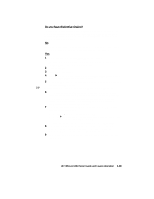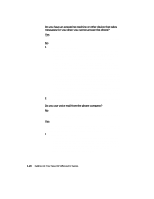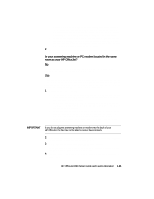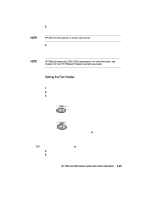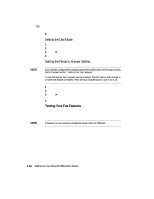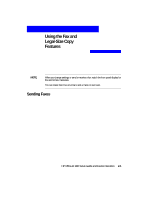HP R80xi HP OfficeJet R Series All-in-One - (English) Setup Guide and Faxing O - Page 27
Do you have an answering machine or other device that takes, messages for you when you cannot answer
 |
UPC - 088698680193
View all HP R80xi manuals
Add to My Manuals
Save this manual to your list of manuals |
Page 27 highlights
Do you have an answering machine or other device that takes messages for you when you cannot answer the phone? Yes Skip to the next section, "Do you use voice mail from the phone company?" No 1 Choose one of the following: x If you want HP OfficeJet to respond automatically whenever you answer the phone and hear fax tones, verify that Auto Answer is enabled. (The light next to Auto Answer is on when the feature is enabled. Press the Auto Answer button to turn it on or off.) Change the Rings to Answer setting (the default setting is 1) , described later under "Setting the Rings to Answer Setting," high enough to allow you time to answer the phone before HP OfficeJet connects. If Auto Answer is enabled and you are not available to answer the phone, the caller will always hear fax tones. We recommend that you use this option only when you are expecting a fax or are available to answer the phone. If you pick up the phone and hear fax tones, stay on the line until HP OfficeJet connects, and then hang up. x If you do not enable Auto Answer and you answer a phone and hear fax tones, press 1 2 3 on your phone to accept the fax. With Auto Answer off, you must be available to respond to the incoming call; otherwise, HP OfficeJet cannot receive faxes. 2 Skip to and complete the steps outlined later under "Setting Your Basic Fax Settings." Do you use voice mail from the phone company? No Skip to the next section, "Is your answering machine or PC modem located in the same room as your HP OfficeJet?" Yes If you use voice mail (that is, you dial a phone number and press buttons on your phone to hear messages), you must be available to respond to incoming fax calls, unless you subscribe to a distinctive-ring service. 1 Choose one of the following: x If you want HP OfficeJet to respond automatically whenever you answer the phone and hear fax tones, verify that Auto Answer is enabled. (The light next to Auto Answer is on when the feature is enabled. Press the Auto Answer button to turn it on or off.) If you pick up the phone and hear fax tones, stay on the line until HP OfficeJet connects, and then hang up. 1-20 Setting Up Your New HP OfficeJet R Series