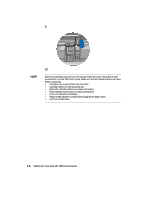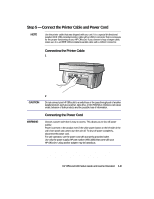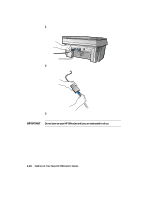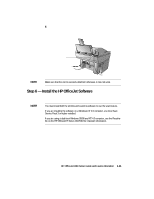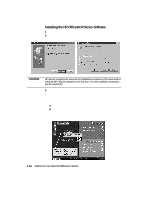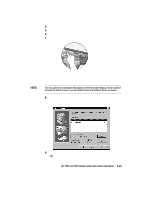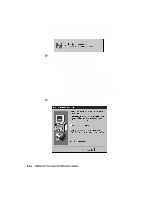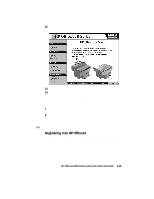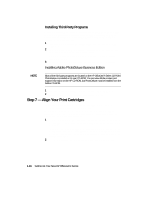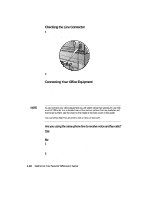HP R80xi HP OfficeJet R Series All-in-One - (English) Setup Guide and Faxing O - Page 20
Install HP OfficeJet R Series Software, Welcome, Software License Agreement, Information - officejet r80 install software
 |
UPC - 088698680193
View all HP R80xi manuals
Add to My Manuals
Save this manual to your list of manuals |
Page 20 highlights
4 Click Install HP OfficeJet R Series Software. 5 After the Welcome window appears, click Next. 6 In the Software License Agreement window, click Yes. 7 After the message appears that instructs you to turn on the unit, press the white power button on the left side of the front panel. NOTE When your HP OfficeJet is on, a light appears on the front panel, and text appears in the front-panel display. If you do not see these, check the power cord connections from the back of the unit to the power-supply adapter and from the power-supply adapter to the power outlet. For now, ignore any messages that appear on the front-panel display. As we continue through the setup process, you will perform steps that address these messages. 8 After turning on your HP OfficeJet, click OK on your computer screen to close the Information message. The Select HP Software window appears. 9 Click Next to continue. TIP Click Browse to select a different destination folder for the HP OfficeJet software, if desired. HP OfficeJet R80 Setup Guide and Faxing Operation 1-13