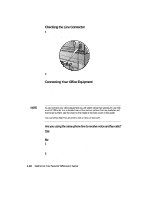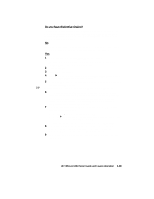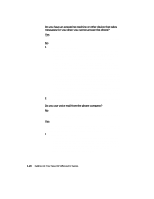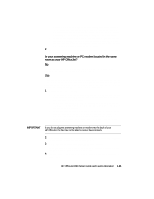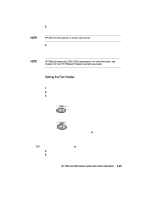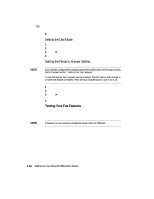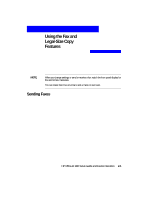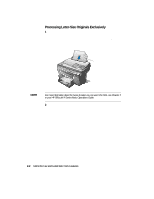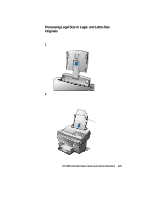HP R80xi HP OfficeJet R Series All-in-One - (English) Setup Guide and Faxing O - Page 29
Setting Your Basic Fax Settings
 |
UPC - 088698680193
View all HP R80xi manuals
Add to My Manuals
Save this manual to your list of manuals |
Page 29 highlights
NOTE 5 To set the number of rings on HP OfficeJet, press Fax Menu, press 4 and then press 6. 6 Press f to select a number of rings that is higher than the number you set in step 4. For example, if you set your answering machine to answer in four rings, set HP OfficeJet to answer in five. 7 After the number of rings you want is displayed, press Enter/Save. Your answering machine or modem will answer the call after the number of rings you set. HP OfficeJet will monitor the call during the greeting. If HP OfficeJet detects fax tones, it will cut off the answering machine or voice modem and receive the fax. If you answer the phone first, stay on the line until HP OfficeJet answers the call. 8 Skip to and complete the steps outlined later under "Setting Your Basic Fax Settings." My answering machine or PC modem is not available for connection through my HP OfficeJet. If you use an answering machine or PC modem (that is, you press buttons on a separate machine to hear your phone messages or you receive messages on your computer and use software to listen to them) and they are not available for connection through your HP OfficeJet, follow these steps. 1 On the fax panel, verify that Auto Answer is disabled. The light next to Auto Answer is off when the feature is disabled. Press the Auto Answer button to turn it on or off. If you answer a phone and hear fax tones, press 1 2 3 on your phone. With Auto Answer off, you must be available to respond to the incoming call; otherwise, HP OfficeJet cannot receive faxes. 2 Complete the steps outlined under "Setting Your Basic Fax Settings." Setting Your Basic Fax Settings As you configure the fax date/time and header settings, be aware that HP OfficeJet reverts to the original settings if the new ones are not saved within two minutes. You can press Stop Fax any time to exit a menu or start over. Setting the Date and Time 1 On the fax panel, press Fax Menu. 2 Press 4. "4. Basic Setup" appears briefly, followed by "1. Set Date/Time." 1-22 Setting Up Your New HP OfficeJet R Series