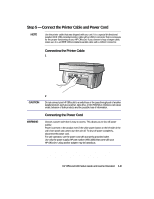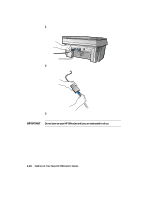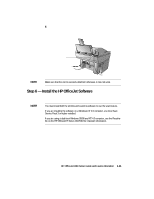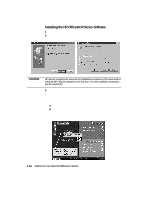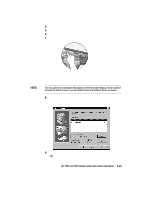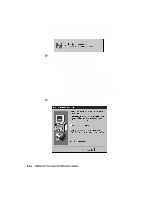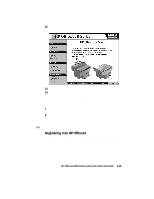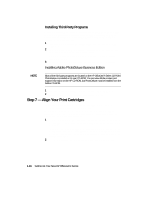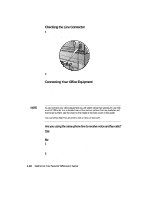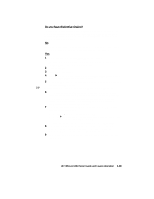HP R80xi HP OfficeJet R Series All-in-One - (English) Setup Guide and Faxing O - Page 21
Retry, Continue, Start, Programs, HP OfficeJet, R Series, Readme, Setup Complete and Product Tour, - cable
 |
UPC - 088698680193
View all HP R80xi manuals
Add to My Manuals
Save this manual to your list of manuals |
Page 21 highlights
A progress window appears on your screen as the HP OfficeJet printing and scanning program files are copied to your computer. The following message appears while the program tests the cable connection between your computer and the HP OfficeJet. 10 Determine the results of the cable connection test. x If the test succeeds, skip to step 11. x If the test fails and the Communications Test - Failed window appears, follow the instructions in the window, and then click Retry. If the test fails again, do the following: a Click Continue to finish installing the HP OfficeJet software. b Set the front-panel language and page size manually. Follow the instructions provided later in this chapter under "Changing the Front-Panel Language." c After installing your software, see "Addressing Communication Tests and Cable-Connection Issues" in the Readme file. To access the Readme file, click the Start button, point to Programs, point to HP OfficeJet R Series, and then click Readme. 11 After the Setup Complete and Product Tour window appears with the option to view the product tour selected, click Finish. 1-14 Setting Up Your New HP OfficeJet R Series