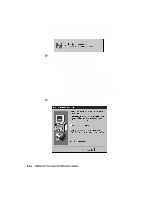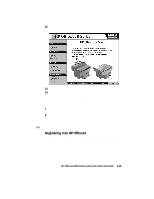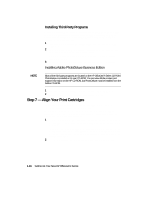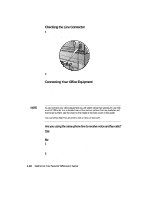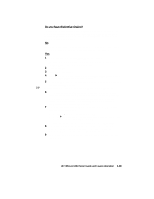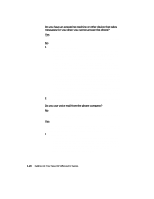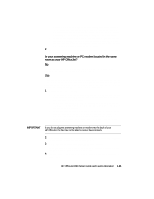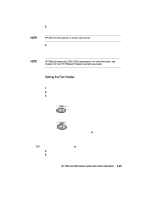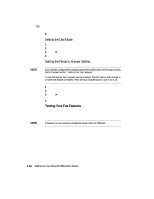HP R80xi HP OfficeJet R Series All-in-One - (English) Setup Guide and Faxing O - Page 26
Do you have distinctive ringing? - officejet specifications
 |
UPC - 088698680193
View all HP R80xi manuals
Add to My Manuals
Save this manual to your list of manuals |
Page 26 highlights
Do you have distinctive ringing? This phone-company feature (usually offered for an additional fee) allows you to have several phone numbers on the same line. Each number has a specific ring pattern. If you do not know what distinctive ringing is, your phone probably does not use it. No Skip to the next section, "Do you have an answering machine or other device that takes messages for you when you cannot answer the phone?" Yes 1 On the fax panel, verify that Auto Answer is enabled. The light next to Auto Answer is on when the feature is enabled. Press the Auto Answer button to turn it on or off. 2 Press Fax Menu. 3 Press 5 and then press 4. 4 Press f to scroll through these options: All Rings, Single Rings, Double Rings, Triple Rings, and Double & Triple. 5 After the ring pattern that the phone company established for this number appears, press Enter/Save. TIP We recommend that you use the Double Rings or Triple Rings option. 6 If you have an answering machine on this phone line (on any phone number), set the answering machine to answer after four or more rings. You want HP OfficeJet to answer before the answering machine; otherwise, HP OfficeJet will not receive fax calls. HP OfficeJet is automatically set to answer after one ring. 7 If you want to change the number of rings after which HP OfficeJet answers, do the following: x Press Fax Menu, press 4 and then press 6. x Press f to select a number of rings that is fewer than the number you set on your answering machine in step 6. x After the number of rings you want appears, press Enter/Save. 8 If you have a modem on this phone line, turn off the setting in the modem's software that automatically receives faxes to your PC; otherwise, HP OfficeJet will not receive faxes properly. 9 Skip to and complete the steps outlined later under "Setting Your Basic Fax Settings." HP OfficeJet R80 Setup Guide and Faxing Operation 1-19