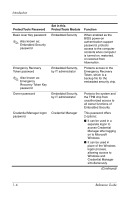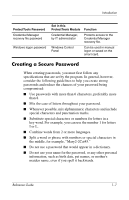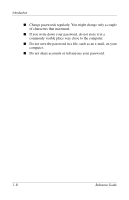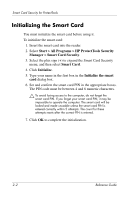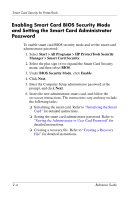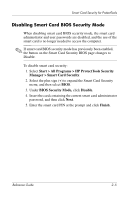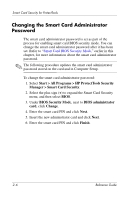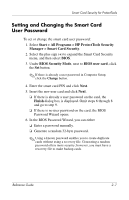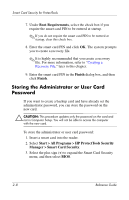HP Tc4400 Reference Guide - Page 16
Smart Card BIOS Security Mode
 |
UPC - 883585078639
View all HP Tc4400 manuals
Add to My Manuals
Save this manual to your list of manuals |
Page 16 highlights
Smart Card Security for ProtectTools Smart Card BIOS Security Mode When enabled, smart card BIOS security mode requires you to use a smart card to log on to the computer. The process of enabling smart card BIOS security mode involves the following steps: 1. Enable Smart Card Power-on Authentication Support in BIOS Configuration. Refer to "Enabling and Disabling Smart Card Power-on Authentication Support," in Chapter 4, "BIOS Configuration for ProtectTools." ✎ Enabling this setting allows you to use a smart card for power-on authentication. The smart card BIOS security mode features are unavailable until you enable smart card power-on authentication support. 2. Enable smart card BIOS security mode in Smart Card Security. Refer to "Enabling Smart Card BIOS Security Mode and Setting the Smart Card Administrator Password," later in this chapter. 3. Set the smart card administrator password. ✎ The smart card administrator password is set as part of the process of enabling smart card BIOS security mode. The smart card administrator password is not the same as the Computer Setup administrator password. The smart card administrator password links the smart card to the computer for identification purposes, and also allows you to do the following: ■ Enable or disable Computer Setup passwords ■ Create new administrator and user smart cards ■ Create a recovery file to restore either a user or administrator smart card The smart card administrator password cannot be set until smart card BIOS security mode is enabled in Smart Card Security. Reference Guide 2-3