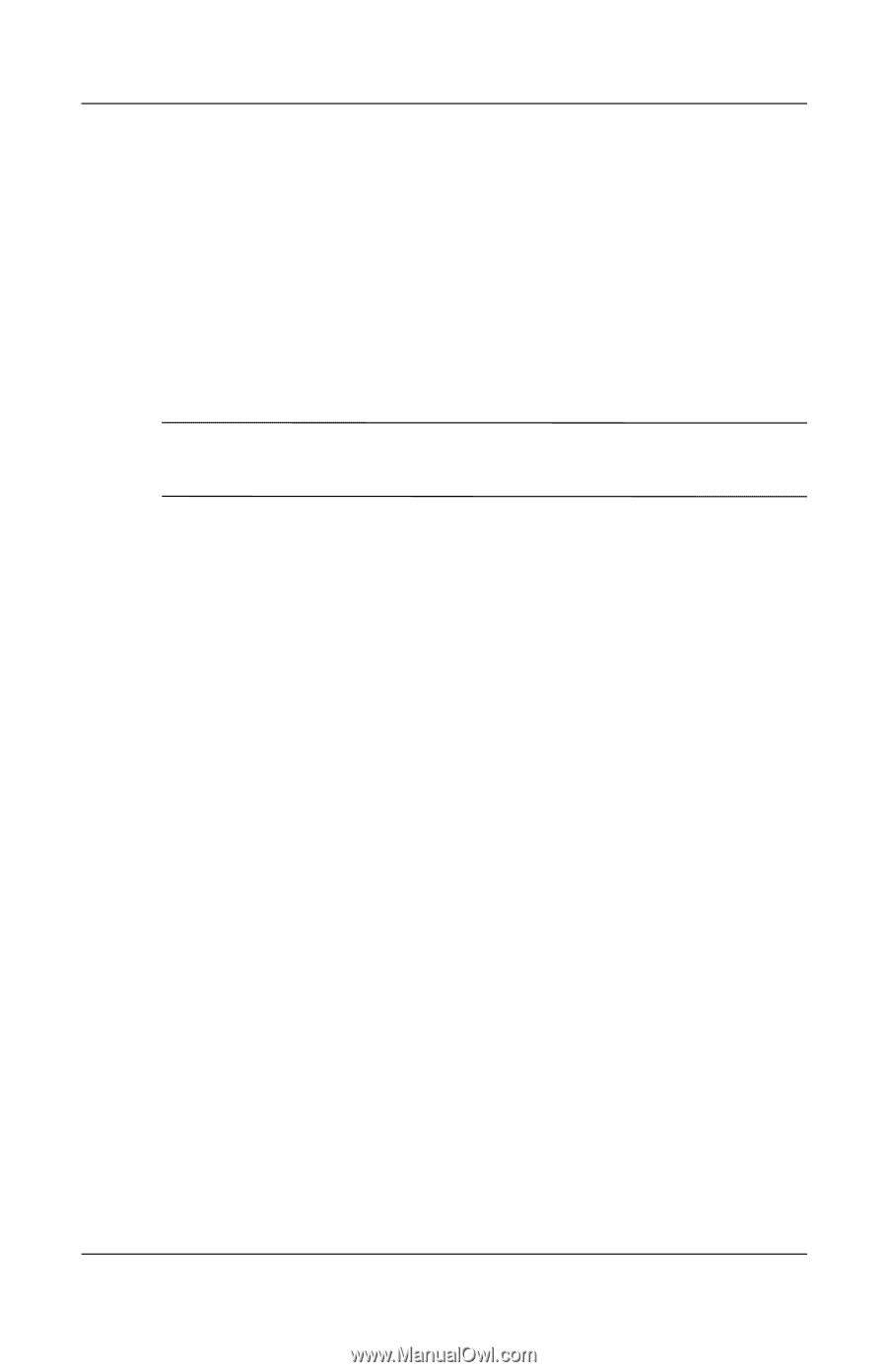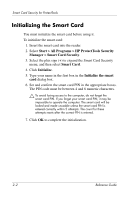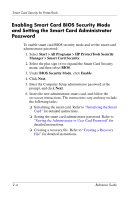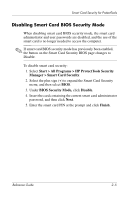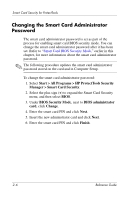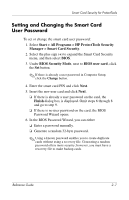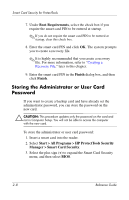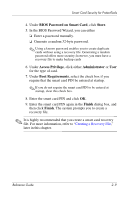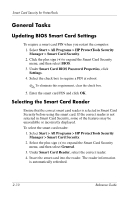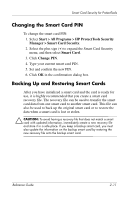HP Tc4400 Reference Guide - Page 19
Changing the Smart Card Administrator Password, Start > All Programs > HP ProtectTools Security
 |
UPC - 883585078639
View all HP Tc4400 manuals
Add to My Manuals
Save this manual to your list of manuals |
Page 19 highlights
Smart Card Security for ProtectTools Changing the Smart Card Administrator Password The smart card administrator password is set as part of the process for enabling smart card BIOS security mode. You can change the smart card administrator password after it has been set. Refer to "Smart Card BIOS Security Mode," earlier in this chapter, for more information about the smart card administrator password. ✎ The following procedure updates the smart card administrator password stored on the card and in Computer Setup. To change the smart card administrator password: 1. Select Start > All Programs > HP ProtectTools Security Manager > Smart Card Security. 2. Select the plus sign (+) to expand the Smart Card Security menu, and then select BIOS. 3. Under BIOS Security Mode, next to BIOS administrator card, click Change. 4. Enter the smart card PIN and click Next. 5. Insert the new administrator card and click Next. 6. Enter the smart card PIN and click Finish. 2-6 Reference Guide