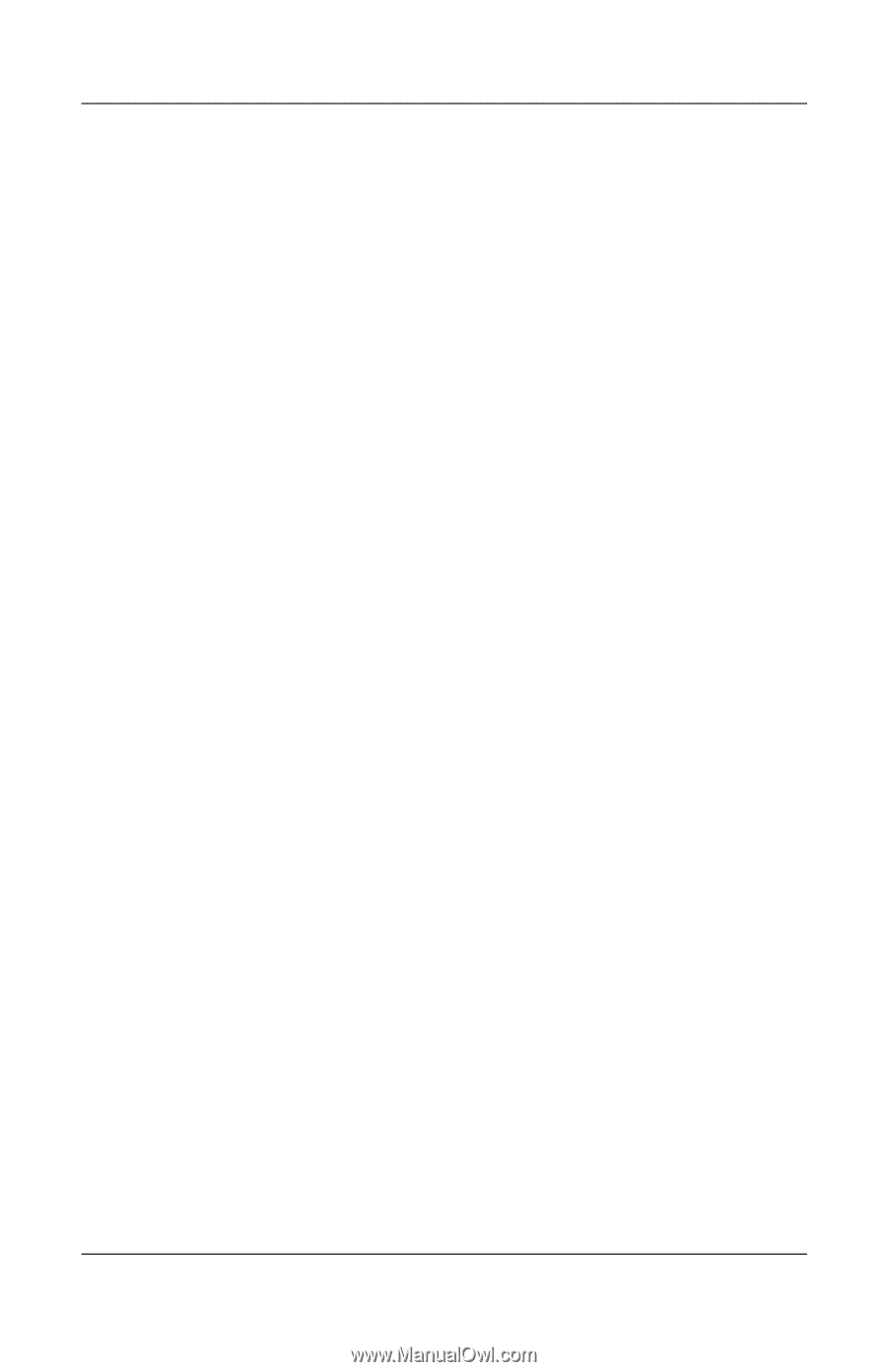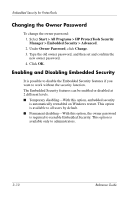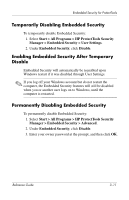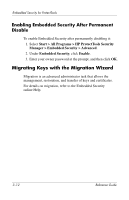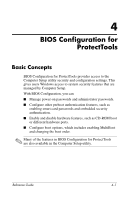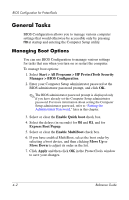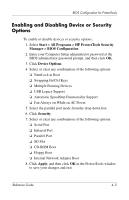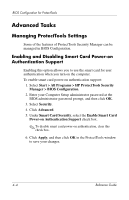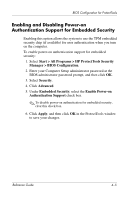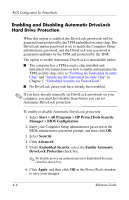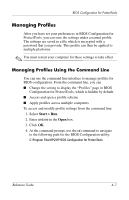HP Tc4400 Reference Guide - Page 42
Enabling and Disabling Device or Security Options
 |
UPC - 883585078639
View all HP Tc4400 manuals
Add to My Manuals
Save this manual to your list of manuals |
Page 42 highlights
BIOS Configuration for ProtectTools Enabling and Disabling Device or Security Options To enable or disable devices or security options: 1. Select Start > All Programs > HP ProtectTools Security Manager > BIOS Configuration. 2. Enter your Computer Setup administrator password at the BIOS administrator password prompt, and then click OK. 3. Click Device Options. 4. Select or clear any combination of the following options: ❏ NumLock at Boot ❏ Swapping Fn/Ctrl Keys ❏ Multiple Pointing Devices ❏ USB Legacy Support ❏ Automatic SpeedStep Functionality Support ❏ Fan Always on While on AC Power 5. Select the parallel port mode from the drop-down box. 6. Click Security. 7. Select or clear any combination of the following options: ❏ Serial Port ❏ Infrared Port ❏ Parallel Port ❏ SD Slot ❏ CD-ROM Boot ❏ Floppy Boot ❏ Internal Network Adapter Boot 8. Click Apply, and then click OK in the ProtectTools window to save your changes and exit. Reference Guide 4-3