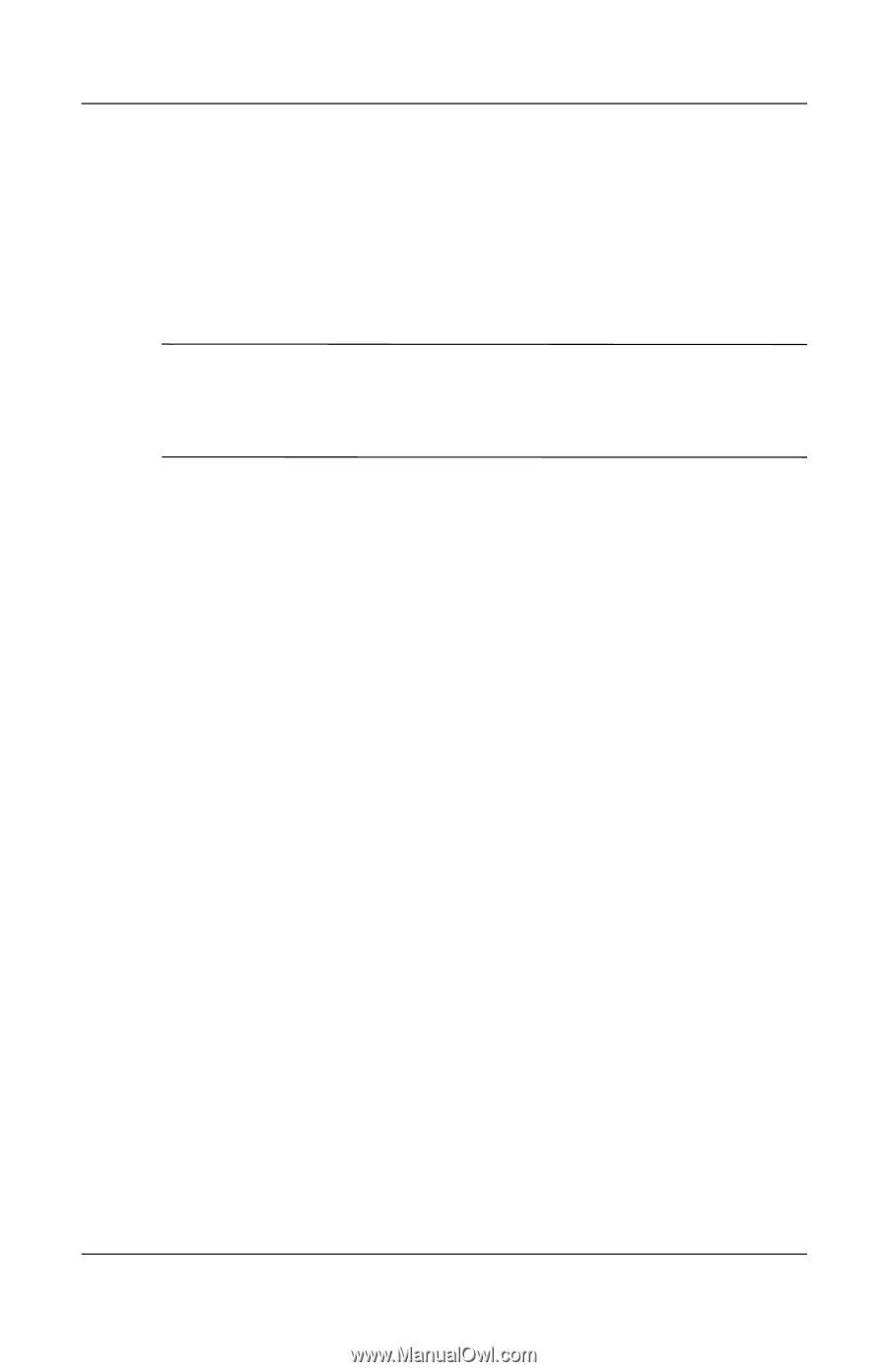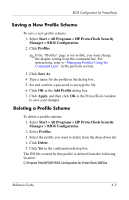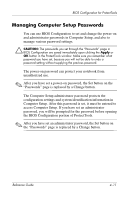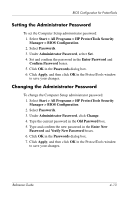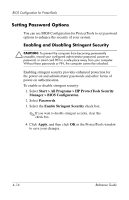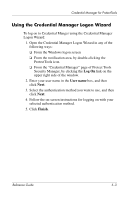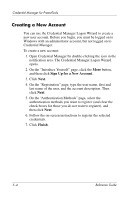HP Tc4400 Reference Guide - Page 53
Setting Password Options
 |
UPC - 883585078639
View all HP Tc4400 manuals
Add to My Manuals
Save this manual to your list of manuals |
Page 53 highlights
BIOS Configuration for ProtectTools Setting Password Options You can use BIOS Configuration for ProtectTools to set password options to enhance the security of your system. Enabling and Disabling Stringent Security Ä CAUTION: To prevent the computer from becoming permanently unusable, record your configured administrator password, power-on password, or smart card PIN in a safe place away from your computer. Without these passwords or PIN, the computer cannot be unlocked. Enabling stringent security provides enhanced protection for the power-on and administrator passwords and other forms of power-on authentication. To enable or disable stringent security: 1. Select Start > All Programs > HP ProtectTools Security Manager > BIOS Configuration. 2. Select Passwords. 3. Select the Enable Stringent Security check box. ✎ If you want to disable stringent security, clear this check box. 4. Click Apply, and then click OK in the ProtectTools window to save your changes. 4-14 Reference Guide