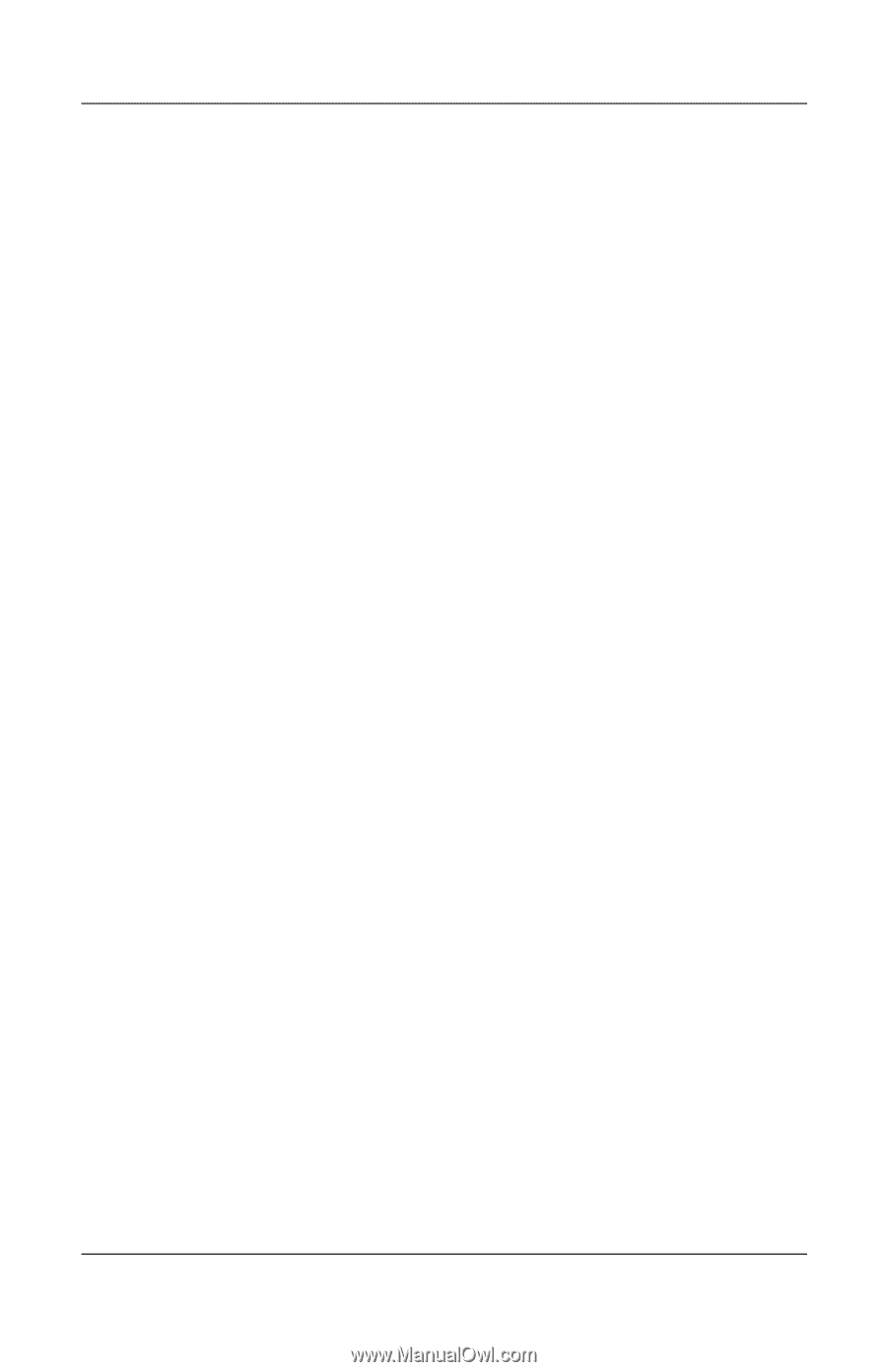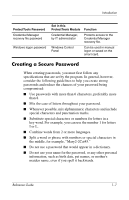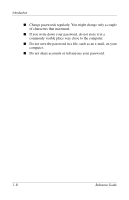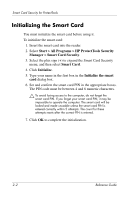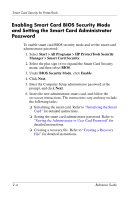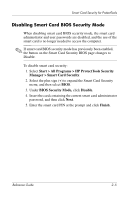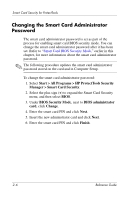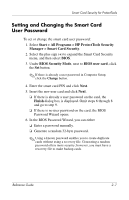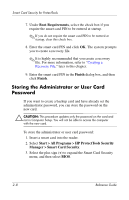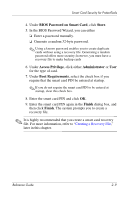HP Tc4400 Reference Guide - Page 17
Enabling Smart Card BIOS Security Mode and Setting the Smart Card Administrator Password
 |
UPC - 883585078639
View all HP Tc4400 manuals
Add to My Manuals
Save this manual to your list of manuals |
Page 17 highlights
Smart Card Security for ProtectTools Enabling Smart Card BIOS Security Mode and Setting the Smart Card Administrator Password To enable smart card BIOS security mode and set the smart card administrator password: 1. Select Start > All Programs > HP ProtectTools Security Manager > Smart Card Security. 2. Select the plus sign (+) to expand the Smart Card Security menu, and then select BIOS. 3. Under BIOS Security Mode, click Enable. 4. Click Next. 5. Enter the Computer Setup administrator password at the prompt, and click Next. 6. Insert the new administrator smart card, and follow the on-screen instructions. The instructions vary and may include the following tasks: ❏ Initializing the smart card. Refer to "Initializing the Smart Card" for detailed instructions. ❏ Setting the smart card administrator password. Refer to "Storing the Administrator or User Card Password" for detailed instructions. ❏ Creating a recovery file. Refer to "Creating a Recovery File" for detailed instructions. 2-4 Reference Guide