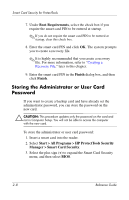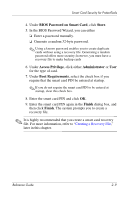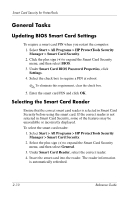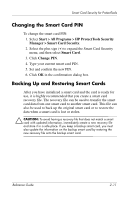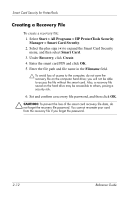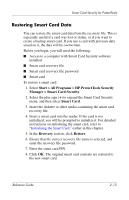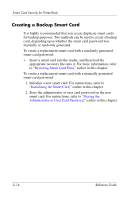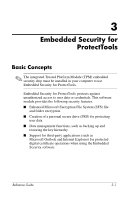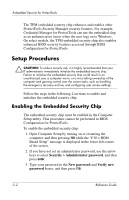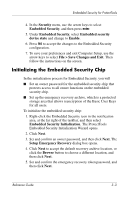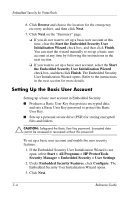HP Tc4400 Reference Guide - Page 26
Restoring Smart Card Data, Start > All Programs > HP ProtectTools Security
 |
UPC - 883585078639
View all HP Tc4400 manuals
Add to My Manuals
Save this manual to your list of manuals |
Page 26 highlights
Smart Card Security for ProtectTools Restoring Smart Card Data You can restore the smart card data from the recovery file. This is especially useful if a card was lost or stolen, or if you want to create a backup smart card. If you use a card with previous data saved on it, the data will be overwritten. Before you begin, you will need the following: ■ Access to a computer with Smart Card Security software installed ■ Smart card recovery file ■ Smart card recovery file password ■ Smart card To restore a smart card: 1. Select Start > All Programs > HP ProtectTools Security Manager > Smart Card Security. 2. Select the plus sign (+) to expand the Smart Card Security menu, and then select Smart Card. 3. Insert the diskette or other media containing the smart card recovery file. 4. Insert a smart card into the reader. If the card is not initialized, you will be prompted to initialize it. For detailed instructions on initializing the smart card, refer to "Initializing the Smart Card," earlier in this chapter. 5. In the Recovery section, click Restore. 6. Ensure that the correct recovery file name is selected, and enter the recovery file password. 7. Enter the smart card PIN. 8. Click OK. The original smart card contents are restored to the new smart card. Reference Guide 2-13