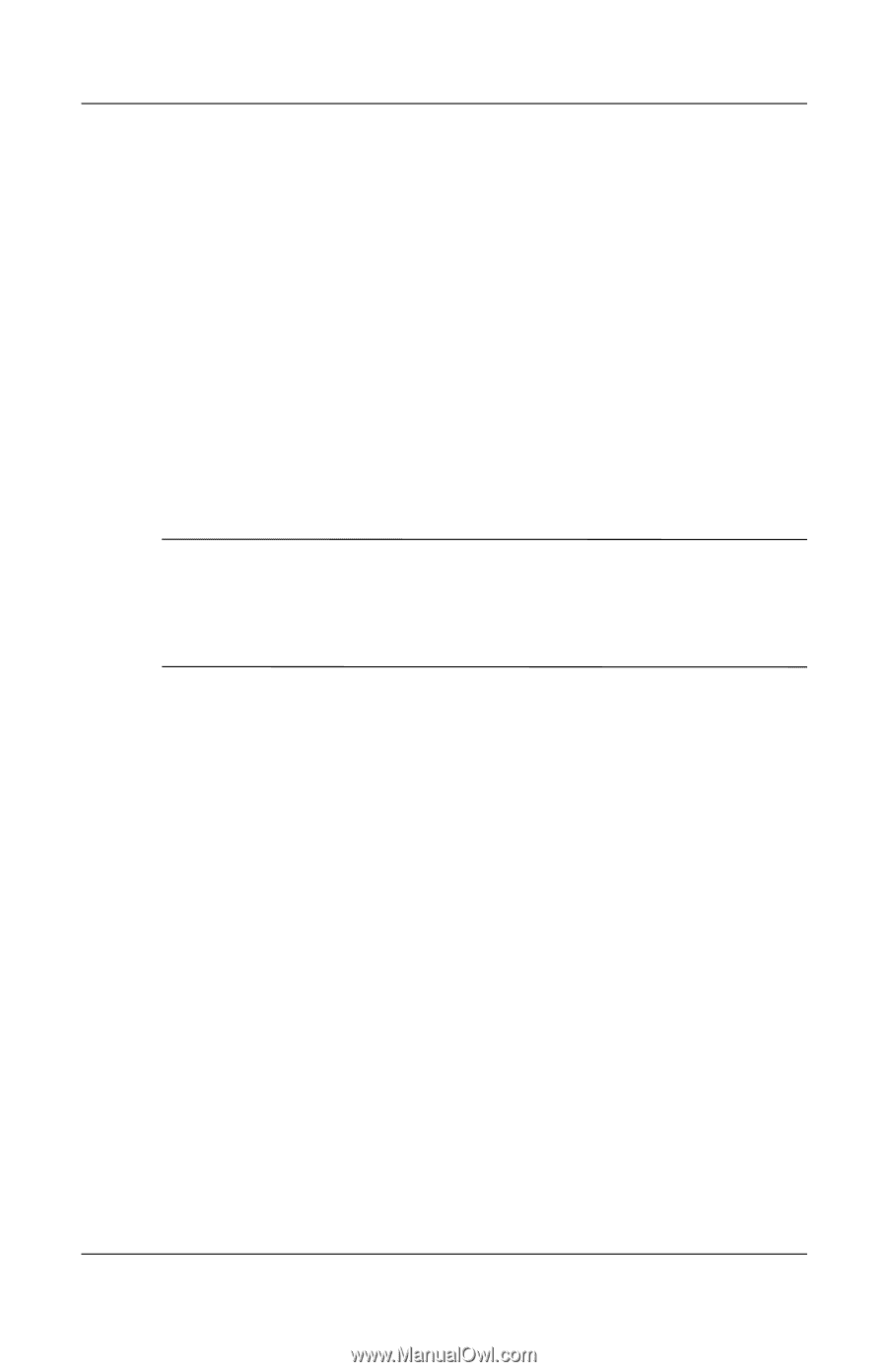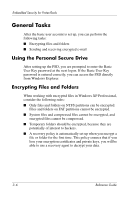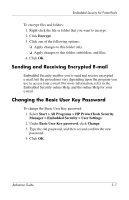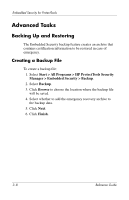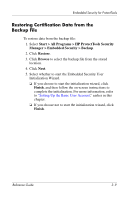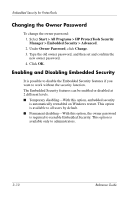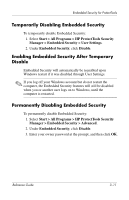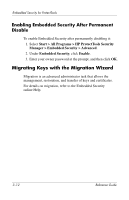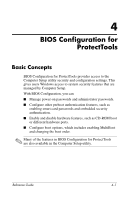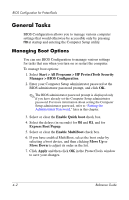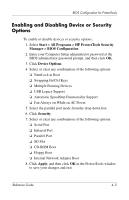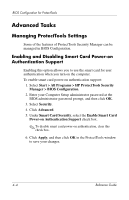HP Tc4400 Reference Guide - Page 38
Temporarily Disabling Embedded Security, Enabling Embedded Security After Temporary Disable
 |
UPC - 883585078639
View all HP Tc4400 manuals
Add to My Manuals
Save this manual to your list of manuals |
Page 38 highlights
Embedded Security for ProtectTools Temporarily Disabling Embedded Security To temporarily disable Embedded Security: 1. Select Start > All Programs > HP ProtectTools Security Manager > Embedded Security > User Settings. 2. Under Embedded Security, click Disable. Enabling Embedded Security After Temporary Disable Embedded Security will automatically be reenabled upon Windows restart if it was disabled through User Settings. ✎ If you log off your Windows account but do not restart the computer, the Embedded Security features will still be disabled when you or another user logs on to Windows, until the computer is restarted. Permanently Disabling Embedded Security To permanently disable Embedded Security: 1. Select Start > All Programs > HP ProtectTools Security Manager > Embedded Security > Advanced. 2. Under Embedded Security, click Disable. 3. Enter your owner password at the prompt, and then click OK. Reference Guide 3-11