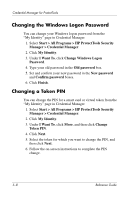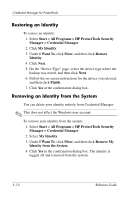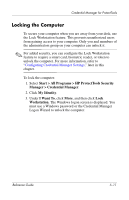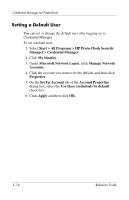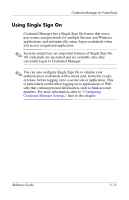HP Tc4400 Reference Guide - Page 66
Using Microsoft Network Logon, Logging On to Windows with Credential Manager, Manager
 |
UPC - 883585078639
View all HP Tc4400 manuals
Add to My Manuals
Save this manual to your list of manuals |
Page 66 highlights
Credential Manager for ProtectTools Using Microsoft Network Logon You can use Credential Manager to log on to Windows, either at a local computer or on a network domain. When you log on to Credential Manager for the first time, the system automatically adds your local Windows user account as the network account for the Network Logon service. Refer to "Logging On for the First Time," earlier in this chapter, for more information. Logging On to Windows with Credential Manager You can use Credential Manager to log on to a Windows network or local account. 1. From the Windows logon screen, select Log on to Credential Manager. 2. Click Next on the "Welcome" page, if it is displayed. 3. Type your user name in the User name box. ✎ If you want this to be the default user name, select Use this name next time you log on. 4. Select Credential Manager from the Log on to list. 5. Click Next. On the "Logon Policy" page, select the authentication method you want to use. ✎ If you want this method to be the default method, select Use this policy next time you log on. 6. Follow the instructions for the authentication method you selected. If your authentication information is correct, you will be logged on to your Windows account and to Credential Manager. 5-12 Reference Guide