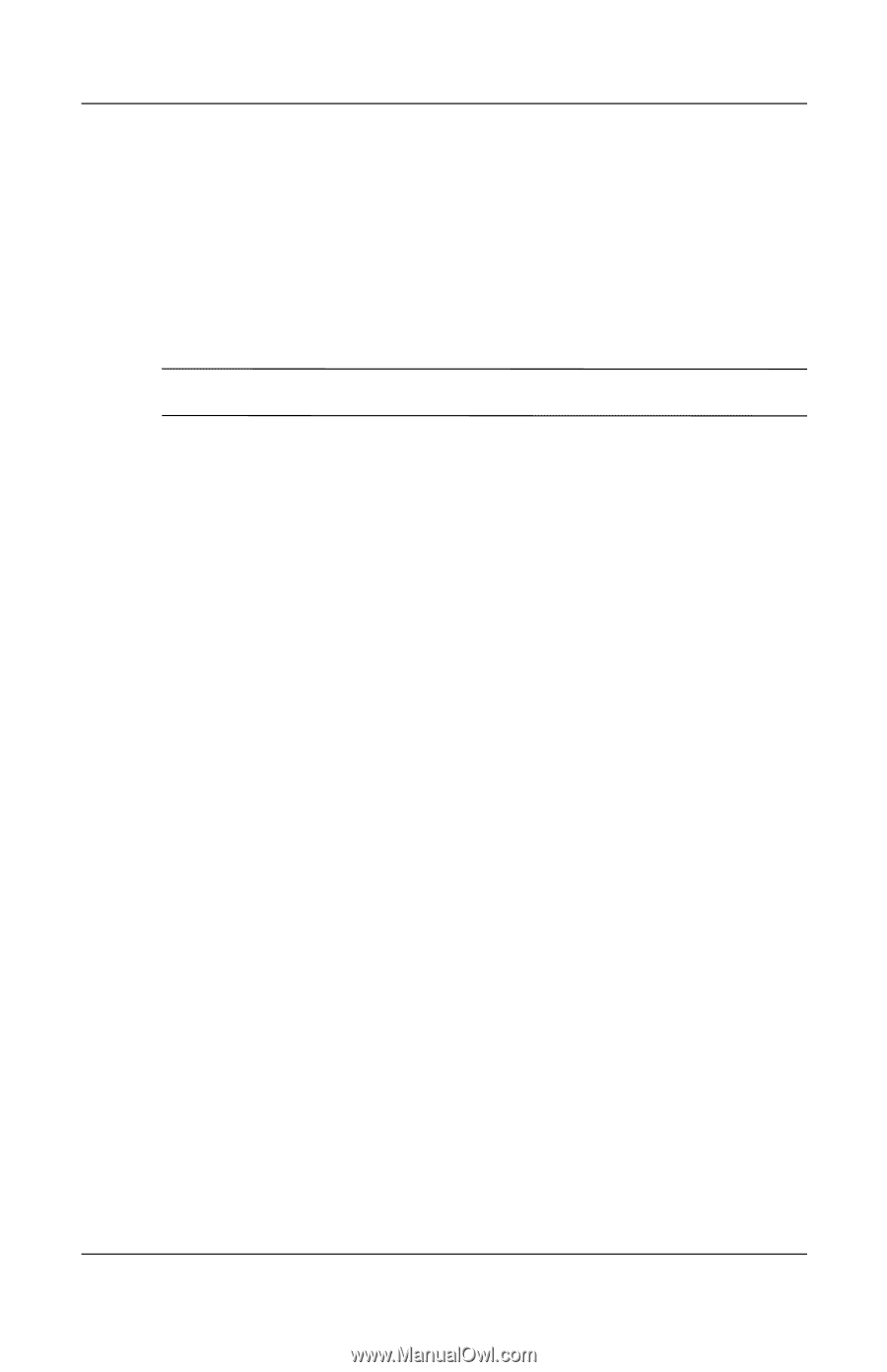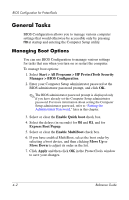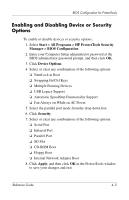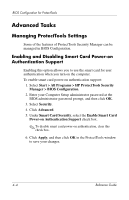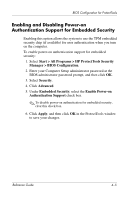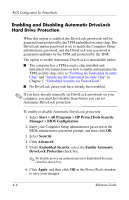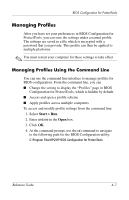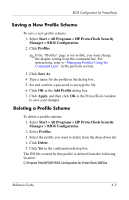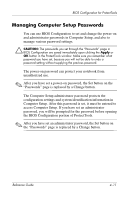HP Tc4400 Reference Guide - Page 46
Managing Profiles, Managing Profiles Using the Command Line
 |
UPC - 883585078639
View all HP Tc4400 manuals
Add to My Manuals
Save this manual to your list of manuals |
Page 46 highlights
BIOS Configuration for ProtectTools Managing Profiles After you have set your preferences in BIOS Configuration for ProtectTools, you can save the settings under a named profile. The settings are saved in a file which is encrypted with a password that you provide. This profile can then be applied to multiple platforms. ✎ You must restart your computer for these settings to take effect. Managing Profiles Using the Command Line You can use the command line interface to manage profiles for BIOS configuration. From the command line, you can ■ Change the setting to display the "Profiles" page in BIOS Configuration for ProtectTools, which is hidden by default. ■ Access and open a profile scheme ■ Apply profiles across multiple computers To access and modify profile settings from the command line: 1. Select Start > Run. 2. Enter cmd.exe in the Open box. 3. Click OK. 4. At the command prompt, use the cd command to navigate to the following path for the BIOS Configuration utility: C:\Program Files\HPQ\HP BIOS Configuration for ProtectTools Reference Guide 4-7