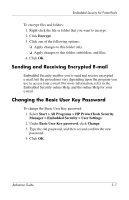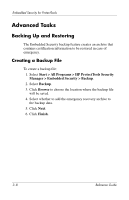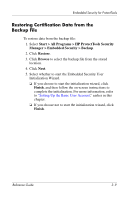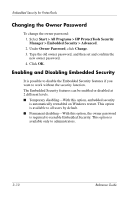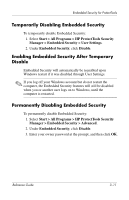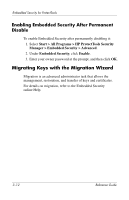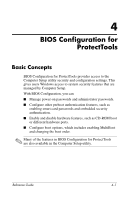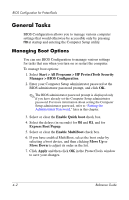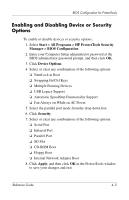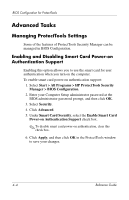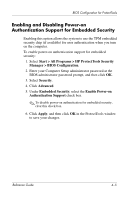HP Tc4400 Reference Guide - Page 39
Enabling Embedded Security After Permanent Disable, Migrating Keys with the Migration Wizard, Disable
 |
UPC - 883585078639
View all HP Tc4400 manuals
Add to My Manuals
Save this manual to your list of manuals |
Page 39 highlights
Embedded Security for ProtectTools Enabling Embedded Security After Permanent Disable To enable Embedded Security after permanently disabling it: 1. Select Start > All Programs > HP ProtectTools Security Manager > Embedded Security > Advanced. 2. Under Embedded Security, click Enable. 3. Enter your owner password at the prompt, and then click OK. Migrating Keys with the Migration Wizard Migration is an advanced administrator task that allows the management, restoration, and transfer of keys and certificates. For details on migration, refer to the Embedded Security online Help. 3-12 Reference Guide

3–12
Reference Guide
Embedded Security for ProtectTools
Enabling Embedded Security After Permanent
Disable
To enable Embedded Security after permanently disabling it:
1. Select
Start > All Programs > HP ProtectTools Security
Manager > Embedded Security > Advanced
.
2. Under
Embedded Security
, click
Enable
.
3.
Enter your owner password at the prompt, and then click
OK
.
Migrating Keys with the Migration Wizard
Migration is an advanced administrator task that allows the
management, restoration, and transfer of keys and certificates.
For details on migration, refer to the Embedded Security
online Help.