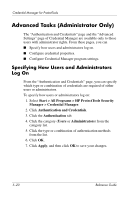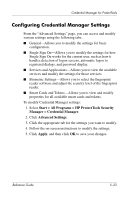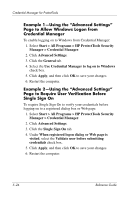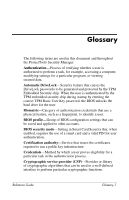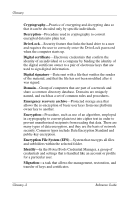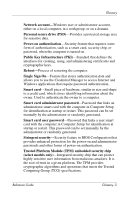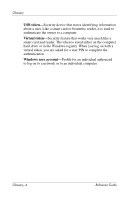HP Tc4400 Reference Guide - Page 77
Configuring Credential Manager Settings, Start > All Programs > HP ProtectTools Security - fingerprint software
 |
UPC - 883585078639
View all HP Tc4400 manuals
Add to My Manuals
Save this manual to your list of manuals |
Page 77 highlights
Credential Manager for ProtectTools Configuring Credential Manager Settings From the "Advanced Settings" page, you can access and modify various settings using the following tabs:. ■ General-Allows you to modify the settings for basic configuration. ■ Single Sign On-Allows you to modify the settings for how Single Sign On works for the current user, such as how it handles detection of logon screens, automatic logon to registered dialogs, and password display. ■ Services and Applications-Allows you to view the available services and modify the settings for those services. ■ Biometric Settings-Allows you to select the fingerprint reader software and adjust the security level of the fingerprint reader. ■ Smart Cards and Tokens-Allows you to view and modify properties for all available smart cards and tokens. To modify Credential Manager settings: 1. Select Start > All Programs > HP ProtectTools Security Manager > Credential Manager. 2. Click Advanced Settings. 3. Click the appropriate tab for the settings you want to modify. 4. Follow the on-screen instructions to modify the settings. 5. Click Apply, and then click OK to save your changes. Reference Guide 5-23