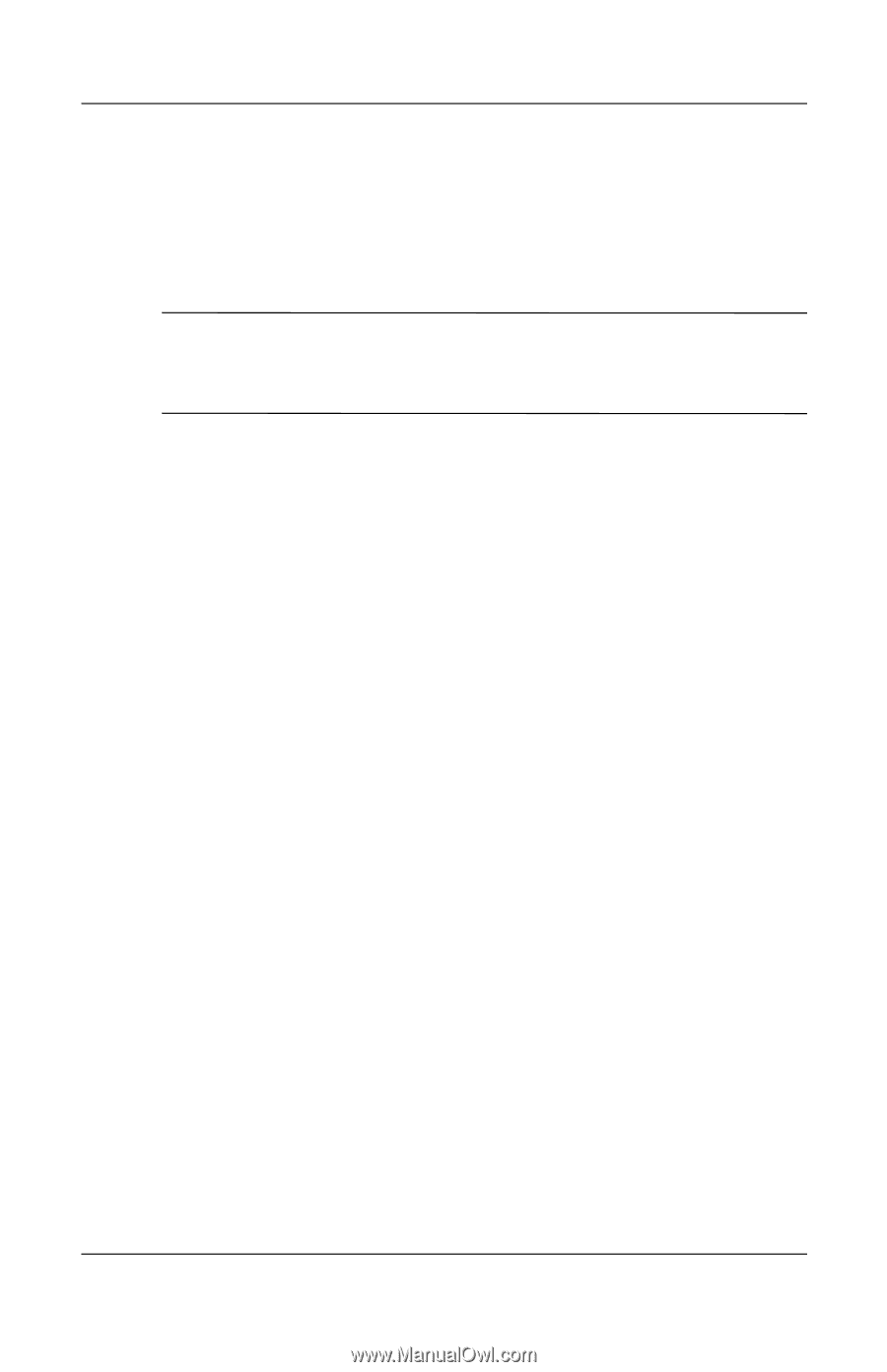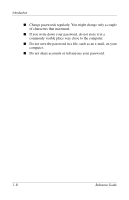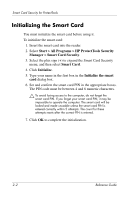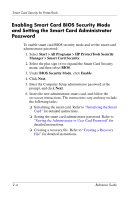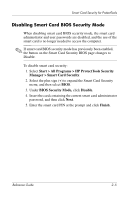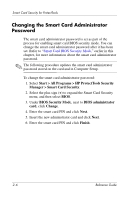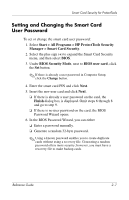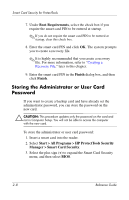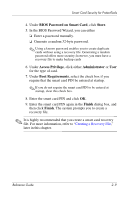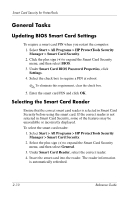HP Tc4400 Reference Guide - Page 18
Disabling Smart Card BIOS Security Mode, Start > All Programs > HP ProtectTools Security
 |
UPC - 883585078639
View all HP Tc4400 manuals
Add to My Manuals
Save this manual to your list of manuals |
Page 18 highlights
Smart Card Security for ProtectTools Disabling Smart Card BIOS Security Mode When disabling smart card BIOS security mode, the smart card administrator and user passwords are disabled, and the use of the smart card is no longer needed to access the computer. ✎ If smart card BIOS security mode has previously been enabled, the button on the Smart Card Security BIOS page changes to Disable. To disable smart card security: 1. Select Start > All Programs > HP ProtectTools Security Manager > Smart Card Security. 2. Select the plus sign (+) to expand the Smart Card Security menu, and then select BIOS. 3. Under BIOS Security Mode, click Disable. 4. Insert the card containing the current smart card administrator password, and then click Next. 5. Enter the smart card PIN at the prompt and click Finish. Reference Guide 2-5