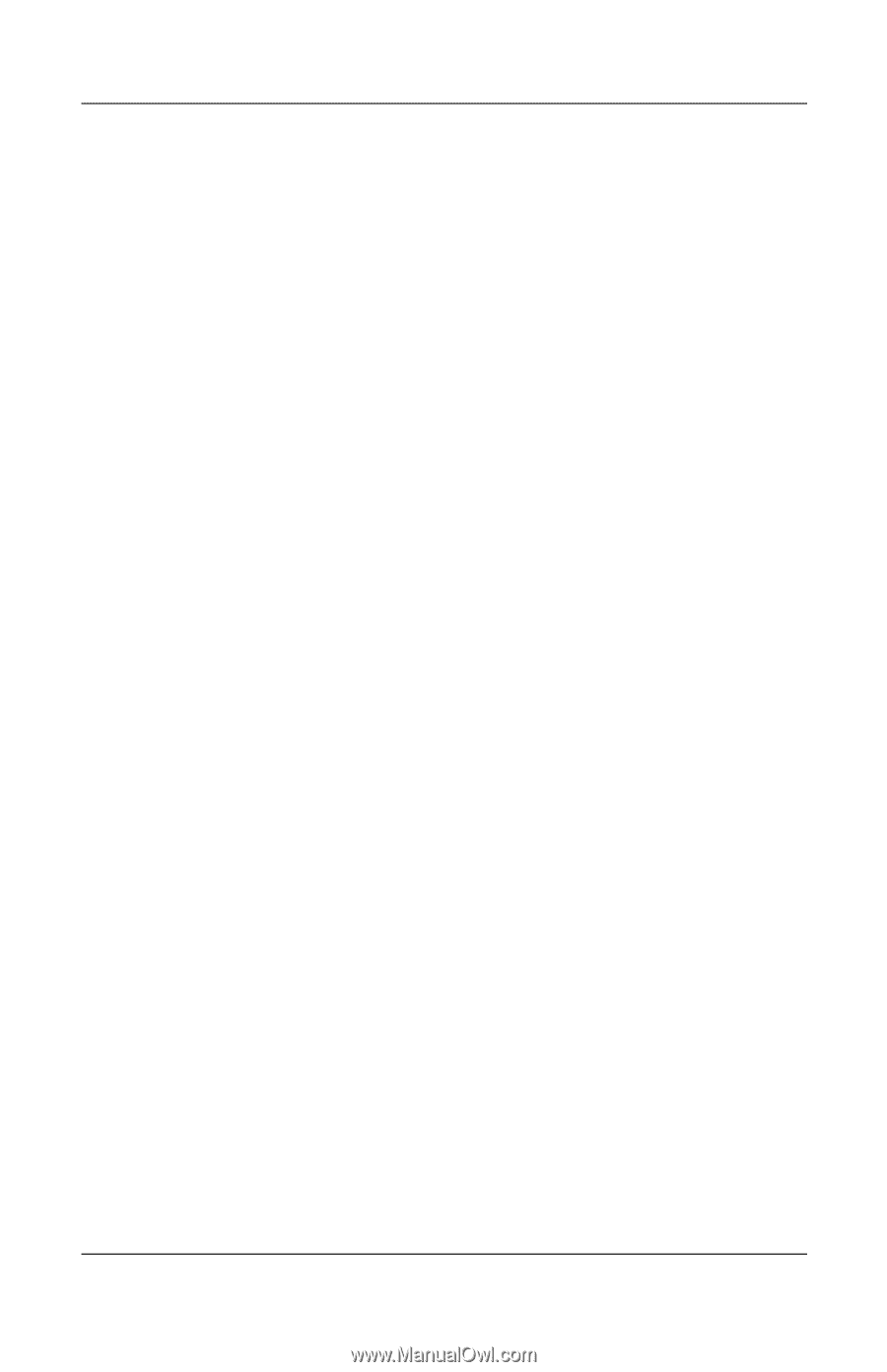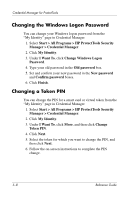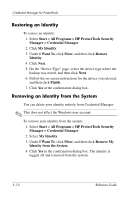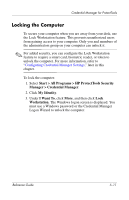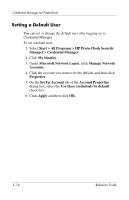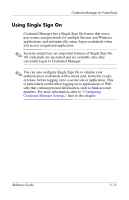HP Tc4400 Reference Guide - Page 67
Adding Accounts, Removing Accounts
 |
UPC - 883585078639
View all HP Tc4400 manuals
Add to My Manuals
Save this manual to your list of manuals |
Page 67 highlights
Credential Manager for ProtectTools Adding Accounts You can add additional local or domain accounts after logging on to Credential Manager. To add an account: 1. Select Start > All Programs > HP ProtectTools Security Manager > Credential Manager. 2. Click My Identity. 3. Under Microsoft Network Logon, click Add a Network Account. 4. Set the user name for the new account in the User name box. 5. Click the domain from the list of available domains. 6. Type and confirm the password. ✎ If you want this to be your default user account, select Use these credentials by default. 7. Click Finish. Removing Accounts You can remove local or domain accounts after logging on to Credential Manager. To remove an account: 1. Select Start > All Programs > HP ProtectTools Security Manager > Credential Manager. 2. Click My Identity. 3. Under Microsoft Network Logon, click Manage Network Accounts. 4. Click the account you want to remove, and then click Remove. 5. In the confirmation dialog box, click Yes. Reference Guide 5-13